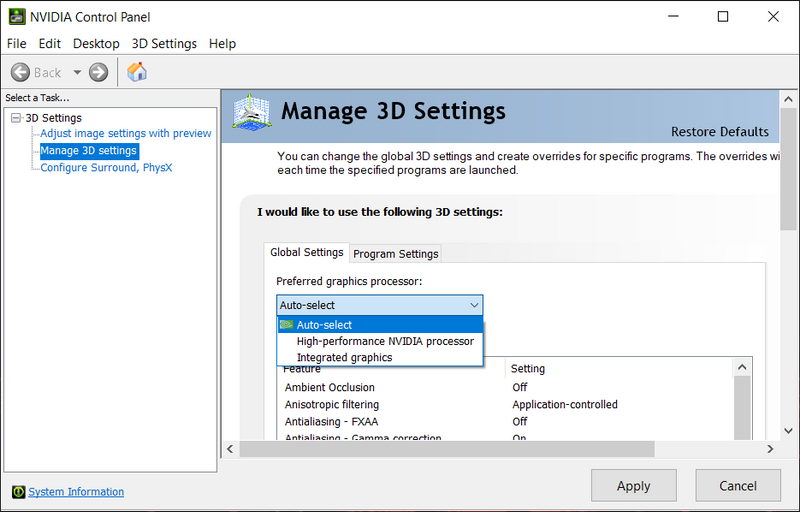-
×InformationNeed Windows 11 help?Check documents on compatibility, FAQs, upgrade information and available fixes.
Windows 11 Support Center. -
-
×InformationNeed Windows 11 help?Check documents on compatibility, FAQs, upgrade information and available fixes.
Windows 11 Support Center. -
- HP Community
- Gaming
- Gaming Notebooks
- Re: Unable to change brightness on Omen 15

Create an account on the HP Community to personalize your profile and ask a question
07-25-2020 06:48 PM
Product name : OMEN Laptop 15-en0xxx
Product number : 2V927UA#ABA
Bought the Omen 15 a few hours ago and have since been trying to change the brightness, it came out of the box at maximum brightness and doesn't change from using the brightness keys or sliders.
I followed similar posts' solutions and there isn't an option for me to disable automatic brightness, but I have uninstalled and reinstalled the drivers from the Device Manager, gotten all available system updates through Windows Settings > Updates & Security, checked for corrupted files with none coming up, and performed a factory reset only to come back with maximum brightness still. Any help on the matter would be appreciated
BR,
Quib
07-26-2020 12:09 AM
Hello @Quib_Allen
I haven't seen this issue before with any of the Omen laptops, so Im at a loss. I can offer some troubleshooting suggestions and see what happens. If it doesn't help, you will need to contact HP Support directly for a warranty issue.
You mentioned you reinstalled Windows. How did you perform that?
Was it with the MS Media Creation tool or the HP Cloud Recovery service?
Try this. Run the NVIDIA control panel and go to Manger 3D Settings.
Select the Global tab and see if it gives you the option to change which graphics card can be selected.
You should be able to switch if from Auto to just the NVIDIA card only. Reboot and see if that works.
If not, go back and switch it to the AMD integrated graphics only. Reboot again.
Any change?
If no joy, unplug the power cord. Click on the battery icon in the bottom tray. If the slider for Power mode is all the way to Max, move it back some and see if that enables the brightness.
07-26-2020 01:14 AM
No change from switching to NVIDIA or AMD Integrated and rebooting, with or without the power cable.
And it was in Device Manager > Display Adapters where I reinstalled/updated the AMD and NVIDIA drives with no luck
07-26-2020 02:00 AM - edited 07-26-2020 02:03 AM
Updating the NVIDIA driver from the Device Managers search option will not install the latest driver from NVIDIA.
You would want to manually download the update directly from NVIDIA to get the latest. You would need to run a Clean install when doing so and make sure to create a Restore Point before doing it.
And what about lowering the power mode slider? That method was effective in past brightness issues on HP Tablets. I am wondering if it might be the same for these newer laptops.
07-26-2020 02:03 AM
If none of the suggestions above work, I would recommend you contact HP Support directly for a warranty issue.
They might know something we don't in the forum, or they might want it sent in for repairs.
Contact Official HP® Support | HP® Customer Support