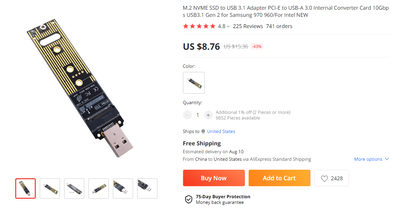-
×InformationNeed Windows 11 help?Check documents on compatibility, FAQs, upgrade information and available fixes.
Windows 11 Support Center. -
-
×InformationNeed Windows 11 help?Check documents on compatibility, FAQs, upgrade information and available fixes.
Windows 11 Support Center. -
- HP Community
- Gaming
- Gaming Notebooks
- Re: Upgrade SSD

Create an account on the HP Community to personalize your profile and ask a question
07-11-2022 07:36 AM
Hi,
I am about to buy an HP Omen 17 HP 17-ck0000n for video editing, and I would like to upgrade the SSD storage to 4 TB. I presume that there is no vacant slot, and that I will need to remove the one the computer comes with? If so, do I need to copy all the information on the supplied SSD onto the new one, and will the computer operating system then function? I'm sorry if this is a naive question -- I am used to Zbooks, to which it was easy to add new storage.
Thank you.
07-11-2022 10:58 AM - edited 07-11-2022 11:03 AM
Welcome to our HP User Forum!
It is challenging to find an illustrated manual for your laptop.
Indeed, it appears that you do need to clone your existing M.2 NVMe SSD to a 4 TB M.2 NVMe SSD, and then swap SSDs. -You do realize, I assume, that 4 TB M.2 NVMe SSDs are pricey, as in north of $400/$500 for a decent drive?
Anyway, regardless, for that you need a USB to M.2 NVME SSD adapter as a temporary tool to connect/clone your existing drive to your 4 TB M.2 NVMe SSD:
Or something similar via Amazon for example: https://www.amazon.com/dp/B09FXRZ4CF/ref=sspa_dk_detail_0?psc=1&pd_rd_i=B09FXRZ4CF&pd_rd_w=4vM8I&con....
You'll have to download and install the freeware "Macrium Free Reflect" utility cloning program from here ("Download Free" option): https://www.macrium.com/reflectfree, and run it (follow instructions) after you have connected your 4 TB M.2 NVMe SSD. Once the cloning process has completed, your laptop is turned off -or you have to power it down, remove the back panel & battery, and then swap M.2 NVMe SSDs.
Hope this was helpful.
Kind Regards,
NonSequitur777

07-11-2022 12:36 PM
Here is a well-made instructional video how to get to your drive. Now, I have some potentially good news for you! -According to this video, your laptop may very well have two (2) M.2 NVMe SSD slots. If that is the case, then you don't have to clone anything and you can just install your second M.2 NVMe (Gen 3) SSD in the empty M.2 NVMe SSD slot.
Here is the YouTube link: https://www.youtube.com/watch?v=MZQSvYWeOuU. Please let me know if this laptop mirrors yours. The M.2 NVMe SSDs section starts at time stamp 4:31.
Hope this was helpful.
Kind Regards,
NonSequitur777