-
×InformationNeed Windows 11 help?Check documents on compatibility, FAQs, upgrade information and available fixes.
Windows 11 Support Center. -
-
×InformationNeed Windows 11 help?Check documents on compatibility, FAQs, upgrade information and available fixes.
Windows 11 Support Center. -
- HP Community
- Gaming
- Gaming Notebooks
- blue color isn't working for my keyboard backlit

Create an account on the HP Community to personalize your profile and ask a question
09-30-2020 09:21 AM
The blue color isn't working for my keyboard RGB backlit... Whenever I choose it from the Omen Command Center I get green instead.
10-02-2020 11:43 AM
Welcome to HP Community
I have gone through your Post and would like to help
Please uninstall the Omen Command Center and restart your Notebook
Then download and run the HP Support Assistant from this Link: https://www8.hp.com/us/en/campaigns/hpsupportassistant/hpsupport.html?jumpid=va_r602_us/en/any/psg/p...
HPSA will automatically search for all the latest drivers for your Notebook
-
Click My devices in the top menu, and then click Updates in the My PC or My notebook pane.

-
Click Check for updates and messages to scan for new updates.

-
Review the list of updates. Updates with a yellow information icon are recommended. Updates with a blue information icon are optional.
-
Click the update name for a description, version number, and file size.
-
Select the box next to any updates you want to install, and then click Download and install.
Also ensure Windows is up to date.
Select the Start button, and then go to Settings > Update & security > Windows Update , and select Check for updates. If Windows Update says your device is up to date, you have all the updates that are currently available
Next reinstall the HP Omen Command Center from Microsoft Store
Keep me posted how it goes
Thank you and have a wonderful day 😊
If the information I've provided was helpful, give us some reinforcement by clicking the "Solution Accepted" on this Post and it will also help other community members with similar issue.
KrazyToad
I Am An HP Employee
10-04-2020 03:46 PM - edited 10-04-2020 03:47 PM
Try the below suggestions-
Reinstall Keyboard Driver
1) Follow the path: Start icon > Control Panel (View by Large icons)> Device Manager.
2) In the Device Manager window, click to expand Keyboards category. Then right click the keyboard option listed here and choose Uninstall.
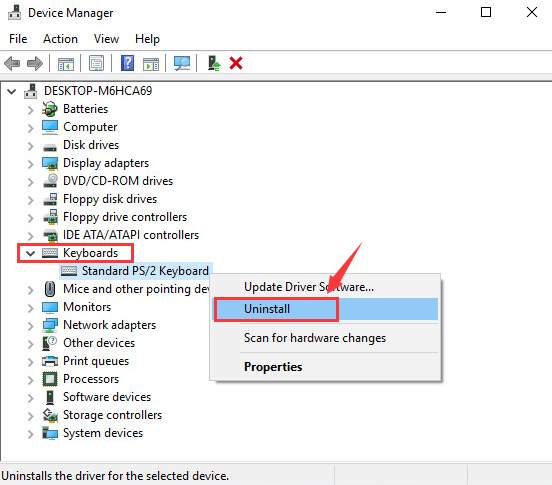
When prompted to confirm the uninstall, press OK to continue.
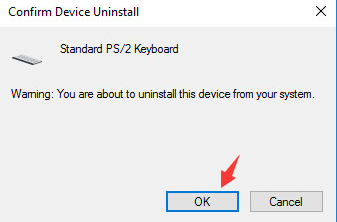
3) Wait for the uninstall to finish. Then restart your computer. The keyboard driver will be reinstalled automatically once you restart your laptop.
Also, try the steps in the document -Using the Backlit Keyboard
Keep me posted!
Please click “Accept as Solution” if you feel my post solved your issue, it will help others find the solution.
Click the “Kudos, Thumbs Up" on the bottom right to say “Thanks” for helping!
