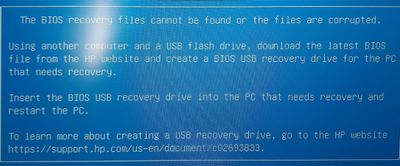-
×InformationNeed Windows 11 help?Check documents on compatibility, FAQs, upgrade information and available fixes.
Windows 11 Support Center. -
-
×InformationNeed Windows 11 help?Check documents on compatibility, FAQs, upgrade information and available fixes.
Windows 11 Support Center. -
- HP Community
- Gaming
- Gaming Notebooks
- Re: keyboard dose not work after sleep

Create an account on the HP Community to personalize your profile and ask a question
12-11-2021 12:33 PM - edited 12-11-2021 12:48 PM
Thank you for posting on the HP Support Community.
Don't worry as I'll be glad to help, I understand that your HP notebook keyboard is not working correctly after coming back from sleep mode. To provide an accurate resolution, I need a few more details:
- Did you make any changes to the settings of your PC prior to the issue?
- When was the last time it worked fine?
- What are the troubleshooting steps you have tried so far?
While you respond to that, let's try these steps:
Hard Reset: Follow steps from the link: https://hp.care/2GnkMa8. (Refer to the removable and sealed battery)
BIOS default:(do not skip any troubleshooting steps, even if you feel steps are repeating)
- Turn off the computer and wait five seconds.
- Press the Power button to start the computer and repeatedly press the F10 key to enter the BIOS setup menu.
- On the BIOS Setup screen, press F9 to select and load the BIOS Setup Default settings.
- Press F10 to Save and Exit.
- Use the arrow keys to select Yes, then press Enter when asked Exit Saving Changes?
- Follow the prompts to restart your computer. If the issue persists, follow next steps.
Perform Windows Update and HP Support Assistant: (do not skip any troubleshooting steps if you feel steps are repeating)
To check for updates now, select the Start button, and then go to Settings > Update & security > Windows Update, and select Check for updates.
Install updates from HP Support Assistant: Go to Download HP Support Assistant to install the tool.
- To open HP Support Assistant, double-click the HP Support Assistant icon
 .
. - Click My devices in the top menu, and then click Updates in the My PC or My notebook pane.
- Click Check for updates and messages to scan for new updates.
- Review the list of updates. Updates with a yellow information icon are recommended. Updates with a blue information icon are optional.
- Click the update name for a description, version number, and file size.
- Select the box next to any updates you want to install, and then click Download and install.
And, also run BIOS Update: Follow steps from the link: https://support.hp.com/in-en/document/c00042629
For information on troubleshooting sleep or hibernation issues, see c01724583
Hope this helps! Keep me posted for further assistance.
Please click “Accept as Solution” if you feel my post solved your issue, it will help others find the solution.
ECHO_LAKE
I am an HP Employee
12-12-2021 10:08 AM - edited 12-12-2021 08:25 PM
For your first question, I have not made any changes to the labtab settings,
for your second question, I have purchased the labtab as a stock labtab and it is not clear whether the labtab function in this In case is correct or not,
for your third question, i I ran Windows Troubleshooting and no bug was detected, I ran hp Troubleshooting no bug detected
And now I do everything thing you said and this problem still exists
I guess it's bios update f.10 version bug, but there is no method to downgrade the bios version
12-14-2021 11:51 AM
Thank you for posting back.
I appreciate your efforts to try and resolve the issue. Let's try BIOS roll back:
-
Turn off the computer and be sure that the AC adapter is connected to power.
-
Press and hold the Windows + B keys, and then simultaneously press the power button.
-
After 2 to 3 seconds, continue to press and hold the Windows + B keys, but release the power button.
If Windows starts up normally, update to the latest BIOS version. Go to HP Consumer Notebook PCs - Updating the BIOS (Basic Input Output System) (Windows)
Keep me posted for further assistance.
ECHO_LAKE
I am an HP Employee
12-15-2021 12:11 AM - edited 12-15-2021 12:12 AM
Hi, thanks for helping me.
I did all the things you said but I did not get any results, also I said in the previous answer, maybe I should return the BIOS to version f.09 because there is no new update after version f.10, also after pressing The keys you mentioned, the message in the photo appeared, I had already encountered this message and I tried to restore the BIOS via USB Flash, but the system does not allow me to downgrade the BIOS
12-16-2021 08:23 AM
Thank you for posting back.
The last thing I can suggest trying to restore a computer back to the factory default, which will isolate whether it’s a software or hardware issue.
The HP Cloud Recovery Tool allows you to download recovery software to a USB drive. You can use the downloaded recovery image file in order to install the Windows operating system.
- Click here: https://support.hp.com/in-en/document/c04758961#AbT3to perform System Recovery (Windows 10)
- Click here: https://support.hp.com/in-en/document/c06162205 to Use the HP Cloud Recovery Tool (Windows 10)
Hope this helps! Keep me posted for further assistance.
Please click “Accept as Solution” if you feel my post solved your issue, it will help others find the solution.
ECHO_LAKE
I am an HP Employee
12-20-2021 08:40 PM - edited 12-20-2021 08:44 PM
Hi, I did what you said and the problem was not solved and I had to sell Labtab at a loss.
12-23-2021 02:20 PM
Thank you for posting back.
I can see how that would be difficult. Please feel free to contact us here anytime you need any further assistance with computer.
Have a good day ahead!
ECHO_LAKE
I am an HP Employee