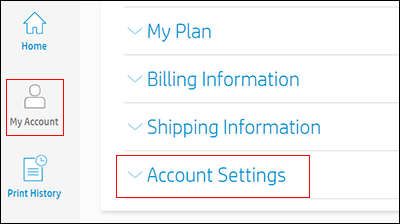-
×InformationNeed Windows 11 help?Check documents on compatibility, FAQs, upgrade information and available fixes.
Windows 11 Support Center. -
-
×InformationNeed Windows 11 help?Check documents on compatibility, FAQs, upgrade information and available fixes.
Windows 11 Support Center. -
- HP Community
- Apps, Services & Software
- HP Instant Ink
- How do I cancel one of my subscriptions?

Create an account on the HP Community to personalize your profile and ask a question
04-15-2022
01:14 PM
- last edited on
04-15-2022
01:16 PM
by
![]() Ric_ob
Ric_ob
Trying to cancel one of my subscriptions as HP has failed to send ink cartridges for well over a year. Speaking with tech support (with a chicken crowing in the background and a baby crying - very professional), they tell me that the printer should be printing and I don’t need ink - they’re wrong. If I don’t receive an answer I’ll just go through my credit card company.
04-20-2022 03:29 PM
Hi @Paulfii,
Welcome to the HP Support Community
I'd like to help!
I understand you did not receive replacement ink and would like to cancel the service.
Please send us a private message with your Instant Ink account details or you may also respond to the private message I've sent out and I'll help you out, accordingly. Check next to your profile name, you should see a little blue envelope, please click on it.
Meanwhile, Cancel your HP Instant Ink service
Use your HP Instant Ink account to cancel your HP Instant Ink service.
Sign in to hpinstantink.com/signin.
Your HP Instant Ink account page opens.
In the Status area of your HP Instant Ink account page, a printer drop-down menu is available when there are multiple printers enrolled. Click the drop-down menu, and then select the printer you want to cancel.
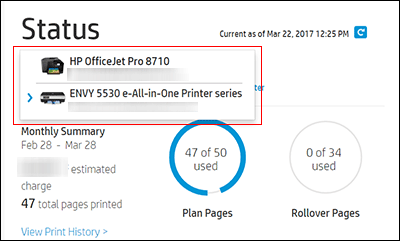
Check the Print History or the HP ePrint address of the printer to confirm you have selected the correct printer.
Click My Account, and then click Account Settings.
Click Cancel my HP Instant Ink Subscription.
You receive an email confirmation of the cancellation. The cancellation finalizes at the end of the current billing cycle when the final charge processes successfully.
Hope this helps!
Keep me posted!
Please click “Accept as Solution” if you feel my post solved your issue, it will help others find the solution.
Click the “Yes" on the bottom right to say “Thanks” for helping!
Have a great day!