-
×InformationNeed Windows 11 help?Check documents on compatibility, FAQs, upgrade information and available fixes.
Windows 11 Support Center. -
-
×InformationNeed Windows 11 help?Check documents on compatibility, FAQs, upgrade information and available fixes.
Windows 11 Support Center. -
- HP Community
- Apps, Services & Software
- HP Instant Ink
- How do I remove a printer from my HP account after its been ...

Create an account on the HP Community to personalize your profile and ask a question
05-16-2023
06:57 AM
- last edited on
05-17-2023
08:27 AM
by
![]() JessikaV
JessikaV
I recently replaced my old printer on my account with a new one. However, the old printer is still showing on the account as disconnected. How do I completely remove it from my HP account so somebody else can't reconnect it under my account?
Solved! Go to Solution.
Accepted Solutions
05-16-2023 07:17 AM
Welcome to the HP Community -- a Peer-to-Peer Forum for people who use HP Technology
Basics here:
Prepare an HP printer for recycling or disposal
and
Go here:
HP Account - Login / Dashboard
HP Device list, Cases, Warranty information, How-to / Troubleshooting, Product and Service information, Add or Delete a device
and possibly here:
HP Support Assistant
Notes:
- Printers that are / were subscribed to Instant Ink might resist being removed and will remain in the list.
- Open and Read >>> HP Support Personal Dashboard Resource Guide
- Device renaming in the Dashboard does not rename the printer in Devices and Printers (Windows)
If you do manage to find the unwanted device in the HPSA application and remove it,
If, after the unwanted device is "gone",
If HPSA won't let go of the device,
- Uninstall the HPSA application
- Restart the computer and log in
- "Get" and install a new copy of the app from the Microsoft Store
HP Support Assistant Application, when installed from the Microsoft Store, is found in Settings
Windows 10 > Settings > Apps > Apps and Features
Windows 11 > Settings > Apps > Installed Apps
Examples -
HP Account - Dashboard 4/23

HPSA - Windows - App - Remove Device 10/22
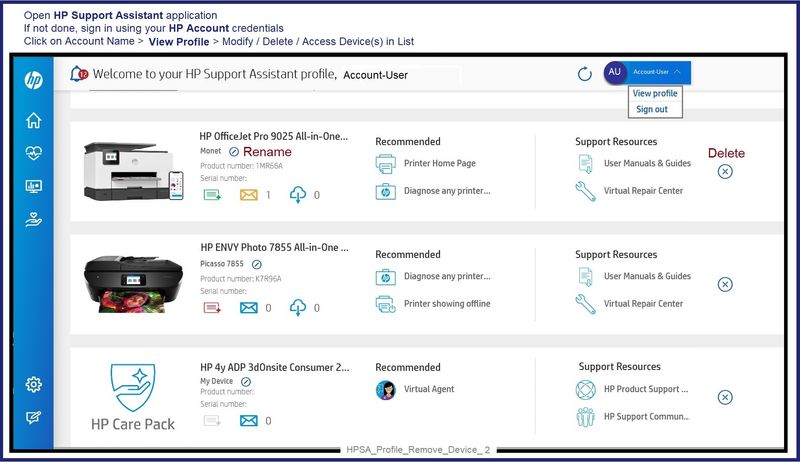
========================
HP Printer Home Page - References and Resources
Learn about your Printer - Solve Problems
“Things that are your printer”
When the website support page opens, Select (as available) a Category > Topic > Subtopic
NOTE: Content depends on device type and Operating System
Categories: Alerts, Access to the Print and Scan Doctor (Windows), Warranty Check, HP Drivers / Software / Firmware Updates, How-to Videos, Bulletins/Notices, Lots of How-to Documents, Troubleshooting, Manuals > User Guides, Product Information (Specifications), Supplies, and more
Open
Enter the device type and model name of your HP device
Thank you for participating in the HP Community --
People who own, use, and support HP devices.
Click Yes to say Thank You
Question / Concern Answered, Click my Post "Accept as Solution"



05-16-2023 07:17 AM
Welcome to the HP Community -- a Peer-to-Peer Forum for people who use HP Technology
Basics here:
Prepare an HP printer for recycling or disposal
and
Go here:
HP Account - Login / Dashboard
HP Device list, Cases, Warranty information, How-to / Troubleshooting, Product and Service information, Add or Delete a device
and possibly here:
HP Support Assistant
Notes:
- Printers that are / were subscribed to Instant Ink might resist being removed and will remain in the list.
- Open and Read >>> HP Support Personal Dashboard Resource Guide
- Device renaming in the Dashboard does not rename the printer in Devices and Printers (Windows)
If you do manage to find the unwanted device in the HPSA application and remove it,
If, after the unwanted device is "gone",
If HPSA won't let go of the device,
- Uninstall the HPSA application
- Restart the computer and log in
- "Get" and install a new copy of the app from the Microsoft Store
HP Support Assistant Application, when installed from the Microsoft Store, is found in Settings
Windows 10 > Settings > Apps > Apps and Features
Windows 11 > Settings > Apps > Installed Apps
Examples -
HP Account - Dashboard 4/23

HPSA - Windows - App - Remove Device 10/22
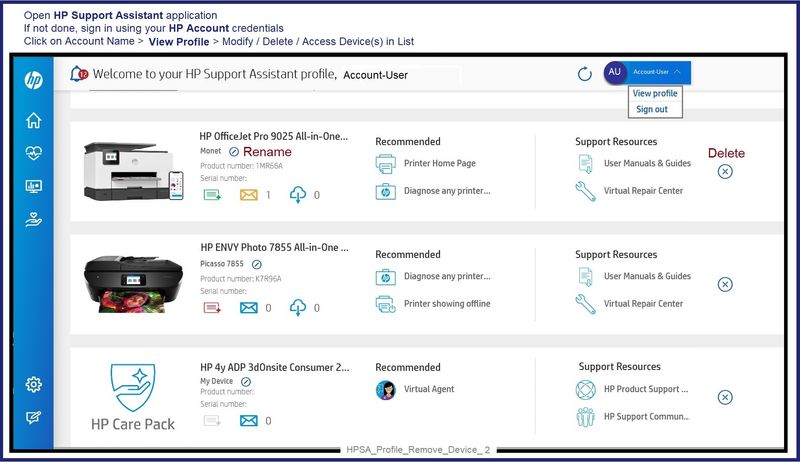
========================
HP Printer Home Page - References and Resources
Learn about your Printer - Solve Problems
“Things that are your printer”
When the website support page opens, Select (as available) a Category > Topic > Subtopic
NOTE: Content depends on device type and Operating System
Categories: Alerts, Access to the Print and Scan Doctor (Windows), Warranty Check, HP Drivers / Software / Firmware Updates, How-to Videos, Bulletins/Notices, Lots of How-to Documents, Troubleshooting, Manuals > User Guides, Product Information (Specifications), Supplies, and more
Open
Enter the device type and model name of your HP device
Thank you for participating in the HP Community --
People who own, use, and support HP devices.
Click Yes to say Thank You
Question / Concern Answered, Click my Post "Accept as Solution"



05-18-2023 08:22 AM
Excellent!
You are welcome.
Thank you for participating in the HP Community --
People who own, use, and support HP devices.
Click Yes to say Thank You
Question / Concern Answered, Click my Post "Accept as Solution"



