-
×InformationNeed Windows 11 help?Check documents on compatibility, FAQs, upgrade information and available fixes.
Windows 11 Support Center. -
-
×InformationNeed Windows 11 help?Check documents on compatibility, FAQs, upgrade information and available fixes.
Windows 11 Support Center. -
- HP Community
- Apps, Services & Software
- HP Instant Ink
- What do I need to do if I sell my HP 8710 printer while havi...

Create an account on the HP Community to personalize your profile and ask a question
04-22-2019
10:10 PM
- last edited on
07-02-2019
03:54 AM
by
![]() NitM
NitM
I'm planning to sell my HP Office Jet Pro 8710 printer to an individual. I also have an HP Instant Ink account linked to my printer (I have the 15 free prints/month).
To be honest, it's a great printer and a great program, but I won't need it anymore.
What do I need to do to my printer (and how) and to my HP Instant Ink account so the transition to the new owner goes well?
I'm most worried that once my printer gets connected to his own PC, he's gonna be able to print freely while HP is going to charge my account.
Is a simplye factory reset enough? If yes, how do I a factory reset?
Thanks for the help.
Solved! Go to Solution.
Accepted Solutions
04-25-2019 08:40 AM
Hi! @H3P0,
Thanks for writing back.
1. Cancelling the account from the connected website would suffice. You don't have to turn off the webservices.
2. You don't need to perform a factory reset.
3. After six months the connected email address would get deleted by itself. However, if you like to change the email address of the connected account.
Please refer this document for more information. Click Here
If you still like to perform a factory reset on the printer. Please try the steps recommended below.
1. From the printer control panel, touch or swipe down the tab at the top of the screen to open the
Dashboard, and then touch ( Setup ).
2. Touch Printer Maintenance.
3. Touch Restore.
4. Touch Restore Factory Defaults.
A message appears stating that the factory defaults will be restored.
5. Touch Restore.
Let me know if this helps!
Take Care! 🙂
Please click “Accept as Solution” if you feel my post solved your issue, it will help others find the solution.
Click the “Kudos, Thumbs Up" on the bottom right to say “Thanks” for helping!
A4Apollo
I am an HP Employee
04-23-2019 06:50 AM
Hey there! @H3P0,
You cannot transfer the account to a different person. You need to cancel the subscription and the person you are selling the printer has to create a new instant ink account.
Try the steps recommended below to cancel the instant ink subscription.
Sign in to your HP Instant Ink account to cancel your HP Instant Ink service.
-
Go to hpinstantink.com/signin (the HP Connected website) to sign in to your HP Instant Ink account, if you are not signed in already.
Your HP Instant Ink account page opens.
-
In the Status area of your HP Instant Ink account page, a printer drop-down menu is available when there are multiple printers enrolled. Click the drop-down menu, and then select the printer you want to cancel.
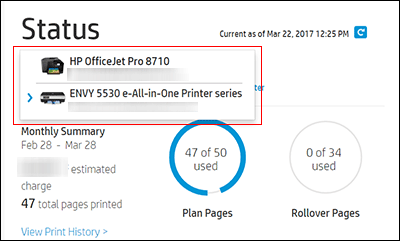
-
Check the Print History or the ePrint address of the printer to confirm you have selected the correct printer.
-
Click My Account, then Account Settings.
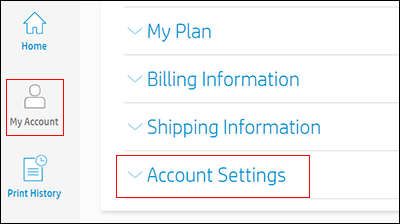
-
Click Cancel my HP Instant Ink Subscription.
You receive an email confirmation of the cancellation. The cancellation finalizes at the end of the current billing cycle when the final charge processes successfully.
Refer this article to know more information about instant ink cancellation. Click Here
If you still have issues cancelling the account, Please stop Web Services on the printer.
HP Instant Ink > How to > Instant Ink > Manage Account > Turning Off Web Services
Optional - be sure Web Services is "off":
After you switch off Web Services, wait a minute and then switch off the printer.
Wait until the printer is completely shut down > wait a minute or two.
Switch on the printer.
Install all new HP ink -- replacing/installed "a" new ink won't do it -- all Instant Ink cartridges must be removed regardless of whether they have ink.
Hope this helps!
I hope you have a great day! 🙂
Please click “Accept as Solution” if you feel my post solved your issue, it will help others find the solution.
Click the “Kudos, Thumbs Up" on the bottom right to say “Thanks” for helping!
A4Apollo
I am an HP Employee
04-24-2019 08:29 PM
Hi,
I just had a few more questions to clarify:
- Are the "Turning Off Web Services" steps necessary or just cancelling the account from the website should be sufficient?
- Is there a need to factory reset the printer?
- The printer has its own email address that is tied to my account. Is that printer email address going to be used again when my buyer opens up his/her own account?
Thanks!
04-25-2019 08:40 AM
Hi! @H3P0,
Thanks for writing back.
1. Cancelling the account from the connected website would suffice. You don't have to turn off the webservices.
2. You don't need to perform a factory reset.
3. After six months the connected email address would get deleted by itself. However, if you like to change the email address of the connected account.
Please refer this document for more information. Click Here
If you still like to perform a factory reset on the printer. Please try the steps recommended below.
1. From the printer control panel, touch or swipe down the tab at the top of the screen to open the
Dashboard, and then touch ( Setup ).
2. Touch Printer Maintenance.
3. Touch Restore.
4. Touch Restore Factory Defaults.
A message appears stating that the factory defaults will be restored.
5. Touch Restore.
Let me know if this helps!
Take Care! 🙂
Please click “Accept as Solution” if you feel my post solved your issue, it will help others find the solution.
Click the “Kudos, Thumbs Up" on the bottom right to say “Thanks” for helping!
A4Apollo
I am an HP Employee
