-
×InformationNeed Windows 11 help?Check documents on compatibility, FAQs, upgrade information and available fixes.
Windows 11 Support Center. -
-
×InformationNeed Windows 11 help?Check documents on compatibility, FAQs, upgrade information and available fixes.
Windows 11 Support Center. -
- HP Community
- Apps, Services & Software
- HP Instant Ink
- instant ink re enrollment

Create an account on the HP Community to personalize your profile and ask a question
08-03-2023 04:05 PM
hi i cancelled my ink a few mouths back now i would like it back so i when to sign back up and its set me a plan up and taken my money but my account still says that my printer is not enrolled ive tried everything re adding the printer web services and still nothing and when i go to enroll a new printer and choose mine it says this printer is enrolled but not on my hp ink account
i get this at the bottom
message code gcpr001
08-06-2023 03:35 PM
Hi @darren311,
Welcome to the HP Support Community.
I'd like to help!
If you canceled your HP Instant Ink service but changed your mind, you have until the end of the current billing cycle to stop the cancellation. Check the status of your cancellation, and then click the button to keep the enrollment. If the button to keep the enrollment is not available, you can re-enroll the printer.
Go to hpinstantink.com/signin (the HP Connected website) to sign in to your HP Instant Ink account, if you are not signed in already.
Your HP Instant Ink account page opens.
Evaluate the printer Status.
If a Cancellation in Progress message displays in the My Account section, click Keep Enrollment, and then follow the on-screen prompts to stop the cancellation.
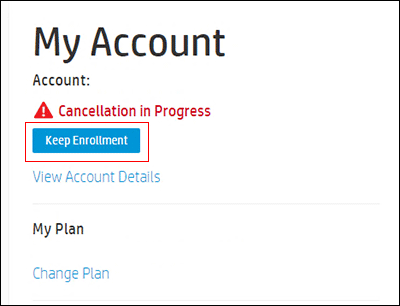
If a Not Enrolled message displays, or if the account page for the printer does not display, the cancellation has been completed. Follow the steps in Enrolling in HP Instant Ink to re-enroll your printer.
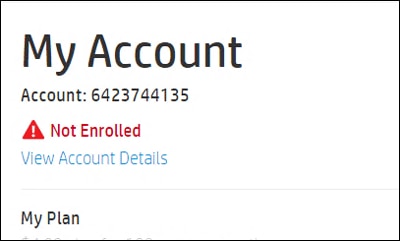
Also, if you have issues registering in instant ink.
This might require one on one interaction to fix the issue
I've sent you a private message with further instructions. In order to access your private messages, click the private message icon on the upper right corner of your HP Support Community profile, next to your profile Name or simply click on this link.
refer to this article, to know more information about enrolling in HP instant ink.
Hope this helps! Keep me posted for further assistance.
Please click “Accepted Solution” if you feel my post solved your issue, it will help others find the solution. Click the “Kudos/Thumbs Up" on the bottom right to say “Thanks” for helping!
Nal_NR-Moderator
I am an HP Employee
