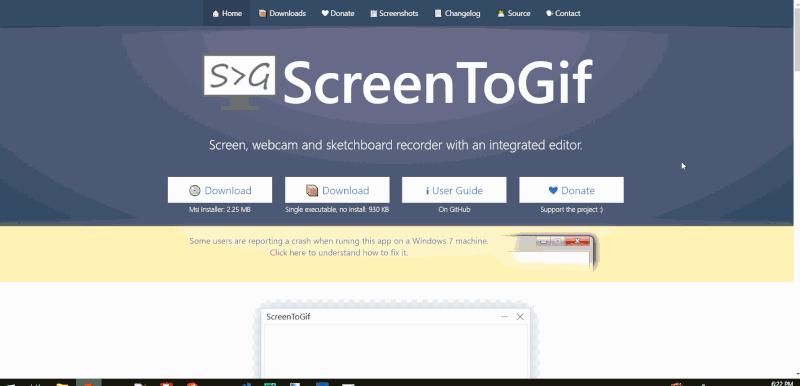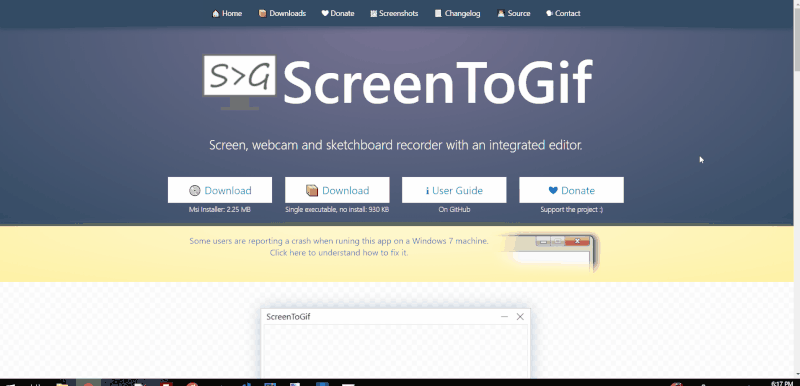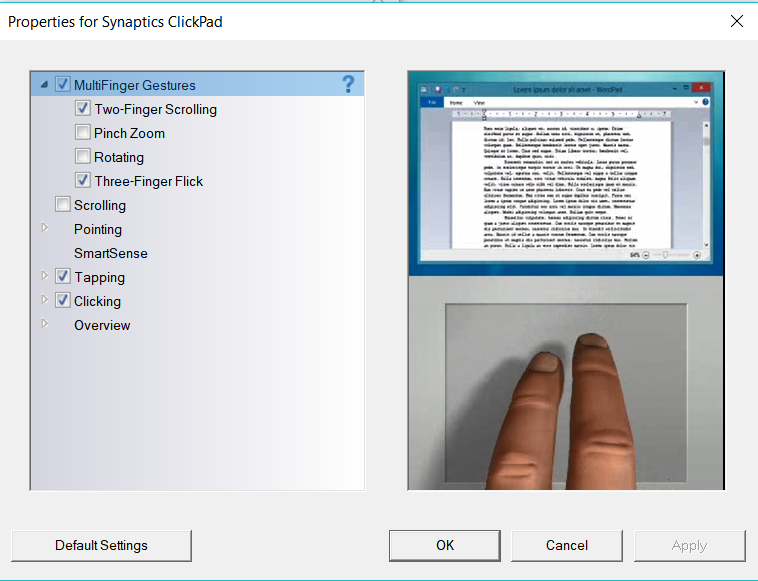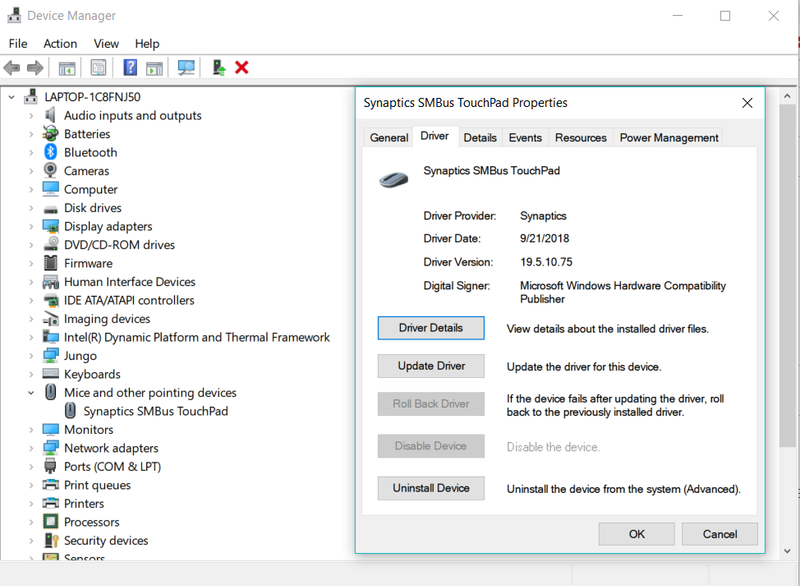-
×InformationNeed Windows 11 help?Check documents on compatibility, FAQs, upgrade information and available fixes.
Windows 11 Support Center. -
-
×InformationNeed Windows 11 help?Check documents on compatibility, FAQs, upgrade information and available fixes.
Windows 11 Support Center. -
- HP Community
- Software
- HP Workspace
- Re: Synaptics Touchpad Two-Finger Scrolling Issues

Create an account on the HP Community to personalize your profile and ask a question
01-10-2019 05:28 PM - edited 01-10-2019 05:32 PM
Problem
For the past year or so, I've been having issues with my Touchpad two-finger scrolling randomly. This issue typically occurs once every 2 hours of computer usage.
When this issue occurs (randomly), accelerated scrolling stops working. In other words, if I put two fingers on the touchpad and fling them, the page will scroll and then stop when I take my fingers off. The normal usage is to have it keep scrolling and slowly decelerate. Here is an example of it working & not-working. In these examples, I have flinged two fingers on touchpad the same amount. (GIFs are blocky due to 5MB file limitations)
Working:
Not Working:
In addition, another symptom of this issue is that the two-finger scrolling doesn't work when hovering over a scrollable element. Rather, you have to click on the page and then scroll. This normally is not required. Take a look below of the issue where I used my two fingers to attempt and scroll but it just moves my mouse. (This doesn't happen normally)
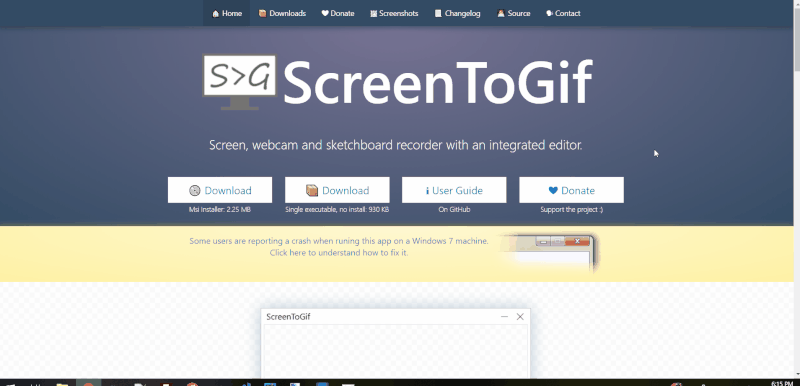
Clicking, two-finger tap (right-clicking) all work fine.
I've found that this issue can be fixed temporarily by stopping and starting the SynTPEnh.exe application. From my research, this is the application that handles the additional features of the Syntaptics Touchpad such as multigesture control.
Here is my Synaptics Touchpad Configuration:
What I've Tried
I've updated the Synaptics touchpad driver to the latest version (and all other drivers are up-to-date). See here:
Event Viewer has nothing logged about the Synaptics Touchpad. I am unsure of what other logs to check that would be relevant in this case.
I'll be reinstalling Windows 10 in the next week (due to a new SSD) and I will see if that resolves the issue. My expectation is that it will not solve the problem because the exact same drivers will be installed in the end.
This is an annoying issue to me and I would am willing to help in any way I can diagnose & fix this issue.
Does anyone know how to fix this issue or how to get me in contact with developers at HP/Synaptics to fix the issue?
Solved! Go to Solution.
Accepted Solutions
01-11-2019 07:12 PM
Thanks for the response.
I wen through the post and I see that You've already tried most of the steps and is about to try performing a operating system re-install.
Please try the same and let me know the results. 🙂
Barachiel
I am an HP Employee
01-11-2019 12:21 PM
Good Day. A warm welcome to the HP community. I reviewed the case regarding issues with the computer. I will be delighted to assist you here.
Control zone touchpad –
You could try changing the way the control zone touchpad works, using the below steps:
-
On the Start screen, type control panel, then click Control Panel from the list of results.
-
Click the View by drop-down menu, and select large icons.
-
Click HP Control Zone.
Remove the check mark next to Enable Edge Swipes, then click OK.
-
The left and right control zones now accept right-click and left-click actions.
For more details, click here
.Keep me posted. 🙂
Barachiel
I am an HP Employee
01-11-2019 01:58 PM
Hello @Barachiel,
Thank you for assisting me and the warm welcome. I do not have the "HP Touch Zone" application, I think that is present in HP Envy laptops, but not in the HP Pavilion.
Rather, I am able to use the Synaptics Touchpad settings to turn off edge scrolling and the problem still persists. It was already off by default.
01-11-2019 07:12 PM
Thanks for the response.
I wen through the post and I see that You've already tried most of the steps and is about to try performing a operating system re-install.
Please try the same and let me know the results. 🙂
Barachiel
I am an HP Employee
01-18-2019 10:07 AM
Hurray!!! I'm delighted to hear that it's working!
Feel free to post your query for any other assistance as well,
It's been a pleasure interacting with you and I hope you have a good day ahead.
You've been great to work with and it has been a genuine pleasure interacting with you.
I hope both you and your product works great and remain healthy for a long time 😉
Barachiel
I am an HP Employee
12-05-2019 02:24 PM
Hi, what do you mean by a fresh Windows 10?
Formatting and reinstalling W10 with the windows feature to do it or with a downloiaded copy of W10 reinstalled from a pendrive?
That was the only thing that worked? I have tried lots of things too and nothing works and the HP people don't help at all or if they do they just answer some crap totally awful suggestions and then disappear. They obviously help without any real interest.