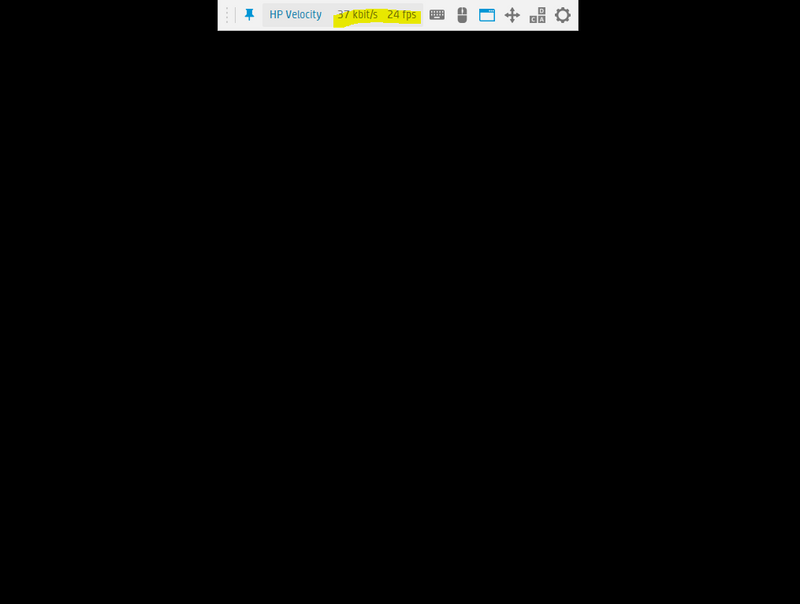-
×InformationNeed Windows 11 help?Check documents on compatibility, FAQs, upgrade information and available fixes.
Windows 11 Support Center. -
-
×InformationNeed Windows 11 help?Check documents on compatibility, FAQs, upgrade information and available fixes.
Windows 11 Support Center. -
- HP Community
- Apps, Services & Software
- ZCentral
- Re: Black screen when connecting

Create an account on the HP Community to personalize your profile and ask a question
11-08-2018 02:23 PM
Hi everyone,
I have a problem when I try to establish a connection to a RGS sender with my RGS receiver.
The RGS receiver ask me for my credentials and authenticate me but after the authentication, I get a black screen and nothing happend. I tried to look at the rg.log but nothing seems to be wrong.
I also tried to modify some settings in the receiver and in the sender but it is still a black screen on my receiver windows... (The HP Velocity see some traffic passing throught)
I have a Windows 10 x64 1803 as sender and Windows 10 x64 1809 as receiver.
My RGS version is the last version : 7.5.1.18000.
Could you please tell me where to look at?
Is there any licence issue? I'm not sure about the licence configuration. (I purchased a licence)
Thanks!
11-09-2018 12:06 PM
Are you using RGS 7.5.1 on both sender and receiver? What graphics card and driver do you have on your sender? Is it running headless or have monitors attached?
I work on the behalf of HP.
11-09-2018 02:03 PM
What is your sender and receiver hardware? Can you provide me with the driver version for the NVIDIA 1080?
Usually black screen issues are due to a driver but not sure if you have tried using the below properties. If you are using a VM, see the first two settings, and then also change the third property. If this is a bare-metal OS installation, you only need to enable the third property.
On the rgsenderconfig file, which is located where RGS is installed, try the following changes. Make sure to stop your sender service, make the change (you may have to give yourself read/write privileges by right clicking on the file and going to properties before you can edit the file), save the file and then restart the sender service so the changes can take effect.
## Disconnect VMware SVGA displays from the desktop on Windows VMware
## clients when Nvidia displays are available and enabled.
Rgsender.Compatibility.Displays.ConfigureVmwareDisplaysForBestPerformance=1
## When ConfigureVmwareDisplaysForBestPerformance is enabled, define
## the behavior when RGS disconnects. Re-enabling the VMware displays
## allows access from vSphere. This can also cause Windows to
## rearrange the desktop
# Rgsender.Compatibility.Displays.ReEnableVmwareDisplaysOnRGSDisconnect=0 (recommend to leave this one as is)
## Enable enhanced RGS resolution matching for Windows systems with Nvidia graphics.
## Valid settings are on, off, and auto.
Rgsender.Compatibility.Displays.AllowNvidiaResolutionMatching=on
On the receiver GUI, under the settings area, make sure to check match resolution and layout if you want your display to match the receiver when connecting to the sender. Keep in mind that both sender and receiver must be able to support the resolutions being requested. Otherwise you can leave these unchecked. Try making a connection.
Let me know if you still have the black screen.
Thanks!
I work on the behalf of HP.
11-12-2018 02:28 PM
Hi,
The sender hardware is :
Intel Core i7-7820X
32GB RAM
GTX1080 with build 25.21.15.1681 (2nd of November update)
The receiver hardware (for testing) is a HP laptop :
Intel Core M-5Y71
8GB RAM
Intel HD Graphics 5300
I've tried to modify the setting :
## Enable enhanced RGS resolution matching for Windows systems with Nvidia graphics.
## Valid settings are on, off, and auto.
Rgsender.Compatibility.Displays.AllowNvidiaResolutionMatching=on
But it doesn't work, see attached. (there is some traffic but don't have any display...)
By the way, Remote Desktop Session with RDP is working smoothly.
Thanks.
11-13-2018 03:10 PM
Thanks for the feedback. It could be a driver issue but not 100% on this. We have seen black screens with different NVIDIA drivers. Is your sender a desktop or another laptop, did not see the make and model for your sender.
I work on the behalf of HP.