-
×InformationWindows update impacting certain printer icons and names. Microsoft is working on a solution.
Click here to learn moreInformationNeed Windows 11 help?Check documents on compatibility, FAQs, upgrade information and available fixes.
Windows 11 Support Center. -
-
×InformationWindows update impacting certain printer icons and names. Microsoft is working on a solution.
Click here to learn moreInformationNeed Windows 11 help?Check documents on compatibility, FAQs, upgrade information and available fixes.
Windows 11 Support Center. -
- HP Community
- Printers
- Printing Errors or Lights & Stuck Print Jobs
- Re: HP OfficeJet 4630 - won't print correctly on Avery label...

Create an account on the HP Community to personalize your profile and ask a question
12-10-2019 11:05 AM
I am having a lot of trouble trying to get properly aligned prints when printing on Avery 5165 full page shipping labels.
I had been able to use this printer to print these labels correctly in the past, when I had printed these labels successfully I never changed the media type under the Paper/Quality tab. Then a few months ago it started to cut off the top 1/3 of the page, but only with these specific labels. It prints correctly about half the time when using Avery 5126 [half sheet labels]. It still prints correctly when printing on Avery 5677, 8167, and 5160 labels [file tab, return address, and address labels].
No matter how much space I add to the top of the document, or adjust the margins, when printing to the full-sheet 5165 labels the printer always spits out the bottom 2/3 of the page with the printing starting at the top edge of the page. This happens when printing from both Word [MS Office 2016] and Adobe Acrobat Pro DC. It also happens when copying from the glass and the feed tray if printing to these labels.
When I adjust the media under the print quality tab I never get the option for "labels", even after reinstalling the printer + driver. No matter which option is selected I get the same results.
Another new bug that has popped up even more recently is when I do not specify a Black & White Only print it will print the entire document in Yellow even though in the original file all of the text is Black. This goes for all documents being printed to this printer regardless of media it is being printed on, I have to select B&W to get an all black text document to print correctly.
To date I have done the following to try to resolve these issues:
- Searched this board for potential solutions.
- Restored factory defaults at the printer via the Tools menu.
- Uninstalled the printer completely. Then reinstalled the driver + firmware update.
- Cleaned and aligned the printer-heads.
- Printed using each available option for Media under the Print/Quality tab.
What the document should look like [redacted for privacy], printed on paper:
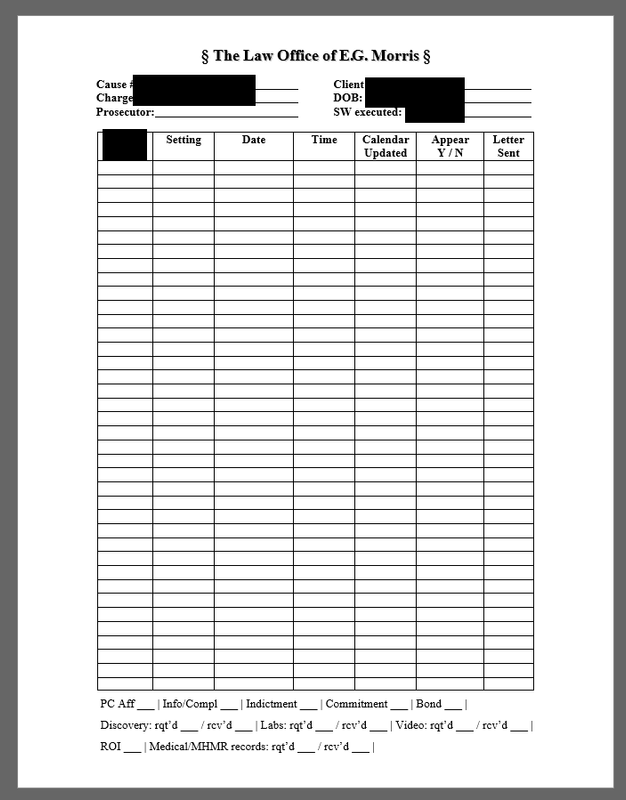
Paper/Quality tab options:
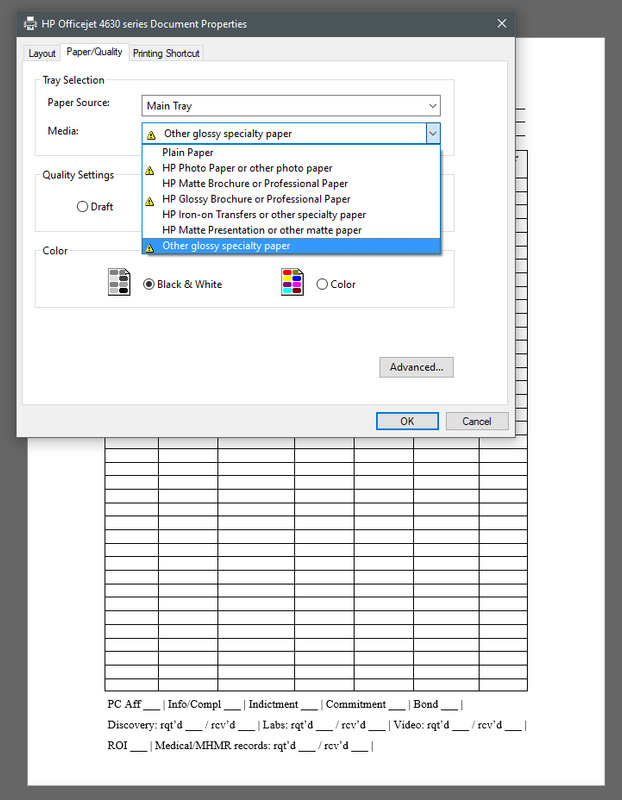
Advanced Options:
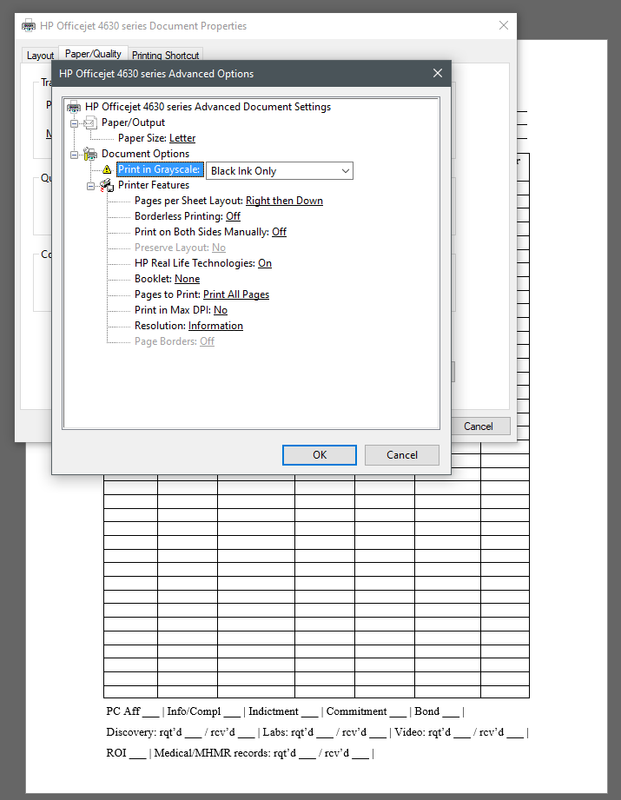
Black & White Print NOT specified, printing on Avery 5165 label:
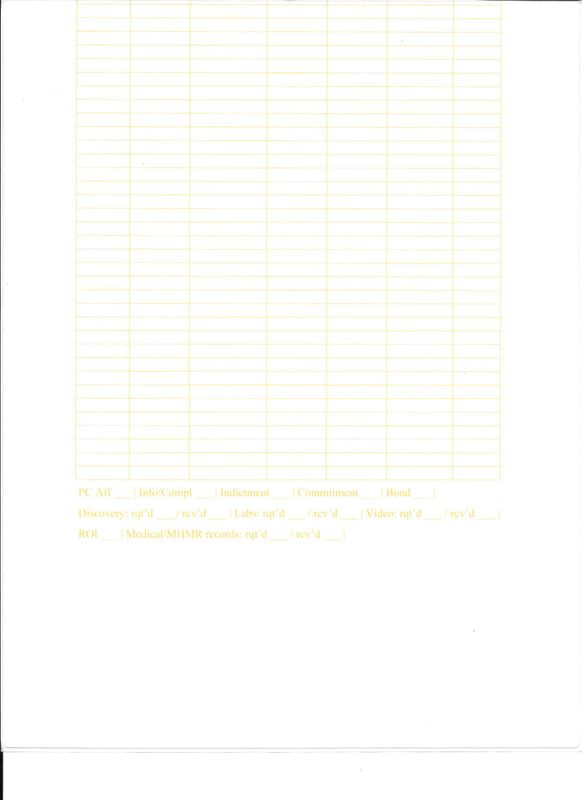
Black and White print specified, printing on Avery 5165 label:
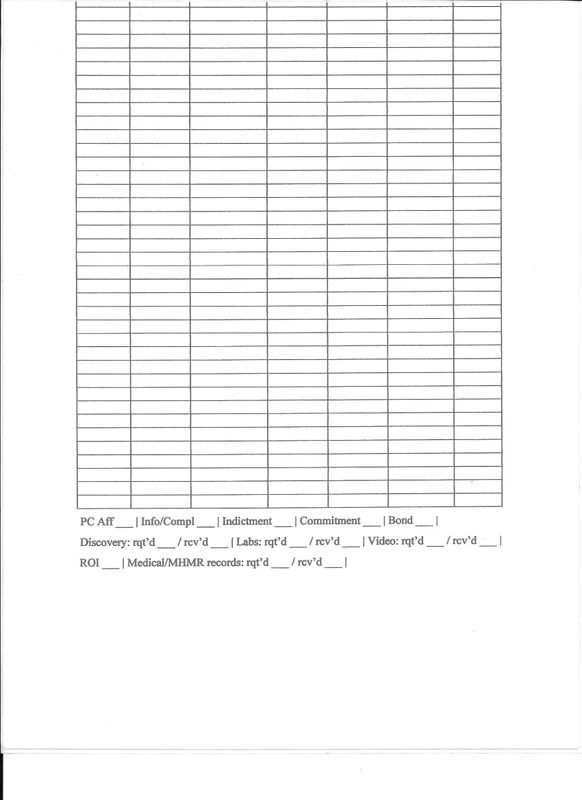
Solved! Go to Solution.
Accepted Solutions
12-11-2019 02:49 PM
So I got the Inkjet specific labels, Avery 8465, today. I followed the cleaning instructions Bob linked. Replaced the color and black ink cartridges since they were low but had not alerted me to replace them just yet.
I want to be clear that the document prints just fine on regular 20lb paper. The backing of these labels is what I would consider glossy but the print surface of the label is matte.
I tried to print the document on these Inkjet labels on all of the available Media types. I left the default setting allowing it to print in color, even though this is an entirely black text document.
All tests prints came out in black & white without having to tell the printer B&W only.
When I tried:
- Plain Paper
- HP Matte Presentation or other matte paper
- HP Matte Brochure or Professional Paper
it cut off the top 1/3 of the document.
When I tried:
- HP Photo paper or other photo paper
- HP Iron-on Transfers or other specialty paper
- Other glossy specialty paper
it cut off the first 1 inch to 1.5 inches of the document. So getting closer to desired results, but not usable.
When I tried:
- HP Glossy Brochure or Professional Paper
it only cut off the top 1/2inch of the document, which is the top margin and is closer to what I want. Ultimately this is usable and it looks like I will not be able to coax a better result out of this machine since I have no other media options available in the drop down list.
I am willing to try any other suggestions y'all might have to get this alignment issue when printing on labels properly sorted.
12-10-2019 11:49 AM
Not right color and misalignment Issues
Assuming the printer still works for other jobs, projects, documents, and image printing,
Then
It is acting like the labels are meant for a laser printer.
This is indeed what I find when I look up the "5165" label information at the Avery (USA) site.
IF that is the case, there is likely no actual fix except to use labels meant for an inkjet printer.
Example,
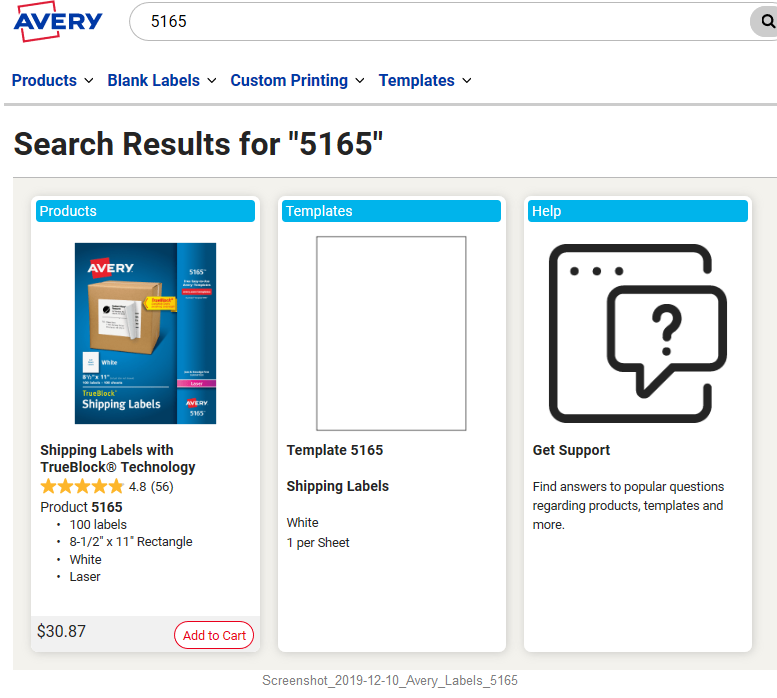
Assuming for the moment that I am wrong and your labels are meant for inkjet,
If these are actually "glossy" labels, it further complicates the issue because there is no selection for "glossy" anything that is compatible with whatever other selections you have made. It is the combination, or perhaps the order in which the selections are made (yes, this can be a thing) - selecting the media then the paper size might work, or the other way 'round.
If the labels are meant for inkjet
If the labels are matte finish,
Then
Media Type = Brochure Matte
Brochure paper (from HP) is typically 180 gsm -
It is my experience that Brochure Matte usually works as a choice for many "label paper" media.
If the labels are indeed for laser printer,
If you have been feeding laser printer labels and media through the printer for some time,
It is possible perhaps that the finish on that media has bled off onto the rollers inside the printer.
Might cause odd mis-alignment issues down the road.
Not-right-color might be a result of laser printer label paper (all things equal - "other" jobs and paper types work as expected)
??
This MIGHT be a thing - @Bob_Headrick would actually know whether it is true.
Reference and Resources – Places to find (more) help and learn about your Printer
Clarification of terms and "what the printer can do" (Specifications)
Printer Homepage – “Things that are your printer”
NOTE: Content depends on device type and Operating System
HP Drivers / Software / Firmware Updates, How-to Videos, Bulletins/Notices, Lots of How-to Documents, Troubleshooting, Access to the Print and Scan Doctor (Windows), User Guides, Product Information, more
When the website support page opens, Select (as available) a Category > Topic > Subtopic
HP Officejet 4630 e-All-in-One Printer series
Thank you for participating in the HP Community Forum.
We are a world community of HP enthusiasts dedicated to supporting HP technology.



12-10-2019 12:56 PM
Thanks for pointing out something obvious that I had overlooked. I was using Laser printer labels in an Inkjet printer. I'll pick up some InkJet specific labels and see if this will solve the issue.
Funny enough some of these labels are Laser/InkJet compatible and some are only for Laser printers. Those Laser only labels tout being Smudge Free yet when printed with a laser printer the print smudges and flakes off like it was just dropped on there. This is the reason I started using the HP InkJet printer for labels since after the print dries the labels do not fade or flake.
The misalignment only occurred consistently with these 5165 labels and every so often on the 5126 labels.
Is there anything I can do to clean the rollers that may have been affected by the Laser printer specific labels?
12-10-2019 01:23 PM
You are welcome.
Sometimes the answer is only obvious when you look at the problem from a different perspective. Smiling.
After looking at the documentation for this printer, there do not appear to be instructions for cleaning "rollers". I might of missed something, of course.
There is a rather lengthy document that explains what you can do about "print quality". While nothing is quite so satisfying as reaching in and cleaning the dirty bits, the solutions may be helpful if there is any need to clean and polish.
HP Officejet 4630, Deskjet 4640 Printers - Fixing Poor Print Quality
"Cleaning" might not even be necessary - it is not as if Laser paper is toxic, it is just not best suited to this type of printer.
For reference only - and not intended to be a "everything you ever wanted to know" document...
Dragon Document – Collection of Help, suggestions, and examples:
Printing Labels_Business-Cards_Cards
Print Labels, Business Cards, Cards, Booklet, Create Template/Table
Topics / Subjects, various, including:
- Preparation
- Labels, Cards, and Business Cards
- Office Word
- HP Photo Creations and Avery Templates
- Avery Design and Print (through Windows 10.x) and Mac
- Print from PDF feature
- Avery Wizard for Word (through Windows 8.x)
- Printing and Printing Preferences – Notes
- Print Booklet
- Foxit Reader - Booklet
- Adobe Reader - Booklet
- Print on Inside of Greeting Card - Test
- Additional Help (Documents and Notes)
Thank you for participating in the HP Community Forum.
We are a world community of HP enthusiasts dedicated to supporting HP technology.



12-10-2019 05:25 PM
There are a few issues going on here:
- Feed issues resulting in the first part of the page not being printed (or actually being printed on the printer's platen). This may be caused by using glossy labels. It may help to clean the rollers in your Officejet 4630 as described in Solution Two of the document here.
- The second part of the issue, incorrect colors printing, has two different parts. The black ink used in the Officejet 4630 is pigmented, and not compatible with glossy media. If you select glossy media and select black & white printing it will actually use the dye-based color inks to print in black. In your case it appears the color is not printing properly, possibly because the ink levels are low and the color cartridge has not been replaced because it was thought to not be needed. I would suggest going through the troubleshooting steps in the document here to resolve color not printing. To properly use the black cartridge to print on the labels you will need to select something other than glossy media in the driver settings.
I am not an employee of HP, I am a volunteer posting here on my own time.
If your problem is solved please click the "Accept as Solution" button
If my answer was helpful please click "Yes" to the "Was this post helpful" question.
12-11-2019 02:49 PM
So I got the Inkjet specific labels, Avery 8465, today. I followed the cleaning instructions Bob linked. Replaced the color and black ink cartridges since they were low but had not alerted me to replace them just yet.
I want to be clear that the document prints just fine on regular 20lb paper. The backing of these labels is what I would consider glossy but the print surface of the label is matte.
I tried to print the document on these Inkjet labels on all of the available Media types. I left the default setting allowing it to print in color, even though this is an entirely black text document.
All tests prints came out in black & white without having to tell the printer B&W only.
When I tried:
- Plain Paper
- HP Matte Presentation or other matte paper
- HP Matte Brochure or Professional Paper
it cut off the top 1/3 of the document.
When I tried:
- HP Photo paper or other photo paper
- HP Iron-on Transfers or other specialty paper
- Other glossy specialty paper
it cut off the first 1 inch to 1.5 inches of the document. So getting closer to desired results, but not usable.
When I tried:
- HP Glossy Brochure or Professional Paper
it only cut off the top 1/2inch of the document, which is the top margin and is closer to what I want. Ultimately this is usable and it looks like I will not be able to coax a better result out of this machine since I have no other media options available in the drop down list.
I am willing to try any other suggestions y'all might have to get this alignment issue when printing on labels properly sorted.
12-11-2019 03:35 PM
Good job tearing into this, Jane. Not everyone is willing to do the work. Excellent show of persistence!
I would guess that a "glossy backside" is "generally" disliked by the printer.
I do not have any glossy Brochure paper on hand; the following is a guess.
If Glossy Brochure paper is actually glossy on both sides (for the purpose of supporting duplex printi options),
and
Assuming the printer is clever (has been built to handle the type of paper),
The "Brochure - Glossy" selection most closely matches the glossy backing on these permanent labels.
Too bad the top alignment still drags a little - that might be due to the "not glossy" front side (Media selection expects glossy).
I think it is irritating that the backside of the label paper is glossed - might be common (or at least necessary) due to the "permanent" nature of the adhesive material.
Sometimes a workaround is the solution.
Keep Calm and Carry On
Thank you for participating in the HP Community Forum.
We are a world community of HP enthusiasts dedicated to supporting HP technology.



Didn't find what you were looking for? Ask the community
