-
×InformationNeed Windows 11 help?Check documents on compatibility, FAQs, upgrade information and available fixes.
Windows 11 Support Center. -
-
×InformationNeed Windows 11 help?Check documents on compatibility, FAQs, upgrade information and available fixes.
Windows 11 Support Center. -
- HP Community
- Printers
- JetAdvantage, Printing Applications and Services
- HP ePrint + JetAdvantage on MACBOOK

Create an account on the HP Community to personalize your profile and ask a question
02-05-2019 10:48 AM - edited 02-06-2019 12:22 AM
Hi,
How do I get my MacBook to print from a different location. For example my printer is on and connected to internet from home and I am connected to the internet with my MacBook but I am not home (say my cousin's house) but I would like to send print to my printer at home. I was able to do it with my windows laptop (see screenshot), I would like to do the same thing with my MACBOOK.
Thank You
Solved! Go to Solution.
Accepted Solutions
02-08-2019 07:45 AM
02-07-2019 09:51 AM
A warm welcome to HP Support Community!
HP ePrint lets you print from anywhere with an active Internet connection. I believe we just have to Email the document or photo you want to print directly to the printer.
Here is how to do it:
-
Create a new email with your personal email account.
-
Type your printer's email address in the To field.
-
Type a subject in the email subject line.
-
Attach the document or photo to the email, and then click Send.
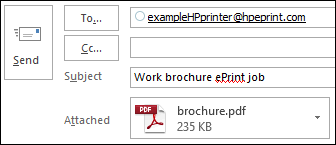
Print an email
-
Open the email you want to print, and then select Forward.
-
Type your printer's email address in the To field, and then click Send.
Print a webpage
-
Open the webpage you want to print, press the Ctrl or Command key and the A key to select the page content, and then press the Ctrl or Command key and the C key to copy it.
-
Open a new blank document, press the Ctrl or Command key and the V key to paste the content into the document, and then save the document to your computer.
-
Attach the document to an email message to your printer, and then click Send.
Let me know how it goes!
If the information I've provided was helpful, give us some reinforcement by clicking the Accepted Solution and Kudos buttons, that'll help us and others see that we've got the answers!
Have a great day!
I am an HP Employee

