-
×InformationNeed Windows 11 help?Check documents on compatibility, FAQs, upgrade information and available fixes.
Windows 11 Support Center. -
-
×InformationNeed Windows 11 help?Check documents on compatibility, FAQs, upgrade information and available fixes.
Windows 11 Support Center. -
- HP Community
- Printers
- JetAdvantage, Printing Applications and Services
- Hp e-print jet advantage

Create an account on the HP Community to personalize your profile and ask a question
02-03-2019 11:29 AM
I downloaded the hp e-print advantage software. It prints ok on my computer but the files it saves files which cannot be opened with any of the applications giving an error message with details like file was sent as an e-mail attachment or was damaged. Whats up with that.
02-04-2019 05:04 PM
Thank you for joining the HP Support Community
To provide you with an accurate solution, I'll need a few more details:
Is the copy working fine?
Could you please help me with the exact model name or the product number of the printer.
However, refer to this document: https://support.hp.com/in-en/document/c03721293 for Printing with HP ePrint.
Keep me posted.
Have a great day!
Cheers:)
Raj1788
I am an HP Employee
02-05-2019 12:41 PM
Use the below steps and check if this works out.
Print from your computer by sending an email to your printer using the printer email address.
Print a document or photo saved on your computer
-
Create a new email with your personal email account.
-
Type your printer's email address in the To field.
-
Type a subject in the email subject line.
-
Attach the document or photo to the email, and then click Send.
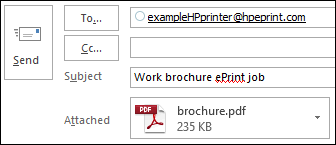
Print an email
-
Open the email you want to print, and then select Forward.
-
Type your printer's email address in the To field, and then click Send.
Print a webpage
-
Open the webpage you want to print, press the Ctrl or Command key and the A key to select the page content, and then press the Ctrl or Command key and the C key to copy it.
-
Open a new blank document, press the Ctrl or Command key and the V key to paste the content into the document, and then save the document to your computer.
-
Attach the document to an email message to your printer, and then click Send.
Refer to this document: https://support.hp.com/in-en/document/c03721293 for Printing with HP ePrint.
Click on this link: http://h10032.www1.hp.com/ctg/Manual/c04932017.pdf for ePRINT SOFTWARE.
Keep me posted, how it goes!
If the information I've provided was helpful, give us some reinforcement by clicking the Accepted Solution and Kudos buttons, that'll help us and others see that we've got the answers!
Have a great day!
Cheers:)
Raj1788
I am an HP Employee
02-05-2019 01:49 PM
That’s great but the trouble is not that the jet advantage software won’t print nor that it saves the document but that the app ( say like windows media player) won’t open the saved file because it says it was sent as a e-mail attachment or has other issues that make it un playable????Why is that??? What’s steps can I take to get these saved files that auto save to my computer every time I print out a document, web site etc to my printer to be able to play???
02-05-2019 07:13 PM
I would personally suggest you contact our HP Support for one on one interaction for further assistance.
Please use the following link to create yourself a case number, then call and it may help speed up the call process:
Step 1. Open link: www.hp.com/contacthp
Step 2. Sign in / sign in as a guest
Step 3. Enter the product number or select to auto detect
Step 4. Scroll down to "Still need help? Complete the form to select your contact options"
Step 5. Scroll down and click: HP contact options - click on Get phone number and phone number appear.
Keep me posted on further assistance. Hope that helps!
If the information I've provided was helpful, give us some reinforcement by clicking the Accepted Solution and Kudos buttons, that'll help us and others see that we've got the answers!
Have a great day ahead!
Raj1788
I am an HP Employee
