-
×InformationNeed Windows 11 help?Check documents on compatibility, FAQs, upgrade information and available fixes.
Windows 11 Support Center. -
-
×InformationNeed Windows 11 help?Check documents on compatibility, FAQs, upgrade information and available fixes.
Windows 11 Support Center. -
- HP Community
- Printers
- JetAdvantage, Printing Applications and Services
- I want to print on postcard size paper. How can I do this?

Create an account on the HP Community to personalize your profile and ask a question
01-23-2019 12:08 PM
The printer Specifications are quite vague of the subject of printing cards.
It does state that Custom Sizes includes the little 3x5 inch dimension paper / card.
Paper handling - ADF
Media sizes, custom | 76 x 127 to 216 x 356 mm (3 x 5 to 8.5 x 14 in) |
Were it me, I might be tempted to put the little cards in the tray in spite of the specs.
I am not entirely convinced that the header and the information belong together.
Based on the little I can find and past experience, the following might be true:
Index cards are supported to 200 g/m2 (110 lb Index)
The size of supported Index cards may - or may not include - the 3x5" size.
If the size of Index card is not in the list of supported sizes, create a Custom Paper Size form from one of the supported Index cards.
General Example
Custom Form
- Availability depends on printer model and software and Operating System / Version.
- If the feature is at least partially supported the Custom Setup will be available in Devices and Printers OR in Printer Preferences.
- If the feature is fully supported, the custom form can be created AND then used with the printer software.
- Devices and Printers > Print Server Properties
OR
- Printer Preferences > Print Dialog > Paper / Quality > Custom setting box
Example 1
Control Panel > icon view > Devices and Printers >
Left-Click on your Printer one time to highlight >
Left-Click Print Server Properties (along the top ribbon)
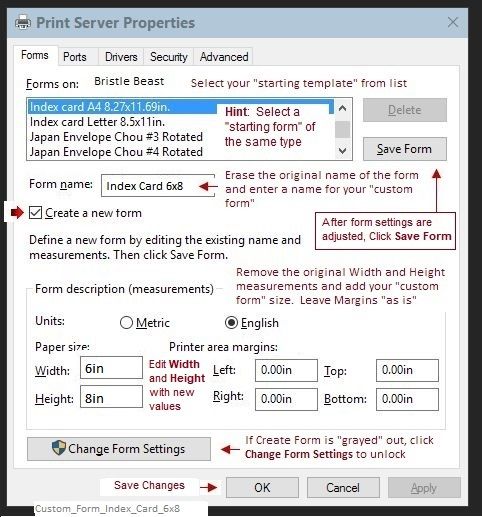
Example 2
Control Panel > icon view > Devices and Printers >
Right-Click on your Printer > If necessary, select printer from drop down menu / list
Printing Preferences > tab Paper/Quality > Custom
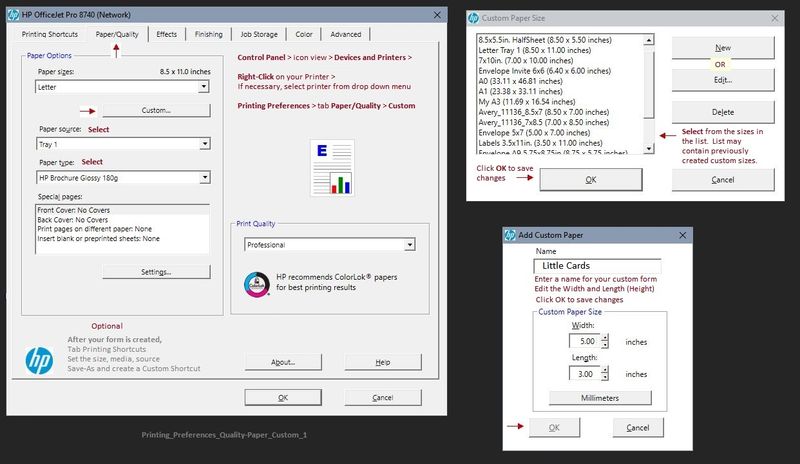
Depending on Printer Model / Software, changing the paper in the tray may require that the paper settings be adjusted on the printer control panel.
- Open Tray > Remove existing paper, load new Paper > Check printer control panel: “Modify” > select Paper Size or “Custom” > OK
Remove regular paper from the main tray
Stack at least 5-10 cards in the main tray
Change or retain the paper settings on the printer display
If the size you are using is not in the size list, select Custom
In the printer software
Media type (kind of paper) = Index / card
Source = Tray 1 (wording varies)
Size = 3x5 "
If your software (still) does not list the little card form, set the size to Custom and enter the dimensions when asked.
Test printing on one card to ensure the margins, content, and orientation are set as expected.
Reference and Resources – Places to find help and learn about your Printer
Printer Homepage – “Things that are your printer”
Drivers / Software / Firmware Updates, Videos, Bulletins/Notices, How-to, Troubleshooting, User Guides, Product Information, more
HP ENVY 7640 e-All-in-One Printer series
Thank you for participating in the HP Community Forum.
We are a world community of HP enthusiasts dedicated to supporting HP technology.
Click Thumbs Up on a post to say Thank You!
Answered? Click post "Accept as Solution" to help others find it.



