-
×InformationNeed Windows 11 help?Check documents on compatibility, FAQs, upgrade information and available fixes.
Windows 11 Support Center. -
-
×InformationNeed Windows 11 help?Check documents on compatibility, FAQs, upgrade information and available fixes.
Windows 11 Support Center. -
- HP Community
- Printers
- JetAdvantage, Printing Applications and Services
- Instant ink start counting the page when I use my own ink

Create an account on the HP Community to personalize your profile and ask a question
12-20-2018 04:16 PM
Hi, I wonder if anyone got any idea what to do...
so I got a new printer today, I got extra ink cartridge as well since. I set up the printer normally and start using the ink. I saw the advertiment about instant ink and decided to register. When I printed today it start counting down. I thought they will start charging me money the money I have to replace the ink. Now they said I'm about to go above my limit and I have to pay. I dont get it, if I pay for my own ink why do they charging me for that? So I cancelled it but it still says I have to pay if I go above the linit still.
12-21-2018 10:42 AM - edited 12-21-2018 10:44 AM
Hey there! @Mishjie, Thanks for stopping by the HP Support Forums!
I understand when you use regular ink cartridges on your printer the pages are getting counted.
Don't worry I'll try to help you out.
Did you make any changes to your printer?
Have you tried checking with a different ink cartridge?
Have you cancelled the instant ink account?
Does the issue persist when you put the old ink cartridge back to your printer?
Replace low, empty or faulty ink cartridges on your printer.
Clean the cartridge contacts and check if it helps.
If you have not done so, please stop Web Services on the printer.
HP Instant Ink > How to > Instant Ink > Manage Account > Turning Off Web Services
Optional - be sure Web Services is "off":
After you switch off Web Services, wait a minute and then switch off the printer.
Wait until the printer is completely shut down > wait a minute or two.
Switch on the printer.
Install all new HP ink -- replacing/installed "a" new ink won't do it -- all Instant Ink cartridges must be removed regardless of whether they have ink.
The number of printer pages listed on your HP Instant Ink Account summary does not match the actual number of pages you have printed for the billing cycle. HP Instant Ink page counts are not recorded in real time. As long as your printer is connected to the Internet and has Web Services turned on, printed pages are automatically recorded approximately once per day and display in your Print History on the date they were recorded. Any pages you print when the printer is not connected to the Internet are recorded on the date the printer is reconnected to the Internet. Sign in to your HP Instant Ink account to update your page count.
NOTE:Only pages printed using HP Instant Ink cartridges are recorded in your printing history.
Go to hpinstantink.com/signin (the HP Connected website) to sign in to your HP Instant Ink account, if you are not signed in already.
Your HP Instant Ink account page opens.
At the top of the Status area on your HP Instant Ink account page, click the refresh icon
 to obtain the most current information about your monthly fees. Look for a green checkmark and Online to make sure your printer is connected to the HP Instant Ink service.
to obtain the most current information about your monthly fees. Look for a green checkmark and Online to make sure your printer is connected to the HP Instant Ink service.If the printer status is not online, make sure your printer is turned on and connected to the network, then click the refresh icon again.
Figure : Clicking the refresh icon and making sure the printer is online
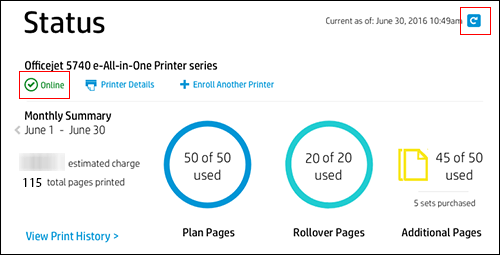
Note the Plan, Rollover, and any Additional pages printed. If no Additional pages have been printed, that icon does not appear.
Figure : Reviewing Plan, Rollover, and Additional pages
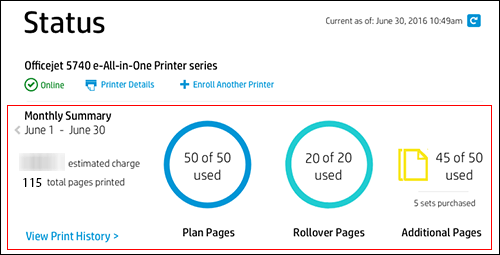
Click View Print History in the Status area for more information about each print job, such as the date and number of pages printed.
The printing history for the current billing cycle displays. To view a previous billing cycle, click the Billing Cycle drop-down menu, and then select a billing cycle.
Figure : Viewing Print History
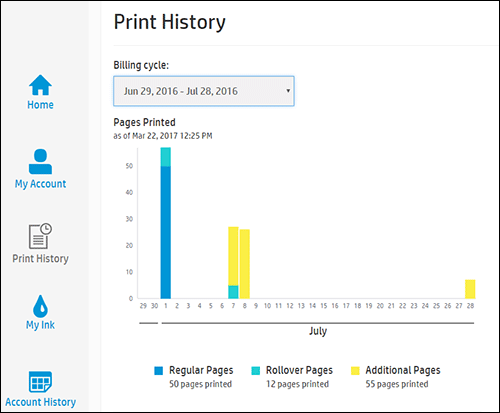
If you want to make sure your print jobs have been recorded, you can send a print job to the printer, and then repeat the steps.
Refer this article to know more information about cancelling the instant ink account. Click Here
If the issue still persists, please share few details through a private message, so I can check the account details and help you with your issue.
Instant ink account number-
Instant ink email address-
Printer serial address-
Hope this helps!
I hope you have a great day! 🙂
Please click “Accept as Solution” if you feel my post solved your issue, it will help others find the solution.
Click the “Kudos, Thumbs Up" on the bottom right to say “Thanks” for helping!
A4Apollo
I am an HP Employee
