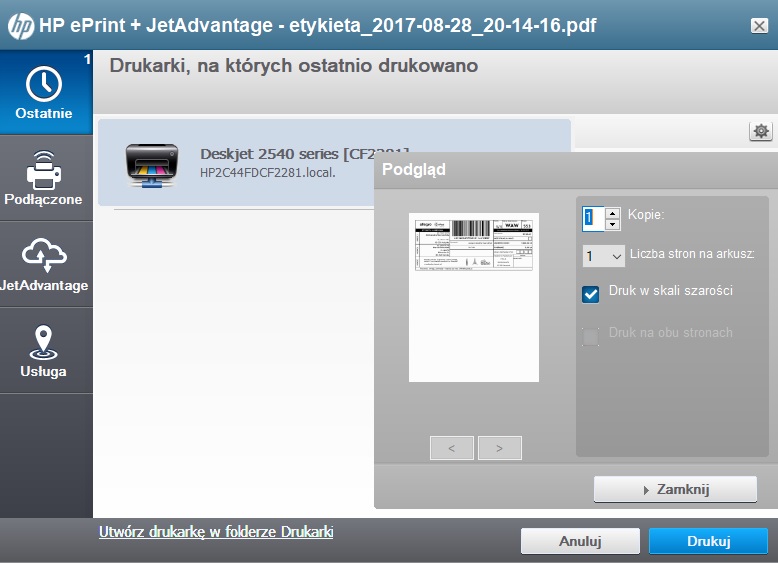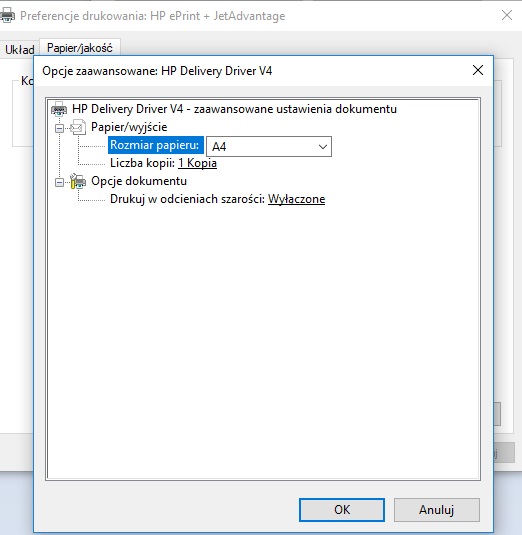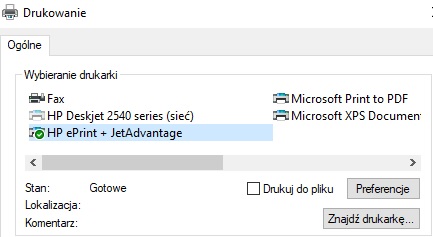-
×InformationNeed Windows 11 help?Check documents on compatibility, FAQs, upgrade information and available fixes.
Windows 11 Support Center. -
-
×InformationNeed Windows 11 help?Check documents on compatibility, FAQs, upgrade information and available fixes.
Windows 11 Support Center. -
- HP Community
- Printers
- JetAdvantage, Printing Applications and Services
- hp eprint + jetadvantage, how to change quality

Create an account on the HP Community to personalize your profile and ask a question
08-28-2017 12:59 PM
I use wifi to connect with my printer. It works great with android smartphone, but won't works with my windows 10 PC.
So, I started using "hp eprint + jetadvantage". Wi fi works with this program.
Problem is, that I can't change printing quality. Can't find it anywhere. It always use good quality but I don't need it.
Solved! Go to Solution.
Accepted Solutions
08-31-2017 12:07 PM
You're welcome and thanks for providing further information.
I did some further research on this case. I suggest you to follow the below steps:
- Download the latest version of the PSDR (HP print and scan doctor): ftp://ftp.hp.com/pub/printers/hppsdr/patches/HPPSdr.exe
- Run PSDR v5.0.2
- Once the PSDR detects the Printer, it will show up the IP address and Software Status.
- Select the correct Printer and click on Next.
- PSDR will check if the Printer is on the Network and communication between the PC and the Printer. Once the connection check is done, click on Fix Printing
- Once PSDR goes through all checks and automatic fixes, click on Print a test page.
- Regardless if PSDR printed the test page or not, click on “NO PRINT”
- PSDR will then notify you that there is an update available, click on continue, and PSDR will apply the patch and ask for a reboot.
- Post restart the PSDR will run automatically to check for more issue. If no issue found close PSDR.
Once the above task is completed, you may uninstall the PSDR from the computer: http://bit.ly/2iL4DRi
If the issue persists then please perform step 2 onwards from this HP document.
Hope this helps. Good luck!
08-29-2017 11:56 AM
Thanks for reaching out to us on HP Support Forums. 🙂 I came across your post and would like to help.
I understand that you have an HP Deskjet 2540 All-in-One Printer. I read that the printer does not work properly with Win10. I read that there are no options to change the print quality. Not worry, I'll do my best to help you.
The evidence points towards a driver issue. I recommend you to perform the following steps to isolate the issue and arrive at a fix:
- Please download and run the HP Print and Scan Doctor software. This is a free tool for Windows to help resolve issues with the printer drivers.
If the print quality settings are still missing then let us uninstall the existing printer drivers from the root level and then reinstall them. The following steps will help:
- In Windows, search for and open Programs and Features.
- Select your HP printer.
- Select Uninstall.
- In Windows, search for and open Devices and Printers.
- In the Devices and Printers window look for your HP Printer. If you see it listed, right-click on it and choose "Delete" or "Remove Device.”
- Open up the run command with the "Windows Key + R" key combo.
- Type printui.exe /s and click OK.
- Click on Drivers tab.
- Look for HP Printer driver. If you see it click on it and click Remove at the bottom.
- Select OK.
- Select Apply and OK on the Print Server Properties windows.
- Close Devices and Printers.
- You may download and install the drivers from this link.
I genuinely hope the issue gets resolved without hassles and the unit works great. Let me know the results. Cheers! 🙂
08-29-2017 12:13 PM
Thanks for your answer.
I have an Ink Adventage 2540 All-in-One. Works with my Windows 10 but only if I use a cable. You can scan with a Wi-Fi but can't print. I tried everything.
My solution is "hp eprint + jetadvantage".
You choose it as your printer:
Wi-Fi works great with this thing.
Problem is a quality. It's always very good for HP ePrint + JetAdvantage.
I can change quality for HP Deskjet 2540 series, it's easy. But I don't use "this printer".
I use HP ePrint + JetAdvantage from list and this program not allows me to change print quality.
Hope you understand what I'm talking about 😉
Maybe "HP ePrint + JetAdvantage" just can't to change print quality.
08-31-2017 12:07 PM
You're welcome and thanks for providing further information.
I did some further research on this case. I suggest you to follow the below steps:
- Download the latest version of the PSDR (HP print and scan doctor): ftp://ftp.hp.com/pub/printers/hppsdr/patches/HPPSdr.exe
- Run PSDR v5.0.2
- Once the PSDR detects the Printer, it will show up the IP address and Software Status.
- Select the correct Printer and click on Next.
- PSDR will check if the Printer is on the Network and communication between the PC and the Printer. Once the connection check is done, click on Fix Printing
- Once PSDR goes through all checks and automatic fixes, click on Print a test page.
- Regardless if PSDR printed the test page or not, click on “NO PRINT”
- PSDR will then notify you that there is an update available, click on continue, and PSDR will apply the patch and ask for a reboot.
- Post restart the PSDR will run automatically to check for more issue. If no issue found close PSDR.
Once the above task is completed, you may uninstall the PSDR from the computer: http://bit.ly/2iL4DRi
If the issue persists then please perform step 2 onwards from this HP document.
Hope this helps. Good luck!