-
×InformationNeed Windows 11 help?Check documents on compatibility, FAQs, upgrade information and available fixes.
Windows 11 Support Center. -
-
×InformationNeed Windows 11 help?Check documents on compatibility, FAQs, upgrade information and available fixes.
Windows 11 Support Center. -
- HP Community
- Printers
- LaserJet Printing
- Re: 1st page prints and then printer spits out blank pages a...

Create an account on the HP Community to personalize your profile and ask a question
02-03-2018 07:04 PM
Help -- when I go to a website like my bank or Fidelity, etc. and try to print off a monthly statement for example, the printer will print the first page and then start spitting out pages that have one line of unintelligable characters and the printer will continue to spit out these pages until I turn off all power to the printer. Any ideas? Thanks,
02-05-2018 03:56 PM
Welcome to the HP Forums, this is a great location to get assistance! I read your printer prints Illogical Text and Incomplete Printouts. I would like to help you resolve this issue.
However, I will need a few details to provide an accurate solution,
When did this issue start?
Did you do any hardware or software changes?
Meanwhile
Print a Network Configuration Page
-
Go to the HP Customer Care Support page.
-
In the Find my product and get support search box, type your printer name or number (i.e., HP LaserJet 1022 or HP LaserJet M1120), and then click Go.
-
If prompted, select your printer model from the list. The printer support page displays.
-
In the Questions or keywords search box, type Network Configuration Page, and then press Enter.
-
Click the document to open it, and then follow the instructions to print a Network Configuration Page.
NOTE:
You might also find instructions in the printer's user guide. From the printer support page, click User guides, and then click the user guide to open and view it.
-
If the Network Configuration Page prints normally, but you are still experiencing print quality issues, go to the solution to check the USB connection.
Check the print cartridges for sealing tape and any damage
-
Open the print cartridge door completely.
-
Pull out the print cartridge drawer completely, if your printer has one.
-
To each print cartridge, grasp the handle, and then pull straight out to remove it.
-
If the print cartridge seal is in place, remove it. Pull the tab on the end of the print cartridge to remove the entire length of the seal.
Figure : Remove the print cartridge seal
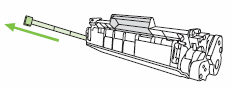
-
Check the print cartridges for leaks, gouges, and broken plastic.
-
Check the imaging drum on each print cartridge for contamination, marks, scratches, excess toner, or any other obvious damage.
CAUTION:
Do not touch the green roller (imaging drum) on the bottom of the print cartridge. Fingerprints on the imaging drum can cause print-quality problems.
Figure : Do not touch the imaging drum
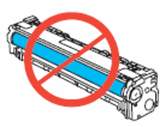
-
Reinstall each print cartridge, and then close the print cartridge drawer completely if your printer has one.
-
Try to print.
Check the printer default
Open the Printers and Faxes or Printer folder.
-
Windows 8: Right-click the Start button (
 ) in the lower left corner of the screen, click Search, and then type Devices and Printers. Click Devices and Printers.
) in the lower left corner of the screen, click Search, and then type Devices and Printers. Click Devices and Printers.
Reset the printer and restart the computer
-
Press the Power button (
 ), or flip the power switch, to turn off the product.
), or flip the power switch, to turn off the product. -
Restart the computer.
-
Press the Power button (
 ), or flip the power switch, to turn on the product, and then wait until the product is idle and silent.
), or flip the power switch, to turn on the product, and then wait until the product is idle and silent. -
Try again to print.
Check the software program
-
Try to print from a different software program.
If the document prints with garbled or illogical text, or is missing text or graphics, go to the solution to service the printer.
If the document prints normally from a different software program, there might be an issue with the original software program. Continue to the next step.
-
Obtain the latest software program updates, and then restart the computer.
-
Try again to print.
Click here and refer the HP document for more assistance.
Let me know ow it goes.
Cheers.
Sandytechy20
I am an HP Employee
02-05-2018 05:06 PM
Hi Sandytechy20,
Thanks for responding.
Problem started about 3 weeks ago.
No hardware or software changes other than whatever Microsoft pushed for updates (if any)(I have these run auto).
Performed all your suggestions -- not corrected unfortunately.
Info for you -- as I am sure you are aware many financial companies provides statements, etc. on their websites. Many of these websites appear to use some form on imbedded PDF format to show these stataements (although it is not a typical PDF file). For example, Fidelity Investments, etc. uses this imbedded format. Fidelity is not the only co. using these -- many financial firms use this type format.
What happens is when I open one of these statements and execute a print command; the first page prints out correctly and then each following page prints one line of illogical print symbols and then the printer goes into a loop and continues to print pages with this one line of garbled text. At this point all commands on the printer control panel are ignored by the printer and any control panel commands to terminate the print job are ignored. The computer power must be unplugged to stop the loop (of course when you do that you get a paperjam everytime which is really annoying.)
It seems like the printer has a conflict with this format being used.
Any ideas?
Thanks.
02-07-2018 05:20 PM
Hi,
as @sandytechy20 is out of the office today, I'm replying to you. I truly appreciate you're efforts and your patience.
I read that your HP Color LaserJet Pro MFP M277dw printer is unable to print correctly from the banking websites.
Is the printer able to print correctly from other non financial/banking websites?
Does the printer print correctly from applications, etc?
During my research, I found that the following steps that should help:
- Try printing a web page when running Internet Explorer as an Administrator; this can help determine if there is a permissions issue.
To verify that you are logged on as an administrator, follow these steps:
Note You must use an account has administrator permission to change account type from Standard to Administrator.
To start Internet Explorer as an Administrator, follow these steps: - Close all Internet Explorer windows.
- Click Start, click All Programs, right-click Internet Explorer and select Run As Administrator.
- Browse to a website and try test printing a page while running as the Administrator.
- If printing a webpage running Internet Explorer as an Administrator did not solve the issue, continue with the below method.
Try printing after disabling Protected Mode:
- Click the Tools icon in Internet Explorer
- Click the Security tab and uncheck the checkbox beside Enable Protected Mode (requires restarting Internet Explorer)
- Click Apply , and then click OK.
- Close all open Internet Explorer windows, and then restart Internet Explorer.
- Browse to a website and try test printing a page while running as the Administrator.
If the printer continues to have problem printing from banking websites then you may run the below command:
- In the Windows search type cmd, right click on cmd icon and run it as an administrator.
- Type following command and press ENTER:
ICACLS "%userprofile%\AppData\Local\Temp\Low" /setintegritylevel (OI)(CI)low
- Restart the computer.
- Print or print preview a Web page in Internet Explorer.
I genuinely hope the issue gets resolved without hassles and the unit works great. Let me know how it goes. All the best! 🙂
