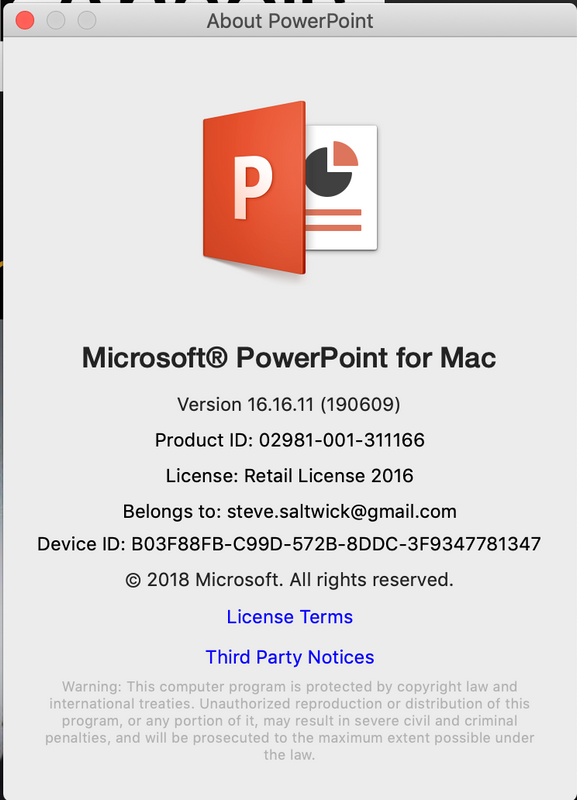-
×InformationWindows update impacting certain printer icons and names. Microsoft is working on a solution.
Click here to learn moreInformationNeed Windows 11 help?Check documents on compatibility, FAQs, upgrade information and available fixes.
Windows 11 Support Center. -
-
×InformationWindows update impacting certain printer icons and names. Microsoft is working on a solution.
Click here to learn moreInformationNeed Windows 11 help?Check documents on compatibility, FAQs, upgrade information and available fixes.
Windows 11 Support Center. -
- HP Community
- Printers
- LaserJet Printing
- Re: Any solution to macOS Mojave 'slow print' issue

Create an account on the HP Community to personalize your profile and ask a question
06-15-2019 10:52 AM
macOS 10.14.5
I have updated print drivers and m277 firmware.
I have deleted and re-added the printer as a secure AIRPRINT printer.
BUT
Printing POWERPOINT for mac - or - PDF files (even small ones - 20Mb) is SLOW!
Printing one two-sided page every 2-3 MINTUES
Can not seem to find a solution. Any help much appreciated.
Solved! Go to Solution.
Accepted Solutions
06-18-2019 03:19 PM
@@STEVE_SALTWICK
Reset the printer
Resetting the printer can resolve slow printing issues.
-
Turn the printer on, if it is not already on.
-
Wait until the printer is idle and silent before you continue.
-
With the printer turned on, disconnect the power cord from the rear of the printer.
-
Unplug the power cord from the wall outlet.
-
Wait at least 60 seconds.
-
Plug the power cord back into the wall outlet.
-
Reconnect the power cord to the rear of the printer.
-
Turn on the printer, if it does not automatically turn on.
-
Wait until the printer is idle and silent before you proceed.
Try to print. If the issue persists, continue to the next step.
Check the print driver settings
Check the print driver settings. Selecting certain paper types or printing in Best or Maximum DPI quality can slow print speeds. Print with plain paper in Normal or Draft quality for faster print speeds.
-
On your Mac, open the photo or document you want to print.
-
Open the photo or document you want to print, click File, and then click Print. For the Photos app, click the Print button at the bottom of the window.
The print settings window opens.
-
Make sure your printer is selected.
-
If you do not see options on the Print dialog box, click Show Details.
-
Click the unnamed menu at the center of the window, click Paper Type/Quality or Media & Quality, and then select Normal or Draft from the Quality or Print Quality menu or slider.

Try to print.
Let me know if this helps.
Please click “Accept as Solution” if you feel my post solved your issue, it will help others find the solution. Click the “Kudos/Thumbs Up" on the bottom right to say “Thanks” for helping!
TEJ1602
I am an HP Employee
06-17-2019 12:01 PM
@STEVE_SALTWICK, Welcome to HP Support Community!
To provide you with an accurate solution, I would need a few more details:
Is it only an issue with Powerpoint for Mac and PDF or other applications too?
How is the printer connected to your Mac?
When was the last time your printer worked fine?
Keep me posted for further assistance.
TEJ1602
I am an HP Employee
06-17-2019 06:07 PM
Problem is pronounced with PREVIEW (Version 10.1 (944.6.16.1))
And Powerpoint for MAC
Word seems to print fine.
Printer firmware (which I have updated) is 20190419
Printer is connected as AIRPRINT with both wireless and USB
I upgraded the MAC to a month or so ago (27 inch, 2019 model) 3.1GHZ Intel i5
macOS Mojave (10.14.5) is OS
Never had problem before upgrade.
06-18-2019 03:19 PM
@@STEVE_SALTWICK
Reset the printer
Resetting the printer can resolve slow printing issues.
-
Turn the printer on, if it is not already on.
-
Wait until the printer is idle and silent before you continue.
-
With the printer turned on, disconnect the power cord from the rear of the printer.
-
Unplug the power cord from the wall outlet.
-
Wait at least 60 seconds.
-
Plug the power cord back into the wall outlet.
-
Reconnect the power cord to the rear of the printer.
-
Turn on the printer, if it does not automatically turn on.
-
Wait until the printer is idle and silent before you proceed.
Try to print. If the issue persists, continue to the next step.
Check the print driver settings
Check the print driver settings. Selecting certain paper types or printing in Best or Maximum DPI quality can slow print speeds. Print with plain paper in Normal or Draft quality for faster print speeds.
-
On your Mac, open the photo or document you want to print.
-
Open the photo or document you want to print, click File, and then click Print. For the Photos app, click the Print button at the bottom of the window.
The print settings window opens.
-
Make sure your printer is selected.
-
If you do not see options on the Print dialog box, click Show Details.
-
Click the unnamed menu at the center of the window, click Paper Type/Quality or Media & Quality, and then select Normal or Draft from the Quality or Print Quality menu or slider.

Try to print.
Let me know if this helps.
Please click “Accept as Solution” if you feel my post solved your issue, it will help others find the solution. Click the “Kudos/Thumbs Up" on the bottom right to say “Thanks” for helping!
TEJ1602
I am an HP Employee
06-19-2019 01:45 PM
Glad to know 🙂
Do get back to us in the future for any further assistance.
Thanks 🙂
TEJ1602
I am an HP Employee
Didn't find what you were looking for? Ask the community