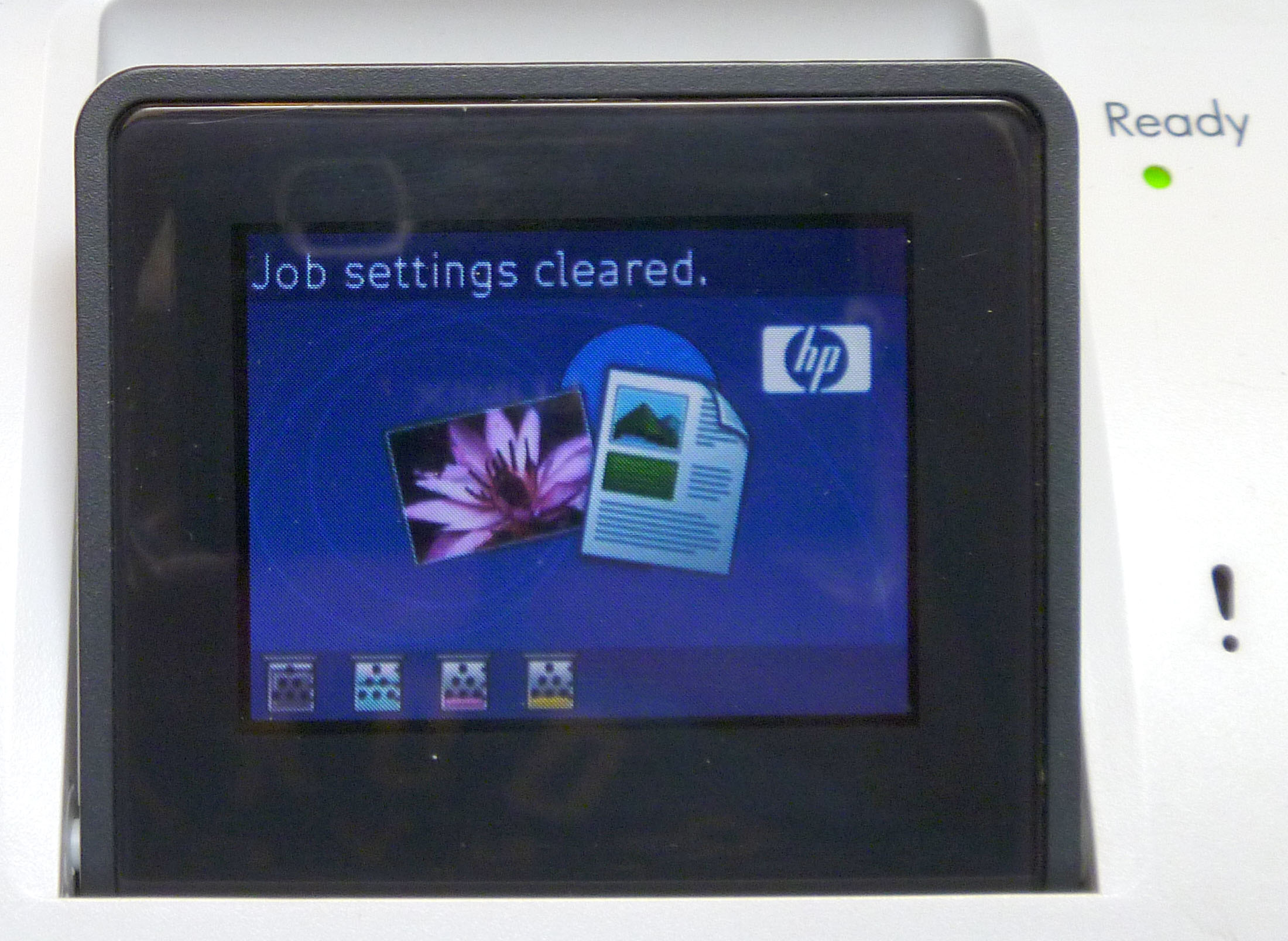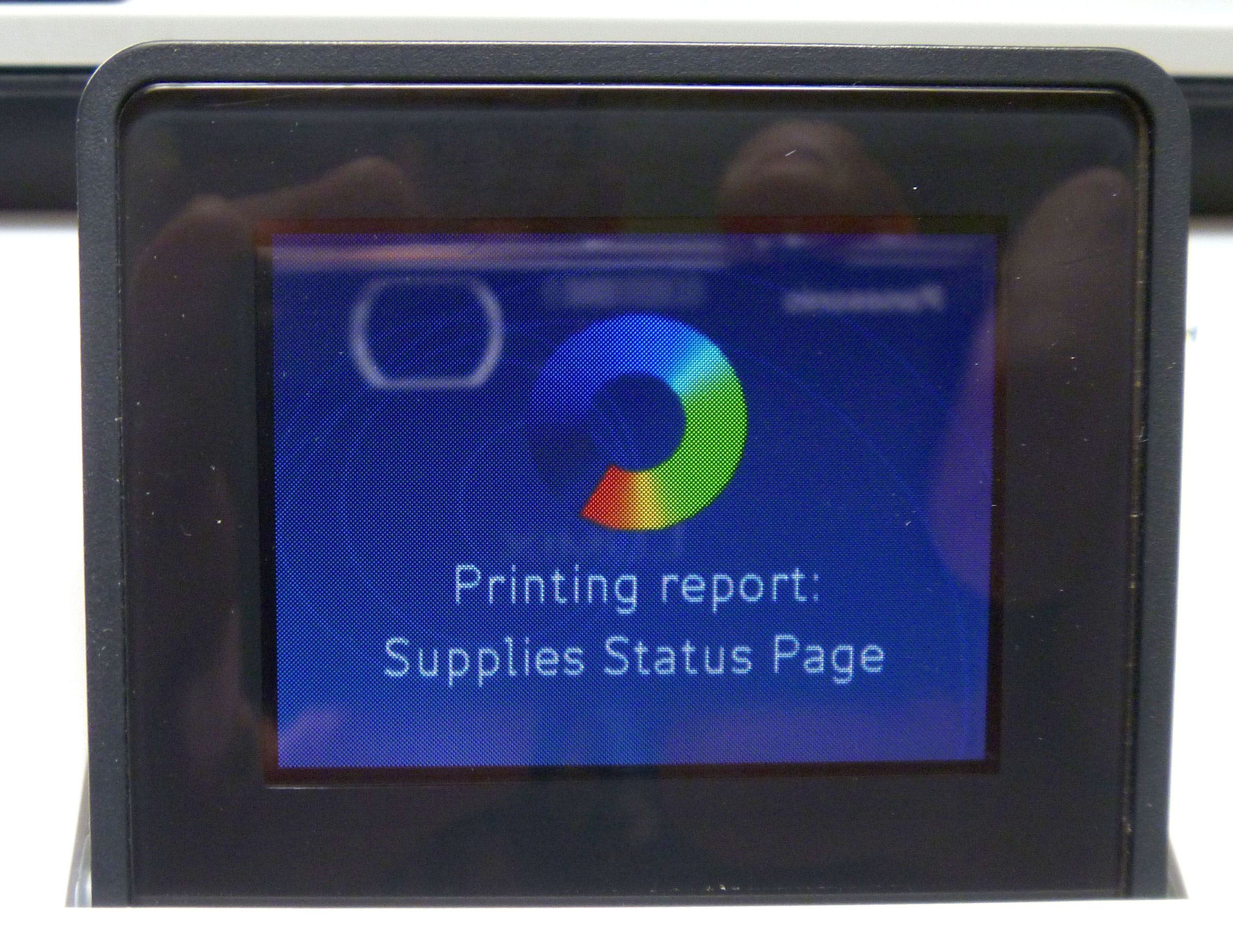-
×InformationNeed Windows 11 help?Check documents on compatibility, FAQs, upgrade information and available fixes.
Windows 11 Support Center. -
-
×InformationNeed Windows 11 help?Check documents on compatibility, FAQs, upgrade information and available fixes.
Windows 11 Support Center. -
- HP Community
- Printers
- LaserJet Printing
- CLJ CM2320nf false paper jam

Create an account on the HP Community to personalize your profile and ask a question
06-27-2016 06:46 PM
Hi Everyone,
I just got a used (new to me) CLJ CM2320nf. It came without any toner cartridges.
I found a used set of HP OEM cartridges with enough life in each for me to see if I can get it working.
When powered on it does the initialization and then went into a cleaning cycle. But, I get the clear paper jam in tray 2 message. But, I can see that it didn't pick up any paper at all. I'm not sure what happened but it's now asking me to load paper in tray 1 for the cleaning. This one at least pulls in the paper but it then jams above the, "jam-access tray."
I also tried the "Restore to factory defaults" and resetting the "NVRAM" but this didn't seem to help.
If I remove paper tray 2 and peek inside I can see the pick up wheel and it seems to need cleaning.
So my questions are:
- Should I just replace the rollers or can they be cleaned? If so, how do I clean them?
- It seems that if I enter cleaning mode it now asks for me to put paper in tray 1. Does it think I don't have any paper in tray 2? How can I tell the printer to look in tray 2 again?
- Are there certain parts that tend to wear on this model or issues I need to address?
And of course, please feel free to ask if I haven't provided the needed information here.
Thanks in advance!
Larry.
Give blood.
Solved! Go to Solution.
Accepted Solutions
07-01-2016 07:48 PM
From your post I assume other pages are printing. If so you may want to upgrade the firmware since that report is built into the operating system of the printer. As long as other items are printing and if the printer is connected to a network, then you can get supplies status from the web interface.
06-27-2016 07:39 PM
On this model 99% of the time you need to just replace the pickup roller for tray 2. Instructions are contained in the link below:
http://h20564.www2.hp.com/hpsc/doc/public/display?docId=c02674682#N10065
The part you need is at the link below:
07-01-2016 10:14 AM
Hi David,
I got my replacement pickup roller yesterday and tried to follow the installation directions this morning. But, I'm failing at step one!
When I press the Left Arrow button and the Cancel button simultaneously I don't see any secondary menu. I just see the regular ready screen with the messaage, "Job settings cleared."
Am I doing something wrong or missing some step?
Thanks!
Larry.
Give blood.
07-01-2016 11:08 AM
UPDATE: I found out what I was missing to get to the secondary menu. From the wording I thought when I pressed the left arrow and cancel buttons the menu would just pop up. Turns out it doesn't.
I got the roller replaced and it now will feed paper thought from both tray 1 and tray 2! So thanks David (davidzuts) for the info!
Here you can see the old roller next to the new.
But, I just tried to print a supplies status page and it's been sitting spinning for over 15 minutes. With my other HP color LaserJet printers this takes a few seconds.
Here's the display showing the status just sitting there. Any suggestions on what may be causing this?
Thanks again!
Larry.
Give blood.
07-01-2016 07:48 PM
From your post I assume other pages are printing. If so you may want to upgrade the firmware since that report is built into the operating system of the printer. As long as other items are printing and if the printer is connected to a network, then you can get supplies status from the web interface.
10-20-2016 10:59 PM
Hi DavidZuts,
Sorry to take so long to reply! Been super busy. But, I finally got around to updating the firmware today and it's now working much better! I'm actually able to print out the Supplies Status Page!
Since I got this unit free I've been slowing testing and trying to fix each issue before I put it into full-time use here at home.
I just posted a new question today on an ADF, "Document Feeder Mispick" issue.
CLJ CM2320nf Document Feeder Mispick
Thanks again!
Larry.
Give blood.
12-04-2019 11:17 PM
From page 311 of the service manual:
Open the secondary service menu
- Make sure the product is in the Ready state.
- Press Setup to enter the main menus.
- Simultaneously press the left arrow button and Cancel .
- Press Setup to return to the main menus.
- Use the arrow buttons to highlight 2ndry Service, and then press OK.
- Use the arrow keys to navigate through the menu.
Good luck,
Larry.
Give blood.