-
×InformationNeed Windows 11 help?Check documents on compatibility, FAQs, upgrade information and available fixes.
Windows 11 Support Center. -
-
×InformationNeed Windows 11 help?Check documents on compatibility, FAQs, upgrade information and available fixes.
Windows 11 Support Center. -
- HP Community
- Printers
- LaserJet Printing
- Does the roller dry out and need to be replaced?

Create an account on the HP Community to personalize your profile and ask a question
01-21-2019 12:41 PM - edited 01-21-2019 01:34 PM
The connects and drivers are fine. My printer warranty expired in 2007. With a new printer cartridge the printer does not print. It spits out blank pages. I tap the cartridge and the black ink comes out over my hand. Does a new roller have be replaced? How can I replace it my self? Is it actually the roller? How long does ink catridge last with out use? So what do I need to do to get it to print?
01-23-2019 05:34 AM
Greetings!
Welcome to the HP Support Community. This is a great place to get support, find answers and tips to your technical queries. I have reviewed your post and I understand, the printer is printing blank pages.
Don't worry, I'm here to help!
Let's try these steps -
Step#1 Print a cleaning page using Windows -
1) Load paper in the input tray.
2) Make sure that the product is idle and that the Ready light is on steady.
3) Search Windows for devices, and click Devices and Printers in the list of results.
4) Right-click the product icon, and click Properties.
5) Click the Configure tab.
6) In the Cleaning Page section, click Start to begin the cleaning.
Step#2 Clean the pickup roller -
1) Turn off the product, disconnect the power cord, and then wait for the product to cool.
2) Open the print cartridge door, remove the print cartridge, and then find the pickup roller.
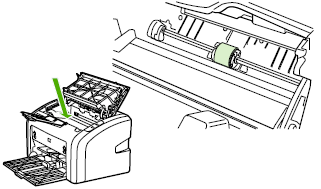
3) Release and remove the pickup roller.
- Pull the small, white tabs on either side of the pickup roller outward.

- Rotate the pickup roller toward the front.
- Gently pull the pickup roller up and out.
4) Clean the pickup roller with a lint-free cloth, lightly moistened with water.
5) Allow the pickup roller to dry completely.
6) Reinstall the pickup roller.
- Position the pickup roller in the slot.
- Rotate the top of the pickup roller away from you until both sides snap into place.

7) Close the access door, reconnect the power cord, turn on the product, and then try again to print.
Step 3 Printer Reset -
1) Press the Power button to turn off the product.
2) Restart the computer.
3) Press the Power button to turn on the product.
4) Try again to print.
Hope this helps!
Let me know how that goes.
Please click “Accept as Solution” if you feel my post solved your issue, it will help others find the solution.
Click the “Kudos, Thumbs Up" on the bottom right to say “Thanks” for helping!
Have a great day ahead 🙂
Asmita
I am an HP Employee
