-
×InformationNeed Windows 11 help?Check documents on compatibility, FAQs, upgrade information and available fixes.
Windows 11 Support Center. -
-
×InformationNeed Windows 11 help?Check documents on compatibility, FAQs, upgrade information and available fixes.
Windows 11 Support Center. -
- HP Community
- Printers
- LaserJet Printing
- False paper jam

Create an account on the HP Community to personalize your profile and ask a question
11-21-2018 12:30 PM
Good day
Recently my printer began giving me a paper jam error and at times it says misprint but there is no paper jam when i print more than one page
Please help. I have tried disconnecting the power
11-22-2018 05:53 PM
Hi! @IcyCho, Welcome to HP forums.
I understand you have false paper jam issues with your printer.
Don't worry I'd like to help you out.
Did you make any changes to your printer?
Have you tried checking with a different brand paper?
Excellent description and a great diagnosis done. It is greatly appreciated.
Please try the steps recommended below.
Try updating the printer firmware and check if it helps.
Update the printer firmware using this link. Click Here
Sometimes a paper jam error persists even though there is no jammed paper (false paper jam). Reset the printer, which might clear a false paper jam error, and then try to print again.
-
Press the Power button (
 ) to turn on the product.
) to turn on the product. -
With the product turned on, disconnect the power cord from the rear of the product.
-
Unplug the power cord from the wall outlet.
-
Wait at least 15 seconds.
-
Plug the power cord back into the wall outlet.
-
Reconnect the power cord to the rear of the product.
-
If the product does not turn on by itself, press the Power button (
 ) to turn it on.
) to turn it on.
Remove any jammed paper that is accessible from the automatic document feeder (ADF) area.
-
Turn off the printer, and then disconnect the power cord from the rear of the printer.
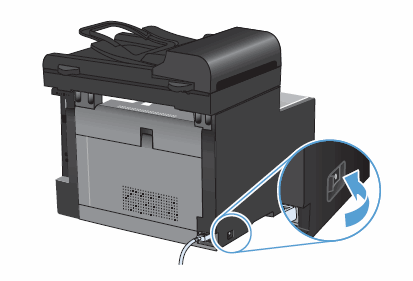
-
Open the document feeder cover.

-
Lift the document feeder mechanism, and then gently pull the jammed paper out.
CAUTION:
If the paper tears while removing it from the rollers, check the rollers for torn pieces of paper that might remain inside the printer. If any torn pieces of paper remain inside the printer, more paper jams are likely to occur.
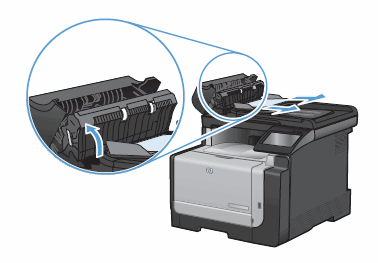
-
Close the document feeder cover.

Try to print.
Refer this article to further troubleshoot paper jam issues with your printer. Click Here
Let me know if this works!
Have a great weekend ahead! 🙂
Please click “Accept as Solution” if you feel my post solved your issue, it will help others find the solution.
Click the “Kudos, Thumbs Up" on the bottom right to say “Thanks” for helping!
A4Apollo
I am an HP Employee
11-23-2018 01:42 AM - edited 11-23-2018 01:55 AM
Most of the time the pick-up roller is the problem needed to be cleaned or replaced.
It seats at bottom side of the CM1415 in the innest most of the tray, pull out the paper tray, seat CM1415 on it's back then you will see the black color paper pick-up roller in the middle of the machine.
Clear the surface with wet soap cloth once then with the clean wet cloth clean it again.
If it's no help after doing that you need to replace it.
You may need a Service Manual google to get it.
There's another way by changing the default paper from plain to heavy after that CM1415 will prints slowly than usual and that will be fine.
You can keyin the ip addresss from your browser and go into setup paper menu by change plain paper-normal into plain paper-heavy.
Most of the time it will be fine if not you need to replace it.

