-
×InformationNeed Windows 11 help?Check documents on compatibility, FAQs, upgrade information and available fixes.
Windows 11 Support Center. -
-
×InformationNeed Windows 11 help?Check documents on compatibility, FAQs, upgrade information and available fixes.
Windows 11 Support Center. -
- HP Community
- Printers
- LaserJet Printing
- HP Color Laserjet MFP M277DW - Want default print option to ...

Create an account on the HP Community to personalize your profile and ask a question
11-12-2018 12:19 PM
I have reviewed several prior posts where people are not able to easily be able to have their printer DEFAULT to black and white printing options. I have tried everything I have seen in prior posts. I am only able to change to black and white printing manually every single time I want to print something. Is there any way to make black and white the DEFAULT print option? Please help.
11-14-2018 12:11 PM - edited 11-14-2018 12:13 PM
Thank you for being a part of HP Forums. This is a great place to get support, find answers and tips to your technical queries.
Creating a new Black & White preset and disabling the option "Reset Presets Menu to 'Default Settings' After Printing" should utilize the current settings for the future print jobs.
Here is how to do it:
1.) Open the document or photo you want to print, click File, click Print, and then click Show Details, if necessary.
2.) Select Black & White on the main dialog. The Presets menu also includes black and white options.
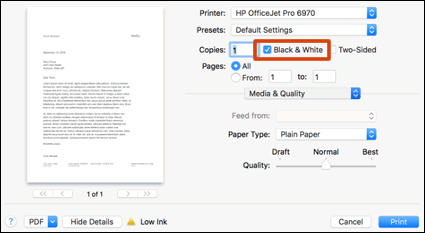
3.) To use less black ink, click Media & Quality in the unnamed print options menu at the center of the dialog, and then move the Quality slider to Draft.
4.) Click Print.
5.) To create a new preset based on the selected print settings, click the Presets menu, and then select Save Current Settings as Preset.
6.) Click Presets menu, select Show Presets...
7.) Uncheck the box Reset Presets Menu to 'Default Settings' After Printing

8.) Click Ok.
The next you print, these settings will automatically carry over to the next print job.
Let me know if you have any questions.
If the information I've provided was helpful, give us some reinforcement by clicking the Accepted Solution and Kudos buttons, that'll help us and others see that we've got the answers!
Have a great day!
I am an HP Employee
