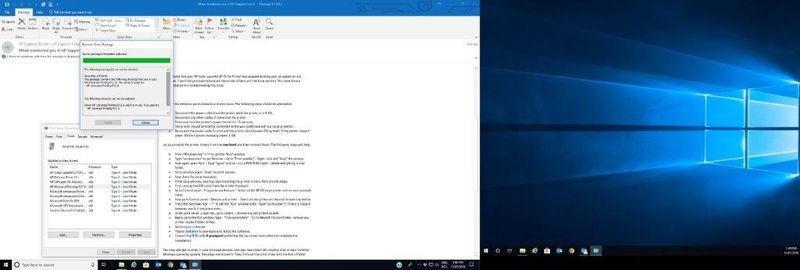-
×InformationNeed Windows 11 help?Check documents on compatibility, FAQs, upgrade information and available fixes.
Windows 11 Support Center. -
-
×InformationNeed Windows 11 help?Check documents on compatibility, FAQs, upgrade information and available fixes.
Windows 11 Support Center. -
- HP Community
- Printers
- LaserJet Printing
- HP Colour Laserjet CP1515n is not working after an computer ...

Create an account on the HP Community to personalize your profile and ask a question
07-11-2018 11:36 PM
Please can someone help as I have wasted a whole day trying to get my printer (HP Colour Laserjet CP1515n) working after an update has stopped my printer from working. The printer was work fine beofre the update.
I have deleted and set it up a dozen times and just about to jump on the bloody thing as nothing seems to be working.
Mind you all my products are HP so why dont they talk to each other?
07-12-2018 06:00 PM
Welcome to HP Support Forums. 🙂
Let me take a moment to thank you for posting on the HP Support Forums.
I understand that your HP Color LaserJet CP1515n Printer has stopped printing post an update on the computer. I read that you have reinstalled the printer drivers and the issue persists. You have done a remarkable job in troubleshooting this issue.
For now the evidence points towards a drivers issue. The following steps should be attempted:
- Disconnect the power cable from the printer while the printer is still ON.
- Disconnect any other cables if connected the printer.
- Press and hold the printer’s power button for 15 seconds.
- The printer should be directly connected to the wall outlet and not to a surge protector.
- Reconnect the power cable to print and the printer should power ON by itself. If the printer doesn’t power ON then please manually power it ON.
Let us uninstall the printer drivers from the root level and then reinstall them. The following steps will help:
- Press “Windows key” + “r” to get the “Run” window.
- Type "services.msc" to get Services – Go to “Print spooler” – Right-click and “Stop” the service.
- Now again open "Run" - Type “spool” and ok - Go to PRINTERS folder - delete everything in that folder.
- Go to services again - Start the print spooler.
- Now check for issue resolution.
- If the issue persists, also try clean installing the printer drivers. Here are the steps:
- First, unplug the USB cable from the printer if present.
- Go to Control panel – Programs and feature – Select all the HP Officejet printer entries and uninstall them.
- Now go to Control panel – Devices and printer – Select all the printer entries and remove the device.
- Press the "windows key" + "r" to get the "Run" window open - Type "printui.exe /s" (There is a space between .exe & /) and press enter.
- Under print server properties, go to drivers - remove any entry there as well.
- Again, go to the Run window, type – “c:/programdata” – Go to Hewlett Packard folder, remove any printer related folders & files.
- Restart your computer.
- Please click here to download and install the software.
- Connect the USB cable if prompted and follow the on-screen instructions to complete the installation.
You may attempt to print. In case the issue persists then you may install the inbuilt printer drivers from the Windows operating system. The steps mentioned in "Step 3: Install the print driver with the Add a Printer wizard" from this HP document will help.
If the printer continues to not print then let us create a new user account in Windows and install the printer drivers in the new user account. The steps mentioned in "Creating a new account" from this HP document should help.
I genuinely hope the issue gets resolved without hassles and the unit works great. Let me know the outcome.
All the best! 🙂
07-12-2018 10:56 PM
I have really just about had enough of HP ...................why after a computer update everything goes wrong.
I have a HP computer and printer and you would bloody well think they would work together.
MKazi your soluitions did not work and it is only make me wilder thinking that I have now spent so much down time on this problem now going on 2 days and my printer still will on print .................................!!!!!!!!!!!!!!!!!!!!!!!!!!!!!!!!!!
07-13-2018 12:14 PM
It looks like you were interacting with MKazi, but he is out for the day & I'll be glad to help you out. I'm KrazyToad & I'm at your service.
Since the issue started after an Update, I suggest you perform a System Restore to an earlier time before the issue started
- Select the Start button, type control panel and then choose it from the list of results.
- Search Control Panel for Recovery.
- Select Recovery > Open System Restore > Next.
- Choose the restore point related to the problematic app, driver, or update, and then select Next > Finish.
Keep me posted how it goes 👍
Thank you and have a great day 😊
If the information I've provided was helpful, give us some reinforcement by clicking the "Solution Accepted" and this will also help other community members with similar issue.
KrazyToad
I Am An HP Employee