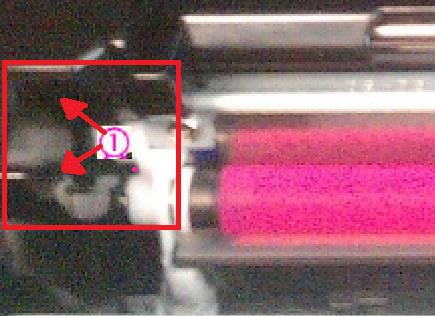-
×InformationNeed Windows 11 help?Check documents on compatibility, FAQs, upgrade information and available fixes.
Windows 11 Support Center. -
-
×InformationNeed Windows 11 help?Check documents on compatibility, FAQs, upgrade information and available fixes.
Windows 11 Support Center. -
- HP Community
- Printers
- LaserJet Printing
- HP LaserJet Pro 100 color MFP M175nw error 54.2

Create an account on the HP Community to personalize your profile and ask a question
08-01-2019 10:46 AM
I have a HP LaserJet Pro 100 color MFP M175nw at work, and keep getting error 54.2 since I replaces the cartridges. I tried to follow the previous directions on here about the release button, but i am unable to roll the carousel. From the looks of my other cartridges, it looks like a toggle on the right side of my black came off, and is jamming the machine. How can I take this apart to fix it?
08-03-2019 06:05 PM
Thank you for joining the HP Community
Refer to the following information in the order listed to troubleshoot for this issue.
Removing and reinstalling the print cartridges
For assistance in removing and reinstalling the print cartridges, see the instructions below:
- Turn the printer off before starting this process.
- Lift the scanner lid (M175) or remove the capture stage (M275), and then open the toner access cover.
- Locate the carousel brake release, which is the small white tab in the slot shown in Figures 1. Using a small pen or screwdriver hold down, and then pull the tab back toward the front of the printer in order to disengage the brake.
Figure 1: Carousel brake release
1 - Carousel brake release
NOTE: To locate the carousel brake, face the front of the printer, and open the toner cartridge lid. The brake is located on the left side in line with the cartridges.
3. While holding the release brake down, rotate the carousel forward or back to line up the black cartridge guides on the carousel to the proper position to remove the print cartridge(s) as shown in Figure 2.
Caution: Be careful not to touch the mag roller with the toner applied to it. Oils on your hands can cause damage to the toner mag roller
Figure 2: Proper alignment for removal
4. Remove the print cartridges when the carousel is in position for removal of the print cartridge.
5. Repeat this process to remove each remaining print cartridge.
6. Inspect the problem cartridge for damage (compare it to one of the other cartridges if necessary).
7. Once you have all the print cartridges removed you will need to turn the printer on.
8. Wait for the printer to prompt you for installation of the cartridges
9. Grasp the print cartridge by the center handle, and then insert the print cartridge into the correct slot.
TIP - Look for color-coded icons on the print cartridge slot to insert the print cartridge in the correct slot.
10. Close the print cartridge door.
11. After you close the print cartridge door, the control panel displays the 'Calibrating or initializing' message. Wait until the product is idle and silent before you proceed.
NOTE: If you need to replace another print cartridge, you must close the print cartridge door before touching the Cartridge Rotate button again.
12. If you need to replace other print cartridges, touch the Supplies icon (
13. Touch Cartridge Rotate to rotate the carousel to the next print cartridge, and then repeat the previous steps to replace the print cartridge.
CAUTION: Wait until the rotation sounds stop before you open the print cartridge door each time.
14. After you close the print cartridge door, the control panel displays the 'Calibrating or initializing' message
Keep me posted, how it goes!
If the information I've provided was helpful, give us some reinforcement by clicking the Accepted Solution and Kudos buttons, that'll help us and others see that we've got the answers!
Have a great day!
Cheers:)
Raj1788
I am an HP Employee
08-05-2019 10:57 AM
@steph31 I'm afraid that's a hardware malfunction and I suggest you talk to HP support and discuss your options,
follow the below steps to get started:
1) Click on this link - www.hp.com/contacthp/
2) Click on Sign-in or select the product using the below step:
3) Enter the serial of your device.
4) Select the country from the drop-down.
5) Click on "Show Options".
Fill the web-form, to populate a case number and phone number for yourself!
Also, if you are having trouble navigating through the above options, it's most likely because the device is out of warranty, if yes? please send me a private message with the region you are contacting us from,
here's how private messages work: Click here for details.
If you wish to thank me for my efforts, you could click on "Accept as solution" on my post as the solution should help others too.
Riddle_Decipher
I am an HP Employee
Learning is a journey, not a destination.
Let's keep asking questions and growing together.