-
×InformationNeed Windows 11 help?Check documents on compatibility, FAQs, upgrade information and available fixes.
Windows 11 Support Center. -
-
×InformationNeed Windows 11 help?Check documents on compatibility, FAQs, upgrade information and available fixes.
Windows 11 Support Center. -
- HP Community
- Printers
- LaserJet Printing
- HP Laserjet P1102W out of paper error

Create an account on the HP Community to personalize your profile and ask a question
06-18-2018 01:39 PM
I was printing just fine and then got an error that I'm out of paper. Not out of paper. Have adjusted the paper, put in different paper, different amounts, 10 sheets, 20 sheets. It keeps making a clicking noise but won't pick up paper.
So I followed steps of unplugging printer, resetting it, it did print out a "self test/device configuration paper" so it certainly will print, I also cleaned rollers.
06-19-2018 01:45 PM
Thanks for posting. It is a terrific place to find answers and tips!
I understand that you are getting out of paper error, I will be delighted to assist you here.
However, I will need a few details to provide an accurate solution,
When did the issue start?
Did you do any changes to the printer?
Meanwhile, follow the below steps to fix this issue:
Check the paper, and then reload it
Make sure the paper you are using is in good condition, it is stacked neatly in the tray, and the paper path and tray are free from obstructions.
-
Remove the paper stack from the input tray.
-
Check for obstructions inside the tray. Use a flashlight to view the mechanism inside the tray to make sure nothing blocks the paper from engaging with the rollers. Even small pieces of paper can cause paper feed issues.
-
Remove any severely bent, wrinkled, or torn paper from the stack.
-
Holding the paper stack in both hands, flex the stack to form a U shape, and then flex the stack in the opposite direction to loosen stuck paper sheets.
-
Figure : Flexing the paper stack
-

-
Load the stack of paper with the print-side facing up into the input tray, and then slide the stack forward until it stops.
-
NOTE:Load up to 150 sheets of paper with the print side facing up and the top edge toward the printer.
-
Slide the paper length and width guides so that they are resting against the stack of paper.
-
Figure : Sliding in the paper guides
-
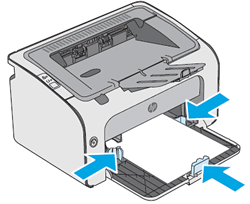
Check the paper size and type settings:
-
On your Mac, open the photo or document you want to print.
-
Click File, and then click Print.
-
Make sure your printer is selected.
-
If you do not see options on the Print dialog box, click Show Details.
-
Select your paper size from the Paper Size drop-down menu.
-
Select your paper type from the Paper Type/Quality drop-down menu.
-
Click Print.
You can refer this HP document for more assistance:- https://support.hp.com/us-en/product/hp-laserjet-pro-p1102-printer-series/4110394/model/4110306/docu...
If this helps, please mark my post as an accepted solution so that it benefits several others and please give the same post a Kudos for my efforts to help.
Take care and have a blessed week ahead.
Let me know how it goes.
Cheers.
Sandytechy20
I am an HP Employee
06-19-2018 01:53 PM
Thanks for your reply. However, these are the exact steps I followed and mentioned and what brought me to this forum as there is no other way to contact support. If I have tried all these steps with no success, is there any step or does this printer no longer work?
Thanks for your prompt reply.
06-20-2018 12:10 PM
Thanks for the reply.
I appreciate your time and effort.
As you have already tried these steps and still having the issue, I would personally suggest you contact our HP phone support for further assistance. If your product is Out of warranty then remember to choose the paid options to get the tech support number.
They might have multiple options to help you with this.
1) Click on this link - www.hp.com/contacthp/
2) Click on "Continue as guest".
3) Enter the serial of your device.
4) Select the country from the drop-down.
5) Click on "Show Options".
Fill the web-form. A case number and phone number will now populate for you.
To thank me for my efforts to help you, please mark my post as an accepted solution so that it benefits several others and please give the same post a Kudos.
Keep me posted for any other assistance,
Cheers.
Sandytechy20
I am an HP Employee
