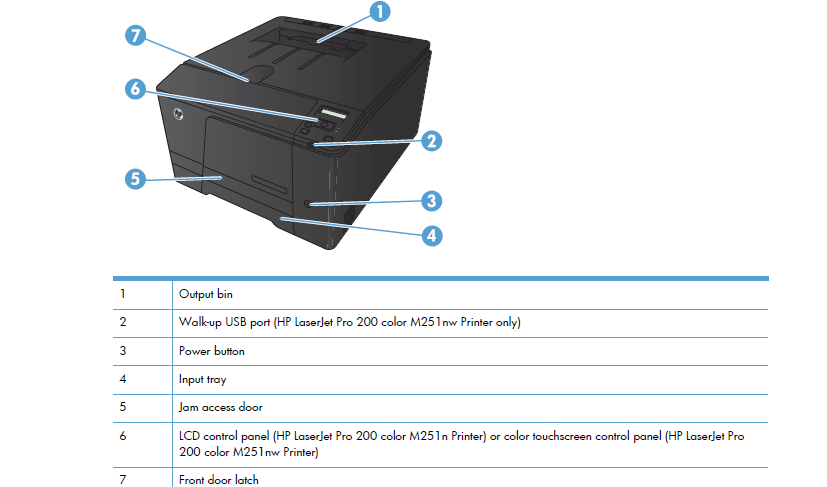-
×InformationNeed Windows 11 help?Check documents on compatibility, FAQs, upgrade information and available fixes.
Windows 11 Support Center. -
-
×InformationNeed Windows 11 help?Check documents on compatibility, FAQs, upgrade information and available fixes.
Windows 11 Support Center. -
- HP Community
- Printers
- LaserJet Printing
- HP Laserjet Pro 200 color MFP M276nw - Paper tray stuck and ...

Create an account on the HP Community to personalize your profile and ask a question
08-09-2017 12:18 PM
This is a great location to get assistance! I read your post and see that the paper tray in your HP Laserjet Pro 200 color MFP M276nw is stuck. I would like to help you resolve this issue.
Make sure the printer is on a flat surface. Open the Jam access door to see if that will help to see what the tray might be caught on. You might have to gently shake the tray to get it on the grooves to remove it.
Here is a picture of the printer. Number 5 is the Jam access door.
Let me know how it goes.
Cheers.
Sandytechy20
I am an HP Employee
10-01-2017 11:17 AM
Hi @Imthecomputergu,
Thanks for engaging in HP support Forums! This is a wonderful location to converse with the community, get assistance and find tips!
I understand you are having issues with the paper tray stuck on your HP LaserJet printer. Don't worry as I have a few suggestions which should help you resolve this issue.
To provide you with an accurate solution, I'll need a few more details:
Did you make any changes on the printer before the issue started?
Have you checked for any obstructions inside the printer?
Are you able to move the rollers manually?
Have you followed the steps suggested in the previous post?
In the meantime, let's try these steps here:
Perform a Hard reset on the printer and make sure that the printer is connected directly to the wall outlet and not to the surge protector.
Sometimes a paper jam error persists even though there is no jammed paper (false paper jam). Follow these steps to reset the printer, which might clear a false paper jam error, and then continue to the next step.
-
Turn the printer on, if it is not already on.
-
Wait until the printer is idle and silent before you continue.
-
With the printer turned on, disconnect the power cord from the rear of the printer.
-
Unplug the power cord from the wall outlet.
-
Wait at least 60 seconds.
-
Plug the power cord back into the wall outlet.
-
Reconnect the power cord to the rear of the printer.
-
Turn on the printer, if it does not automatically turn on.
The printer might go through a warm-up period. The printer lights might flash, and the carriage might move.
-
Wait until the warm-up period finishes and your printer is idle and silent before you proceed.
If your printer connected wirelessly, make sure to temporary connect the device with USB and then follow the link to check for the latest firmware update if available for your printer, using this website.
For more assistance, please visit this link: HP Printers - Updating or Upgrading Printer Firmware
Please follow all the steps suggested in the support document for - Clearing Paper Jams for HP LaserJet Pro 200 Color MFP M276n and M276nw Printers
If you have followed the steps suggested and still having the issue. I would suggest this could be a possible hardware failure. I would recommend you contact our HP phone support for further assistance.
HP Technical Support can be reached by clicking on the following link: http://h22207.www2.hp.com/us-en/?openCLC=true
(1) Once the support page opens please select the country in which you're located. Next, enter your HP model number on the right.
(2) Next, choose the 'Contact Support' tab at the top and scroll down to the bottom of the 'HP Support- Contact' page to fill out the form provided with your contact information.
(3) Once completed click the 'Show Options' icon on the bottom right.
(4) Lastly, scroll down to the bottom of the page and select 'Get the phone number.' A case number and phone number will now populate for you.
If you have any troubles, let me know and I will do my best to help!
Hope this helps, for any further queries reply to the post and feel free to join us again
Feel free to post your query for any other assistance as well,
It's been a pleasure interacting with you and I hope you have a good day ahead.
If you wish to show appreciation for my efforts, mark my post as Accepted Solution.
And click on the Purple Thumbs up icon at the bottom of my comment.
Regards
Jeet_Singh
I am an HP Employee
10-30-2017 01:05 PM
There are no obstuctions in the path that the paper try takes to slide under the printer, and if I had to guess, I would bet money that the tray has some sort of adjustable mechanism to allow the tray to hold longer sized paper and that is what is causing this issue. While the tray does not slide all the way back into the printer, ( it sticks out about an inch) and i still continues to take paper from the paper tray like all is normal even though the tray is sticking out of the front of the printer.
12-28-2017 08:36 AM
I was having the same problem, and could NOT figure out what was going on. Finally figured out that the tray was extended to legal size. It was all the way in, it just didn't look like it! Use the blue tabs on the right of the paper tray to extend or collapse the tray length. So simple that I felt pretty stupid, but am posting this solution in case anyone else needs to say, "Doh!"