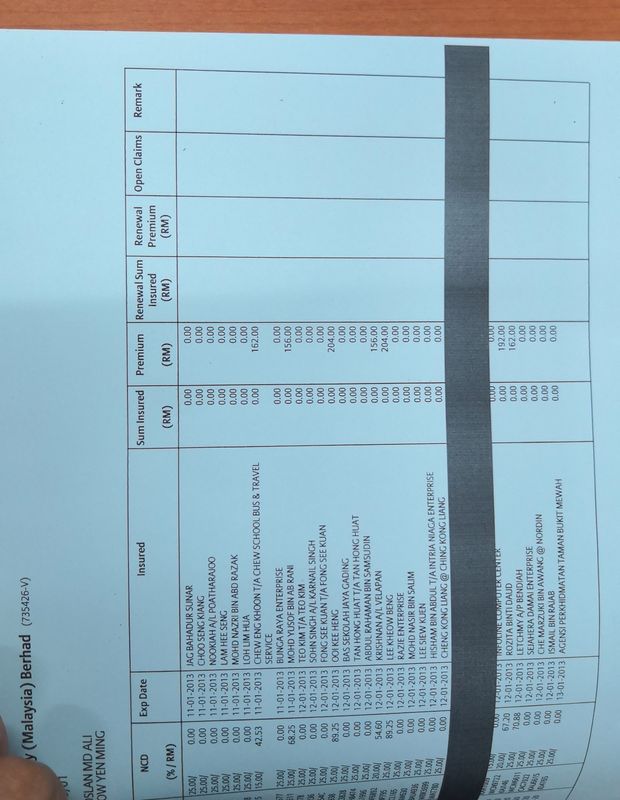-
×InformationWindows update impacting certain printer icons and names. Microsoft is working on a solution.
Click here to learn moreInformationNeed Windows 11 help?Check documents on compatibility, FAQs, upgrade information and available fixes.
Windows 11 Support Center. -
-
×InformationWindows update impacting certain printer icons and names. Microsoft is working on a solution.
Click here to learn moreInformationNeed Windows 11 help?Check documents on compatibility, FAQs, upgrade information and available fixes.
Windows 11 Support Center. -
- HP Community
- Printers
- LaserJet Printing
- Re: HP M1132 MFP PRINTER SCANNER PROBLEM

Create an account on the HP Community to personalize your profile and ask a question
07-10-2019 09:48 PM
HP M1132 MFP PRINTER
It always have a vertical dark band on scanned documents and even photocopy documents, but it seems no problem when print out directly from PC documents.
Any solution for this problem?? Please help...
Solved! Go to Solution.
Accepted Solutions
07-14-2019 09:52 AM
@CYLim, Welcome to the HP Support Community!
I'm afraid this is a possible failure of the Scanner component. Let us try these steps that may resolve this issue.
Reset the printer
With the printer turned on, disconnect the power cord from the rear of the printer.
Wait at least 60 seconds.
Reconnect the power cord to the rear of the printer.
Turn ON the printer, if it does not automatically turn on.
Wait until the printer is idle and silent before you proceed.
Note: HP recommends connecting the printer directly to a wall outlet rather than a surge protector or a power strip.
Update the printer firmware
Click here to know different methods of updating printer firmware.
Check the scanner bar functionality
Perform a visual test of the scanner mechanism to see if it is jammed.
- Remove any original documents or photos from the scanner glass.
- Lift the scanner lid slightly, and then press the Copy button or icon.
- If the scanner light does not move, the scanner mechanism is likely jammed.
Let me know how this goes.
If you feel my post solved your issue, please click “Accept as Solution”, it will help others find the solution. Click the “Kudos/Thumbs Up" on the bottom right to say “Thanks” for helping!
KUMAR0307
I am an HP Employee
07-14-2019 09:52 AM
@CYLim, Welcome to the HP Support Community!
I'm afraid this is a possible failure of the Scanner component. Let us try these steps that may resolve this issue.
Reset the printer
With the printer turned on, disconnect the power cord from the rear of the printer.
Wait at least 60 seconds.
Reconnect the power cord to the rear of the printer.
Turn ON the printer, if it does not automatically turn on.
Wait until the printer is idle and silent before you proceed.
Note: HP recommends connecting the printer directly to a wall outlet rather than a surge protector or a power strip.
Update the printer firmware
Click here to know different methods of updating printer firmware.
Check the scanner bar functionality
Perform a visual test of the scanner mechanism to see if it is jammed.
- Remove any original documents or photos from the scanner glass.
- Lift the scanner lid slightly, and then press the Copy button or icon.
- If the scanner light does not move, the scanner mechanism is likely jammed.
Let me know how this goes.
If you feel my post solved your issue, please click “Accept as Solution”, it will help others find the solution. Click the “Kudos/Thumbs Up" on the bottom right to say “Thanks” for helping!
KUMAR0307
I am an HP Employee
Didn't find what you were looking for? Ask the community