-
×InformationNeed Windows 11 help?Check documents on compatibility, FAQs, upgrade information and available fixes.
Windows 11 Support Center. -
-
×InformationNeed Windows 11 help?Check documents on compatibility, FAQs, upgrade information and available fixes.
Windows 11 Support Center. -
- HP Community
- Printers
- LaserJet Printing
- HP Photosmart c4780 Printer printing White Pages

Create an account on the HP Community to personalize your profile and ask a question
10-02-2018 07:40 AM - edited 10-03-2018 03:03 AM
Good morning, I've some troubles with my printer: it prints white pages instead of the normale ones, but the ink inside it's original. Maybe it could be that I haven't used it for a long time? Could you please give me some advices? I've tried to clean the head inside, but without success.
Solved! Go to Solution.
Accepted Solutions
10-04-2018 06:43 PM
Welcome back!
As suggested before, please use the instructions on the private message sent to you, to have the device either repaired or replaced,
Since this seems like it could be a hardware malfunction with either the cartridges or the printhead.
I hope that answers your query,
If it did, click here to access our public post and Select - "Accept as solution" if you wish to help the community grow and have a good day.
Riddle_Decipher
I am an HP Employee
Learning is a journey, not a destination.
Let's keep asking questions and growing together.
10-02-2018 09:09 AM
Thank you for visiting our English HP Support Forum. We are only able to reply to posts written in English. To insure a quick response it would be advisable to post your question in English. The following links are here to assist you if you prefer to post in the following Language Forum.
German: HP Kundenforum
Spanish: Foro de usuarios de HP
French: Forum des utilisateurs
Portuguese: Fórum dos usuários HP
Chinese: 惠普个人客户支持论坛
Korean: HP 지식커뮤니티
Thank you for your understanding
I work on behalf of HP
10-03-2018 03:00 AM
Good morning, I've some troubles with my printer: it prints white pages instead of the normale ones, but the ink inside it's original. Maybe it could be that I haven't used it for a long time? Could you please give me some advices? I've tried to clean the head inside, but without success.
10-03-2018 03:51 PM
Thank you for being a part of HP Forums, the place you can come back to, for any concern or query as we as a community are eager to help,
That said, It'll be an honor to guide you through the steps needed to identify your concern and/or address your query.
Does it print fine using the copier as a stand-alone device?
If it doesn't work either, this could be a hardware malfunction,
However, if it works fine, you could follow the below steps to resolve the issue:
-
Turn the printer on, if it is not already on.
-
Wait until the printer is idle and silent before you continue.
-
With the printer turned on, disconnect the power cord from the rear of the printer.
-
Unplug the power cord from the wall outlet.
-
Wait at least 60 seconds.
-
Plug the power cord back into the wall outlet.
NOTE:
HP recommends connecting the printer power cord directly to the wall outlet.
-
Reconnect the power cord to the rear of the printer.
-
Turn on the printer, if it does not automatically turn on.
-
Wait until the printer is idle and silent before you proceed.
Try to print. If the issue persists, continue to the next step.
Update the printer firmware for printers connected to a computer with Windows.
-
Make sure the printer is on and connected to the computer through your local network or USB cable.
-
If a Let's identify your product to get started page displays, click Printer.
-
Type your printer model number, and then click Submit.
The software results page for your printer displays with the default operating system selected.
-
If you need to change the version of Windows, click Change, select your version, and then click Change.
-
Click Firmware, and then click Download.
If a Firmware section is not listed, an update is not currently available for your printer.
-
Save the file to your computer.
-
Locate and then open the file to start the installation process.
-
When the HP Printer Update window opens, see if the printer serial number displays.
-
If the serial number displays, select the checkbox next to it and then click Update.
-
If the serial number displays but the status is 'not applicable' (grayed out), you do not need the firmware update. Click Cancel.
-
If the serial number does not display and your printer uses a network connection, connect a USB cable to the printer and computer. Wait 20 seconds, and then click Refresh. When the serial number displays, select the checkbox next to it and then click Update.
-
-
When the update completes, click OK.
-
If you connected a USB cable to update your network printer, remove the USB driver installed by Windows.
-
Search Windows for the control panel, and then click Control Panel in the results.
-
Click View Devices and printers.
-
Right-click the USB printer device that matches your printer model, and then select Remove Device.
-
Disconnect the USB cable from the printer and the computer, and then restart the computer.
-
FOR DETAILS & FURTHER INSTRUCTIONS, USE THIS LINK: CLICK HERE
(By the end of this article all the issues should be resolved)
Let me know how that pans out
I will have a colleague follow-up on this to ensure it's taken care off, in case you don't respond in the next 24-48hrs,
As I need to know if the issue has been resolved, to get proper sleep at night.
Feel free to give me a virtual high-five by clicking the 'Thumbs Up' icon,
Followed by clicking on 'Accepted as Solution' as it would help the community gain more knowledge and have a great day Ahead!
Riddle_Decipher
I am an HP Employee
Learning is a journey, not a destination.
Let's keep asking questions and growing together.
10-04-2018 01:17 PM
Welcome back!
I must say, that's quite strange, however, if you haven't printed a test page, please do so using the below steps and work accordingly:
-
Load Letter or A4, unused, plain white paper into the input tray.
-
Touch the lower left corner of the control panel four times until Support Menu displays on the control panel, and then touch OK.
NOTE:
The OK button becomes visible when you access the Support Menu
Figure: Touch lower left corner of the control panel
-
Lower left the corner of the control panel
-
-
Touch the menu button next to Support in the upper-right corner of the control panel (
 ) until Reports Menu displays, and then touch OK.
) until Reports Menu displays, and then touch OK. -
Touch the button in the upper-right corner of the control panel (
 ) until PQ Diagnostic report displays, and then touch OK. The print quality diagnostic report prints.
) until PQ Diagnostic report displays, and then touch OK. The print quality diagnostic report prints.Figure: Example print quality diagnostic report
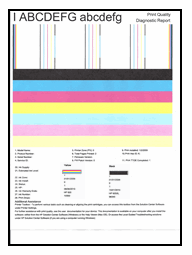
Determine which cartridges printed which areas of the print quality diagnostic report
Different cartridges print different areas of the print quality diagnostic report. Use the following guidelines to determine which cartridge printed which areas.
-
The black cartridge prints the black areas of the report, such as the black bars and black text.
-
The color cartridge prints the color areas of the report, such as the cyan (blue), magenta, and yellow color bars.
Figure: Which cartridges print which areas of the print quality diagnostic report
-
Printed by the black cartridge
-
Printed by the color cartridge
-
Printed by the color cartridge
Make a note of which cartridges printed which areas of the print quality diagnostic report, and then continue to the next step to troubleshoot defects on the report.
Go through Step 3 and beyond under the Windows troubleshooting of the same link shared before: here's the link again: Click here
If the issue persists, make use of my private message for further assistance:
That said, please check your Private message icon on the upper right corner of your HP Forums profile, using the blue envelope:
Click here for more details on how to access the private messages on HP Forums
I hope that answers your query,
If it did, simply select "Accept as solution", to help the community grow,
And if you wish to thank us for our efforts, click on the thumbs up for kudos.
Have a great day ahead.
Riddle_Decipher
I am an HP Employee
Learning is a journey, not a destination.
Let's keep asking questions and growing together.
10-04-2018 06:43 PM
Welcome back!
As suggested before, please use the instructions on the private message sent to you, to have the device either repaired or replaced,
Since this seems like it could be a hardware malfunction with either the cartridges or the printhead.
I hope that answers your query,
If it did, click here to access our public post and Select - "Accept as solution" if you wish to help the community grow and have a good day.
Riddle_Decipher
I am an HP Employee
Learning is a journey, not a destination.
Let's keep asking questions and growing together.
