-
×InformationNeed Windows 11 help?Check documents on compatibility, FAQs, upgrade information and available fixes.
Windows 11 Support Center. -
-
×InformationNeed Windows 11 help?Check documents on compatibility, FAQs, upgrade information and available fixes.
Windows 11 Support Center. -
- HP Community
- Printers
- LaserJet Printing
- HP printer offline - wifi with revolution freebox

Create an account on the HP Community to personalize your profile and ask a question
05-05-2018 07:37 AM
Hello,
I use a HP laserjet 100 color MFP, connected through WIFI with a REVOLUTION FREEBOX server (FREE is a French internet service provider). The printer often falls offline.
Does anyone know how to prevent the print to turn offline (it requires to restart the REVOLUTION FREEBOX to revover) ?
Cheers.
DS
Solved! Go to Solution.
Accepted Solutions
05-06-2018 03:50 PM
Welcome to HP Forums,
This is a great place to get support, find answers and tips to your technical queries.
I understand that the printer goes offline every now and then, don't worry I'll be glad to assist you.
To provide you with an accurate solution, I'll need a few more details:
How far is the printer from the router?
Have you tried changing the print setting?
How long are you facing this issue?
In the meantime, follow the below steps.
Step 1: Use HP Print and Scan Doctor to check connectivity
If you have Windows 10 or 8, download a special version of HP Print and Scan Doctor specifically created to help with printer offline conditions. Skip to the next step if your computer does not have Windows 10 or 8.
-
Download HP Print and Scan Doctor.
-
Run HPPSdr.exe from the download location on your computer.
-
Once HP Print and Scan Doctor opens, click Start, and then select your printer.
-
If your printer in not in the list, turn it off and on, and then click Retry.
-
If there is a connection problem, follow the instructions in HP Print and Scan Doctor.
-
-
Click Fix Printing.
-
If the printer continues to go offline, continue to the next step.
Step 2: Reset the print environment
Resetting your printing environment can restore the connection to the printer and the device yo are printing from.
-
Turn the printer off, wait about 10 seconds, and then disconnect the printer power cord from the printer.
-
Turn off the computer or device that you are trying to print from.
-
Connect the printer power cord to the printer, and then turn on the printer if it does not automatically power on.
-
If your printer uses a wireless connection, restart the router.
-
Disconnect the power cord from your wireless router.
NOTE:
Internet service is interrupted while the router is not in service.
-
Wait 10 seconds, and then reconnect the power cord to the router.
-
Wait for the router’s network activity light to become active.
-
Press the wireless button or wireless control panel icon on the printer to turn the wireless connection off, and then on.
-
Wait for the printer to reconnect to your router.
-
-
Turn on the computer.
-
Reconnect the power cord to the rear of the printer.
-
Try to print.
-
If you can print, you are done.
-
If the printer cannot print and remains offline, continue.
-
Step 3: Set the default printer
The default print driver might have changed from the driver you installed to another driver, such as a Web Services for Devices (WSD) driver with a very similar name. Change the default print driver to your originally installed driver and confirm the printer is not set for offline use.
-
Search Windows for devices, and then click Devices and Printers from the list of results.
-
Right-click the name of the HP printer that is active (not grayed out), and then select Set as Default printer.
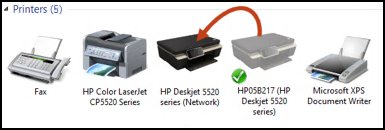
-
Try to print.
If the issue persists, I recommend you delete the driver at the root level and retry, follow the steps below:
1.) In Windows, search for and open Programs and features
2.) Select your HP Printer
3.) Select Uninstall
4.) In Windows, search for and open Devices and printers
5.) In the Devices and Printers windows look for your HP printer. If you see it listed right-click on it and choose `Delete' or `Remove Device'
6.) Open up the run command with the "Windows key + R" key combo.
7.) Type printui.exe /s and click Ok. (Note: there is a space in between "printui.exe" and "/s")
8.) Click on the "Drivers" tab
9.) Look for HP Printer driver. If you see it Click on it and click Remove at the bottom
10.) Select Ok
11.) Select Apply and Ok on the Print Server Properties windows
12.) Close Devices and Printers
Then, Click on this link: https://support.hp.com/us-en/drivers/selfservice/swdetails/hp-laserjet-pro-100-color-mfp-m175/420815... to download HP LaserJet Pro M175nw Full Solution Software and Driver.
Do get back to me as I have a few more tricks up my sleeve,
As we will follow up to ensure your concern is resolved,
If I have helped you resolve the issue, feel free to give me a virtual high-five by clicking the 'Thumbs Up' icon followed by clicking on 'Accepted as Solution'
And Have a great day Ahead!
Cheers:)
Raj1788
I am an HP Employee
05-06-2018 03:50 PM
Welcome to HP Forums,
This is a great place to get support, find answers and tips to your technical queries.
I understand that the printer goes offline every now and then, don't worry I'll be glad to assist you.
To provide you with an accurate solution, I'll need a few more details:
How far is the printer from the router?
Have you tried changing the print setting?
How long are you facing this issue?
In the meantime, follow the below steps.
Step 1: Use HP Print and Scan Doctor to check connectivity
If you have Windows 10 or 8, download a special version of HP Print and Scan Doctor specifically created to help with printer offline conditions. Skip to the next step if your computer does not have Windows 10 or 8.
-
Download HP Print and Scan Doctor.
-
Run HPPSdr.exe from the download location on your computer.
-
Once HP Print and Scan Doctor opens, click Start, and then select your printer.
-
If your printer in not in the list, turn it off and on, and then click Retry.
-
If there is a connection problem, follow the instructions in HP Print and Scan Doctor.
-
-
Click Fix Printing.
-
If the printer continues to go offline, continue to the next step.
Step 2: Reset the print environment
Resetting your printing environment can restore the connection to the printer and the device yo are printing from.
-
Turn the printer off, wait about 10 seconds, and then disconnect the printer power cord from the printer.
-
Turn off the computer or device that you are trying to print from.
-
Connect the printer power cord to the printer, and then turn on the printer if it does not automatically power on.
-
If your printer uses a wireless connection, restart the router.
-
Disconnect the power cord from your wireless router.
NOTE:
Internet service is interrupted while the router is not in service.
-
Wait 10 seconds, and then reconnect the power cord to the router.
-
Wait for the router’s network activity light to become active.
-
Press the wireless button or wireless control panel icon on the printer to turn the wireless connection off, and then on.
-
Wait for the printer to reconnect to your router.
-
-
Turn on the computer.
-
Reconnect the power cord to the rear of the printer.
-
Try to print.
-
If you can print, you are done.
-
If the printer cannot print and remains offline, continue.
-
Step 3: Set the default printer
The default print driver might have changed from the driver you installed to another driver, such as a Web Services for Devices (WSD) driver with a very similar name. Change the default print driver to your originally installed driver and confirm the printer is not set for offline use.
-
Search Windows for devices, and then click Devices and Printers from the list of results.
-
Right-click the name of the HP printer that is active (not grayed out), and then select Set as Default printer.
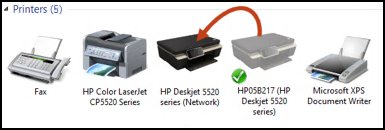
-
Try to print.
If the issue persists, I recommend you delete the driver at the root level and retry, follow the steps below:
1.) In Windows, search for and open Programs and features
2.) Select your HP Printer
3.) Select Uninstall
4.) In Windows, search for and open Devices and printers
5.) In the Devices and Printers windows look for your HP printer. If you see it listed right-click on it and choose `Delete' or `Remove Device'
6.) Open up the run command with the "Windows key + R" key combo.
7.) Type printui.exe /s and click Ok. (Note: there is a space in between "printui.exe" and "/s")
8.) Click on the "Drivers" tab
9.) Look for HP Printer driver. If you see it Click on it and click Remove at the bottom
10.) Select Ok
11.) Select Apply and Ok on the Print Server Properties windows
12.) Close Devices and Printers
Then, Click on this link: https://support.hp.com/us-en/drivers/selfservice/swdetails/hp-laserjet-pro-100-color-mfp-m175/420815... to download HP LaserJet Pro M175nw Full Solution Software and Driver.
Do get back to me as I have a few more tricks up my sleeve,
As we will follow up to ensure your concern is resolved,
If I have helped you resolve the issue, feel free to give me a virtual high-five by clicking the 'Thumbs Up' icon followed by clicking on 'Accepted as Solution'
And Have a great day Ahead!
Cheers:)
Raj1788
I am an HP Employee
05-07-2018 11:47 AM
Dear RAJ1788,
Thank you for your post.
I'll first give some details :
The printer is about 8 meters away from the router.
I changed the wifi channel number, without any effect (the trouble is quite transient and not permanent).
I started to experiment the problem a few monthes ago : probably when the freebox was changed from V5 to the new one : Revolution.
Then about the manipulations you suggested : I ran the step 1 and I'll wait for a while just to see if the problem happens again.
I'll come back in a few days.
Cheers !
denys06
05-07-2018 03:36 PM
