-
×InformationNeed Windows 11 help?Check documents on compatibility, FAQs, upgrade information and available fixes.
Windows 11 Support Center. -
-
×InformationNeed Windows 11 help?Check documents on compatibility, FAQs, upgrade information and available fixes.
Windows 11 Support Center. -
- HP Community
- Printers
- LaserJet Printing
- HP printer prints unwanted background color

Create an account on the HP Community to personalize your profile and ask a question
01-26-2018 10:21 AM
I have had many HP printers over the years. My old HP printer was having problems after 6 or 7 years and I bought a new HP OfficeJet Pro 6975. Every day I copy the crossword puzzles in our daily newspaper so that my wife and I can both do them. My new HP printer tries to copy the background color of the newsprint paper and every copy comes out with a gray background. This has never happened with any other printer that I have used whether it is an HP or not. The gray background gets in the way of easily reading the puzzles and will obviously use a lot more ink. I can’t figure out how to correct this problem. Help please!
01-26-2018 03:46 PM
Hi Mark122,
Do you get this grey background only when copying? Does the normal prints from PC look ok?
Do you get it when copying from the scan glass or the ADF (Automatic Document Feeder) ?
I will try to help you resolving this issue,
Cheers!

ALEX-TATS
Printer Engineer for a HP Platinum Partner
I am not a HP employee
If you found this post helpful, you can let others know by clicking the “Accept as Solution” button. You can also show your appreciation, with a kudos, by clicking the “Thumbs up" button!
01-26-2018 04:35 PM
I have never had excellent results copying newsprint -- you are right, new printers do such a good job that it grabs even the faint "background" colour of the paper.
Thoughts on the subject:
Scan the image into the computer > save as an image file.
Open in an application appropriate for viewing / printing image files (HP Photo Creations / Paint / Windows Photo Viewer) >
Adjust the color, brightness of the image and then print.
For example,
HP Photo Creations > How to I adjust a photo's brightness and contrast?
=======================================================
Scan the image, adjusting the color / brightness / quality just before you click "Scan"
For example,
Download, save, and install: HP Scan Extended
If the little crossword section has been "cut" from the paper, you can use "Auto Detect Photo" which will grab the image (piece of paper) around the edges and create the file at that size.
Otherwise use "Save as JPEG", set the page size (to the size of the paper), or set "Page size" to Entire Scan Area.
Note: The point of saving as an image to to ensure all content will be included regardless of type (fonts / text / image).
Set the resolution to no more than 300 DPI - less may work, too. Since this is a scan of a newspaper and exceptional detail is not necessary and perhaps not even desired.
Example
Place item on glass
Open program > select Auto Detect Photo (or save as JPEG)
Adjust settings on main menu, then click More >
Select category Image >
Adjust / verify Resolution
Click to Open "Exposure for Color and Gray" >
Adjust settings ...
When everything is the way you like it in every category, Click Scan
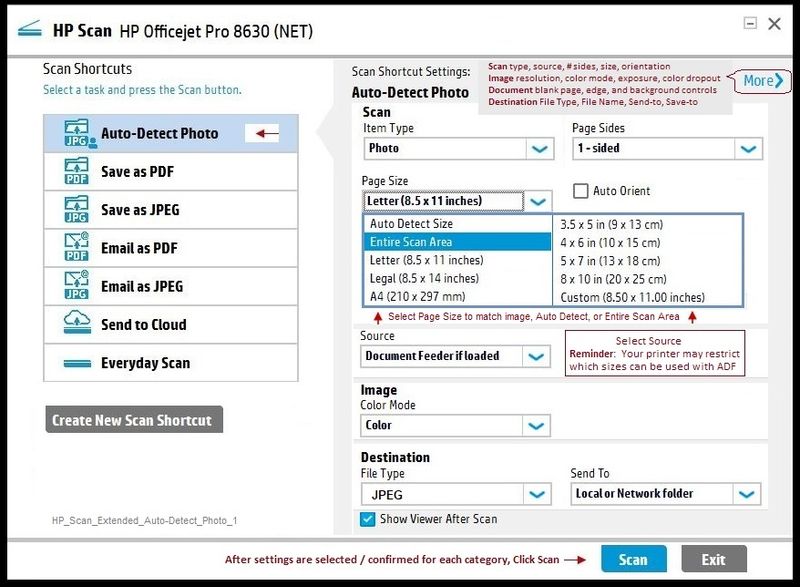


Click Thumbs Up on a post to say Thank You!
Answered? Click post "Accept as Solution" to help others find it.

