-
×InformationNeed Windows 11 help?Check documents on compatibility, FAQs, upgrade information and available fixes.
Windows 11 Support Center. -
-
×InformationNeed Windows 11 help?Check documents on compatibility, FAQs, upgrade information and available fixes.
Windows 11 Support Center. -
- HP Community
- Printers
- LaserJet Printing
- How can i get my HP Laser Jet Pro MFP M125nw scanner towork ...

Create an account on the HP Community to personalize your profile and ask a question
02-21-2018
02:58 PM
- last edited on
02-21-2018
03:07 PM
by
![]() Cheron-Z
Cheron-Z
I have the problem with my LJPRO MFP 125-126with Windows 7 Pro.
http://ftp.hp.com/pub/softlib/software13/printers/LES/M125/LJPro_MFP_M125-126_full_solution_15309.exe does NOT contain the original “HP Scan” software. It does NOT contain ANY scanner driver.
http://hp.care/2jE0wBB says to use HP Scan. There is NO HP Scan for 125-126. HP Scan for 129-134 does NOT work with 125-126.
There is NO solution at HP website at all.
02-22-2018 03:44 PM
Hi @qq2
Welcome to HP Forums. This is a great place to get support, find answers and tips.
I have gone through your Post and I see that you need the Scanning Software for your HP Laser Jet Pro MFP M125nw
I'd like to help.
I suggest you download the HP Scan And Capture from Here
-
Turn on the printer.
-
Place the item you want to scan on the scanner glass, or load it into the automatic document feeder (ADF) if your printer has one.
-
Search Windows for Scan and Capture, then click HP Scan and Capture in the list of results.
-
Click the menu
 icon, then select Settings.
icon, then select Settings. -
Click Select Device, then select your HP printer.
Figure : Example of the Select Device window with a printer selected
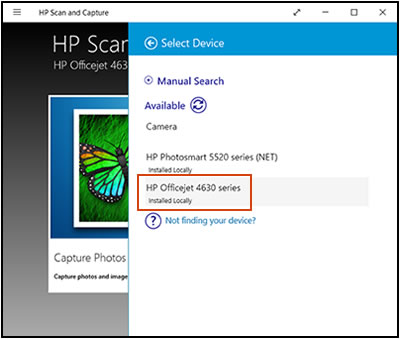
-
Click Document Scan Options or Photo Scan Options to change any settings, then click the back arrow.
-
Click outside the Settings menu, then click Capture Documents or Capture Photos.
-
When the scan completes, click the save
 icon.
icon.The Save As window opens to save the item to a folder.
Keep me posted how it goes.
Thank you. 🙂
If the information I've provided was helpful, give us some reinforcement by clicking the "Solution Accepted" and "Kudos" Buttons.
KrazyToad
I Am An HP Employee
02-23-2018 10:56 AM
HP Scan at https://www.microsoft.com/en-us/store/apps/hp-scan-and-capture/9wzdncrfhwl0 works with Windows 8.1 and above. I have Windows 7 Pro SP1. I can't even download HP Scan by the link you provided.
02-24-2018 12:10 PM
Hi @qq2
Thanks for keeping me posted
I would request you to uninstall all the Printer Software from your computer from Root level.
1.) In Windows, search for and open Programs and features
2.) Select your HP Printer
3.) Select Uninstall
4.) In Windows, search for and open Devices and printers
5.) In the Devices and Printers windows look for your HP printer. If you see it listed right-click on it and choose ‘Delete’ or ‘Remove Device’
6.) Open up the run command with the “Windows key + R” key combo.
7.) Type printui.exe /s and click Ok. (Note: there is a space in between “printui.exe” and “/s”)
8.) Click on the “Drivers” tab
9.) Look for HP Printer driver. If you see it Click on it and click Remove at the bottom
10.) Select Ok
11.) Select Apply and Ok on the Print Server Properties windows
12.) Close Devices and Printers
13.) Restart the computer & Printer and download the Full Feature Software from Here and follow the onscreen Instructions
Note: Enter the Product Number and download the Full Feature Software
You can refer to this Link: hp.care/2bygf7l for help in locating the Product Number.
Next try these steps after installing the Full Feature Software
- Click Start and then click Programs
- Click HP, and then select your product.
- Click HP Scan, select a scanning shortcut, and then adjust the settings if necessary.
- Click Scan
Let me know how it goes.
Thank you. 🙂
KrazyToad
I Am An HP Employee
