-
×InformationNeed Windows 11 help?Check documents on compatibility, FAQs, upgrade information and available fixes.
Windows 11 Support Center. -
-
×InformationNeed Windows 11 help?Check documents on compatibility, FAQs, upgrade information and available fixes.
Windows 11 Support Center. -
- HP Community
- Printers
- LaserJet Printing
- How get printer to print on both sides of paper. See option...

Create an account on the HP Community to personalize your profile and ask a question
02-24-2019 10:32 AM
I want to print a 67 page pdf document on both sides of the paper. Usually when there are that many pages, my printer includes a print on both sides option. This times it did not. It happens at other times too. It seems to me that this should be an option that is always available. It's very frustrating and it's certainly not environmentally friendly.
02-26-2019 07:23 AM - edited 02-26-2019 07:29 AM
A warm welcome to HP Support Community!
The two sided printing option is either available in the main print dialogue window or under the layout menu. Let's try these steps:
1.) Open the document you want to print, click File, click Print, and then click Show Details, if necessary.
2.) Look for a Two-Sided option in the print dialog and then check the Two Sided box.
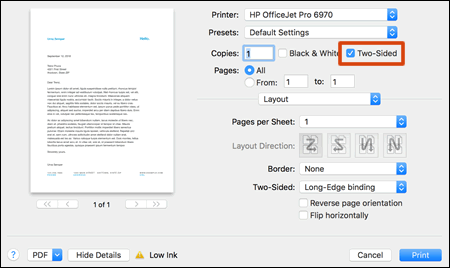
3.) Click Layout in the unnamed print options menu. Click Two-Sided and select Long-Edge binding (Portrait), or Long-Edge binding (landscape).

4.) Click Print.
Once the print job is complete, these settings will be set as default for future print jobs until you select a new preset or change settings.
Let me know how it goes!
If the information I've provided was helpful, give us some reinforcement by clicking the Accepted Solution and Kudos buttons, that'll help us and others see that we've got the answers!
Have a great day!
I am an HP Employee
