-
×InformationNeed Windows 11 help?Check documents on compatibility, FAQs, upgrade information and available fixes.
Windows 11 Support Center. -
-
×InformationNeed Windows 11 help?Check documents on compatibility, FAQs, upgrade information and available fixes.
Windows 11 Support Center. -
- HP Community
- Printers
- LaserJet Printing
- Installing HP M203dw printer to correct network

Create an account on the HP Community to personalize your profile and ask a question
01-22-2018 10:24 AM
Need help installing a new printer. I think the problem is that it set up a new network instead of going into my Home Group network.
The printer works but the printer and the computer don't talk. How do I get the printer into my Home Group. The apps for connecting are not helping. I'm finding little to no help from HP.
I have Windows 10.
01-23-2018 06:43 PM
Welcome to the HP Forums, this is a great location to get assistance! I read your post and see that you are unable to connect the printer to the wireless connection. I would like to help you resolve this issue.
However, I will need a few details to provide an accurate solution,
- When did this issue start?
- Did you do any hardware or software changes?
Meanwhile
Manually connect the printer to your network
-
On the printer control panel, press and hold the Wireless button
 for two or more seconds, and then release the button when the wireless light starts blinking.
for two or more seconds, and then release the button when the wireless light starts blinking. -
Within two minutes, press the WPS button on your wireless router.
-
Wait up to two minutes while the printer automatically establishes a network connection with the wireless network.
Run the HP Print and Scan Doctor
HP provides a free tool called HP Print and Scan Doctor to diagnose and resolve printing and scanning problems. Download and run HP Print and Scan Doctor to quickly and automatically perform several troubleshooting tasks known to resolve this issue. When this link is clicked, HP Print and Scan Doctor is downloaded using your Internet browser's download capabilities.
to quickly and automatically perform several troubleshooting tasks known to resolve this issue. When this link is clicked, HP Print and Scan Doctor is downloaded using your Internet browser's download capabilities.
-
After HP Print and Scan Doctor opens, click Start on the Welcome screen.
-
If your printer is not listed, make sure the printer is turned on and connected, click My product is not listed, and then click Retry.
-
Select your printer, and then click Next.
Figure : Select your printer
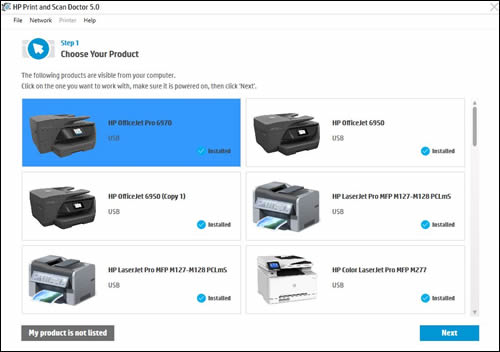
-
If a connection problem is detected, click the method being used to connect the printer, follow the instructions on the screen, and then click Retry.
Temporarily disable firewall software on the computer
-
Return to the Print and Scan Doctor window, and then click Network.
Figure : Click Network in the HP Print and Scan Doctor window

-
In the drop-down menu, click Troubleshooting Firewalls.
Figure : Click Troubleshoot Firewalls in the drop-down menu

-
Click the name of any firewall software on your system that has an Enabled status, and then click Disable.
Figure : Example of the Troubleshooting Firewalls window

-
Try installing the HP driver and software again.
Uninstall the HP driver and software
-
If your printer connects to the computer with a USB cable, disconnect the cable from the printer.
-
Search Windows for programs and features, then click Programs and Features in the list of results.
-
In the list of installed programs, click your HP printer name, then click Uninstall or Yes.
-
Follow the on-screen instructions to complete the software removal.
-
Restart the computer.
Reinstall the HP software
-
Turn on the printer.
-
If your printer is connected to the computer with a USB cable, disconnect the cable from the printer.
-
If prompted, select a method to identify your printer model, and then follow the on-screen instructions to go to the download page.
-
Click Download next to the full feature driver (recommended), or click Basic Drivers for other driver options.
Click here and refer the HP Document to perform the above steps.
Let me know how it goes.
Cheers.
Sandytechy20
I am an HP Employee
