-
×InformationNeed Windows 11 help?Check documents on compatibility, FAQs, upgrade information and available fixes.
Windows 11 Support Center. -
-
×InformationNeed Windows 11 help?Check documents on compatibility, FAQs, upgrade information and available fixes.
Windows 11 Support Center. -
- HP Community
- Printers
- LaserJet Printing
- Job Log in Futuresmart 4 MFPX585

Create an account on the HP Community to personalize your profile and ask a question
12-11-2019 02:05 AM
Hello, I recently updated printer to new HP Futuresmart 4.
Back in futuresmart 3 there is a job log option which shows when something was printed and what was printed but I can't find this option anywhere on new software?
Is there way to check this log?
Thanks in advance!
Solved! Go to Solution.
Accepted Solutions
12-11-2019 07:41 AM
Go to the embedded web server of the printer and on the information tab select job log. Select a job and scroll down to details and it will show all the information about the job, see pictures below for details.
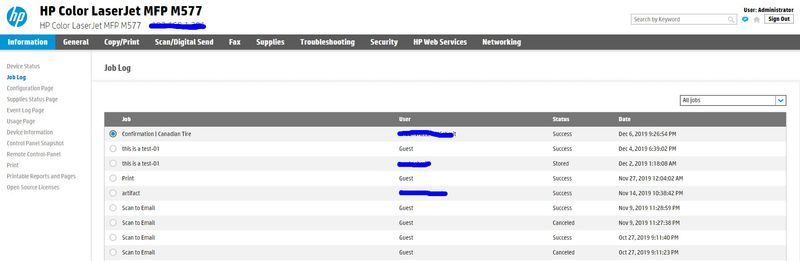
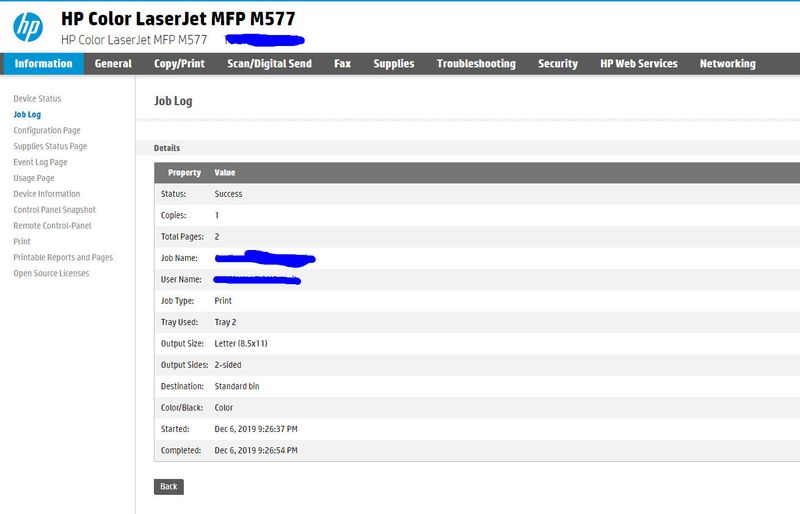
I am a volunteer, offering my knowledge to support fellow users, I do not work for HP nor speak for HP.




12-11-2019 07:41 AM
Go to the embedded web server of the printer and on the information tab select job log. Select a job and scroll down to details and it will show all the information about the job, see pictures below for details.
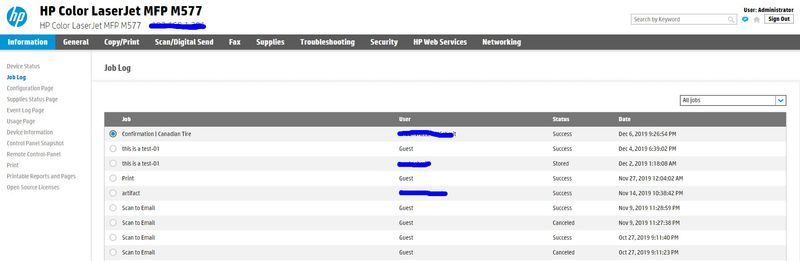
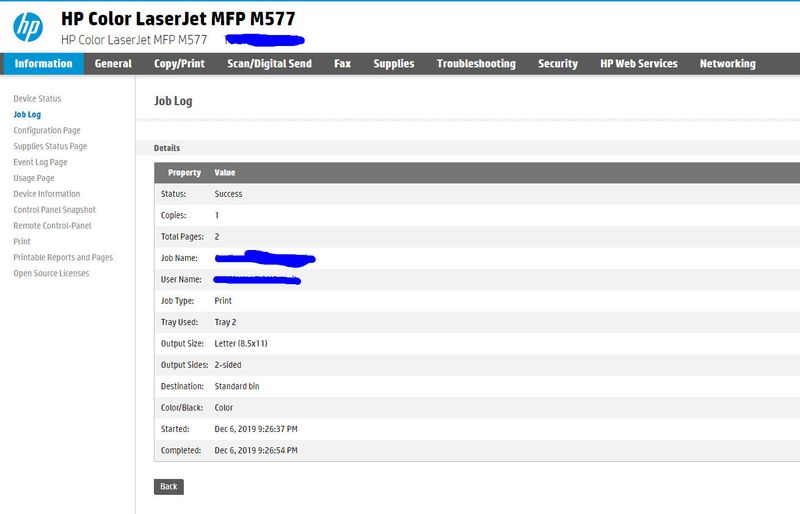
I am a volunteer, offering my knowledge to support fellow users, I do not work for HP nor speak for HP.




