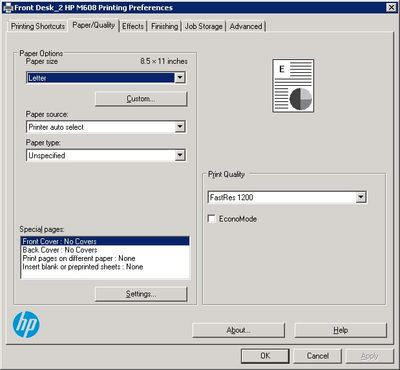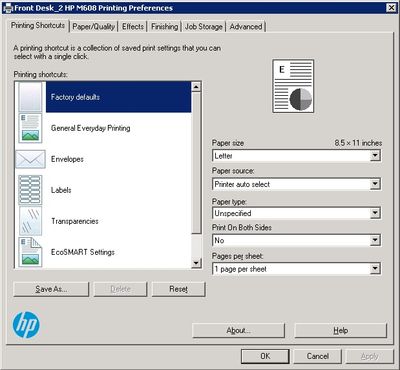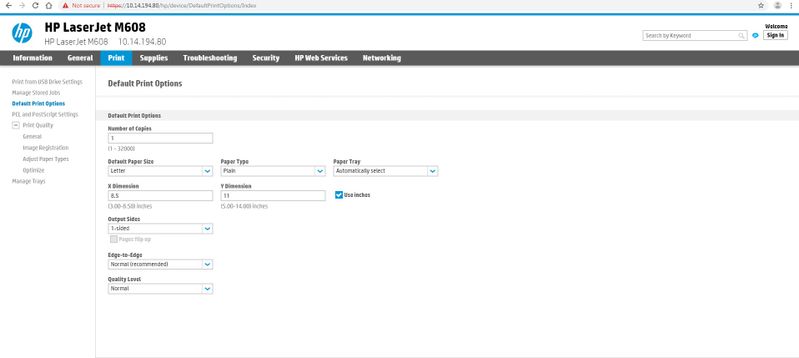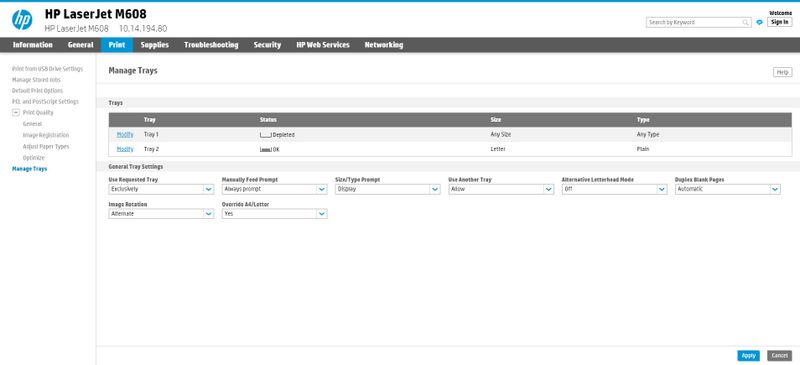-
×InformationNeed Windows 11 help?Check documents on compatibility, FAQs, upgrade information and available fixes.
Windows 11 Support Center. -
-
×InformationNeed Windows 11 help?Check documents on compatibility, FAQs, upgrade information and available fixes.
Windows 11 Support Center. -
- HP Community
- Printers
- LaserJet Printing
- LJ M608 Custom Page configuration

Create an account on the HP Community to personalize your profile and ask a question
07-17-2019 01:43 PM
While using Windows Server 2008 R2 Standard, we've been having some issues when printing from tray 1 with a custom page size. Current Print driver version is Laserjet M607-9 PCL6 V3 8.01329.4743.
Currently when printing from tray 1 the page format is letter, through the paper loaded into the tray is not.
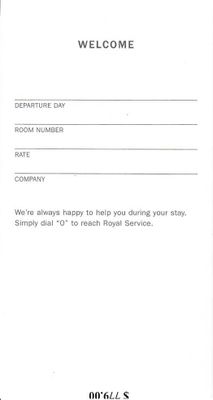
Current settings have Tray1 set to Anysize/AnyType and Tray 2 set to Plain/Letter, with the Printer Preferences and Defaults set to Letter size and Unspecified Paper type with the Paper source being Printer Auto Select.
And with custom paper loaded into Tray 1 Test Prints will go to the Tray instead of to Tray 2.
I've tried changing the Dimensions and adding custom paper sizes to the printer and the webpage and none of these have given in positive results.
The default must be set so Tray 1 will automatically detect the page size in the settings and print accordingly. And Tray 2 print letter size even if Tray 1 is loaded.
Any insight would be extremely appreciated, Thanks!
07-17-2019 01:49 PM
First off, any/any print settings are not a good choice. Set tray 1 to the size you are using, otherwise the printer will assume that the paper in tray 1 is a valid media type and print on it, setting paper type also ensures best image formation and toner bonding. In the settings you show set the allow another tray to NO. This will mean that the printer will only print from the tray that the driver or software tells it to.
If you are having problems with the printer not retaining settings, the best suggestion is to perform a partial clean and start over.
I am a volunteer, offering my knowledge to support fellow users, I do not work for HP nor speak for HP.