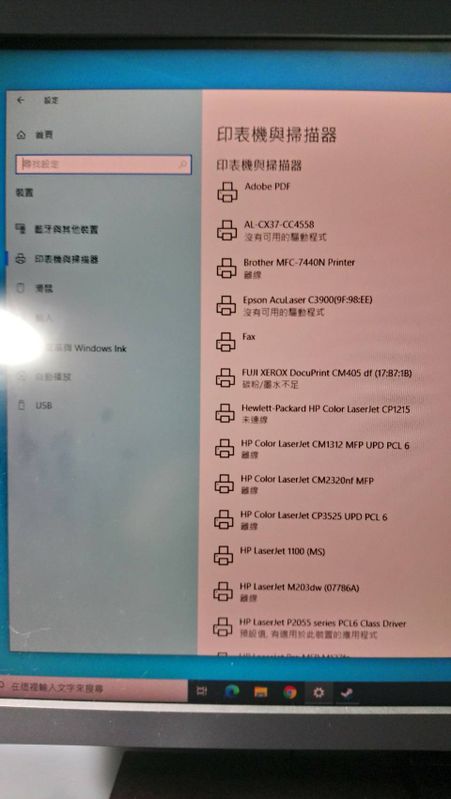-
×InformationNeed Windows 11 help?Check documents on compatibility, FAQs, upgrade information and available fixes.
Windows 11 Support Center. -
-
×InformationNeed Windows 11 help?Check documents on compatibility, FAQs, upgrade information and available fixes.
Windows 11 Support Center. -
- HP Community
- Printers
- LaserJet Printing
- Re: Laserjet 1100 driver for Windows 10

Create an account on the HP Community to personalize your profile and ask a question
04-07-2020 07:13 AM
I already have a parallel to USB cable, that I used successfully with my previous Windows Vista machine. However, my current Windows 10 (64bit) machine will not recognize the HP 1100 connected to the other end. Plug-and-Play doesn't work, and I have even tried installing a generic USB print driver, and even a generic LPT1 print driver. I have also tried generic PCL 5 and PCL 6 drivers. Nothing avails.
Any hints?
Thanks.
04-07-2020 09:07 AM
You can use HP UPD PCL5 or select HP LaserJet 3055 PCL5 on Windows 10 printer menu both of them should work.
Check in the printer property to see if the connected port is USB001 or not and if you have more than one USB00x then select the one which is not occupied by any other,
You may need to select one by one to try which one is the right one.
Just print a windows test file then change USB00x one by one and press apply if it prints then it works.
If all come to fail i'll doubt if the parallel to USB cable is the problem.
04-07-2020 11:48 AM
East1000,
Your description left out a lot of screen selections. Nevertheless, I tried first the UPD PCL5, which actually lists a PCL6 driver (I assume this is backward-compatible to PCL5, but no explanation given at the website). I tried all 3 "Installation Modes: Traditional, Dynamic (no result), and USB - Plug'n'Play.
When prompted to Add Printer, I always made it a Local Printer with Manual Settings.
Printer sharing - I tried it both ways.
Available Port Types - I selected "Local Port" in order to name it. Ports USB001 and USB002 are already taken by other printers. With the LaserJet 3050 driver I worked my way from USB003 to USB008, and tried to print a page from an open Word document.
Nothing that I tried would communicate with this printer.
Any more thoughts?
04-07-2020 12:08 PM
UPD PCL6 & PS can't work with HP 1100 if any one can work it has to be PCL5.
HP 3050's PCL5 driver should work too.
If you still have your Vista computer try plug back to see if it still works or not to see if it was the cable's problem.
Sorry for my poor English I'm not living in English using country.
04-09-2020 05:20 AM
I had tried installing and using so many print drivers that I had "hung" the print spooler - Windows prevented me from deleting printer "HP Universal Printer PCL6" and its driver. The "hung" spooler was also causing lights to flash on my HP Deskjet D4360. It wasn't until I came across this in an internet search:
https://www.windowscentral.com/how-remove-stuck-print-job-windows-10
that I could remove all experimental printers and print drivers. After this, my other printers began to work. Then I reinstalled the printer "HP LaserJet 3050 PCL5". Sending a Print Test Page does not print anything, nor does it cause an error message. When I look at Printer Properties/Ports I note that USB001 has been assigned, and that USB001/HP LaserJet 3050 PCL5 appears in the Ports list TWICE! This is precisely what "HP Universal Printer PCL6" was doing when it had hung the print spooler.
Now I realize that the parallel/USB cable could be the fault, but this is a low probability failure mode. I remember well a lecture that I attended about 25 years ago introducing the subject of Open Systems Architecture. The lecturer opened with the statement, "Software is hard, and hardware is soft." His meaning was that software is where all the complexity is in computerized systems. It is the likely culprit.
If only someone out there would confirm that he or she has gotten their HP LaserJet 1100 working under Windows 10 (64 bit), then I might have something to go on.
Based on what I have learned so far, this seems very unlikely to work at all.
I am willing to hear more, but am also prepared to give it up.
Thanks for trying.
04-09-2020 07:52 AM - edited 04-09-2020 08:12 AM
Don't give up!
Just want to prove it to you i took one of my HP LaserJet 1100s and connect it to Win10 x64 with a parallel to USB cable.
And as i plugged the USB into Win10 x64 within few seconds Win10 x64 installed HP 1100's driver all by itself and i did nothing.
The exactly steps to install a parallel to USB cable to Win10 should be that power on HP 1100 -> connect to parallel cable -> connect to parallel to USB cable -> the last step is the most important is that plugging USB to Win10 -> Last step
And Win10 install everything left.
If you connect the parallel to USB cable to Win10 first then you have to try to change the connected port in Win10 printer property from USB001 to 00x if you have more than ones. But you can skip the ones have been used by other printers.
It'll work too only if the parallel to USB cable is good not bad.
What you see in the pictures surely not the same as yours because the Win10 x64 which i was using is Chinese edition.
Not matter what edition Win10 x64 you are using the steps are the same.
04-09-2020 09:39 AM
First I deleted the existing printer HP LaserJet 3050 PCL5 - and also an enigmatic item that appeared back at the beginning of my problem:
Under Hardware/Devices and Printers, I noted not only a Devices and a Printers folder, but also an "Unspecified" folder containing a single item, "USB2.0-Print", which when I drill into it, says no printer attached. I cannot find a way to attach HP LaserJet 3050 PCL5 to it - unless perhaps it is a Port listed that I don't understand. I have been using Port USB001 previously, as that seems to create no conflicts with my other two USB printers.
Anyway, I tried your sequence of connecting things from the LaserJet 1100 back to the computer. As soon as I plug in the USB connector, that Unspecified/USB2.0-Print device shows back again. When I tried deleting it again, it seemed to lock up. When I repeated the hookup sequence, a 2nd USB2.0-Print device appeared. Likely I need to go back to the Command line and clear the spooler again. It appears to me that there is no way to software-connect any hardware device to USP2.0-Print. I am just chasing in circles here.
04-09-2020 10:56 PM
What i said all the steps to plug parallel to USB cable into Win10 means only the very begging when you use it, once you have done that before (plug the cable into Win10) then Win10 has already known it and will not give it second change to assign it another USB port. In such case (already plugged into Win10 but not the first time) you need to find it out which port was given to. That's why you need to change from port USB001 to 002 003..... to try to find the right one out.
Here are my two drivers of HP 1100 and yes they are both use the same connected port USB004.
(still Chinese edition) (Win7 x64 - same as Win10 x64 when using)
I have only 4 USB connected ports here (Win7 x64) - usb001 003 004 006 and my another XP x32 has about more than 100 USB connected ports because that's my job to test and fix printers. When you have so many USB connected ports build by Windows it's a pain for trying to find which one is the right one to use. But it'll always be a new or old one which is not being used by any other printer which means that the empty one and that will exclude many of them not have to try.
On the picture what i post above there're four usb ports needed to try if i were you. But all four of them had been occupied by other printers so they'll be no need to try anymore - no empty one. If what's yours is the as mine - no empty one, then you may has nothing you can do about it but if there's any else one empty then try them one by one.
If after all your trying it still fails then you may need to change another cable.
04-11-2020 04:53 AM
Dear East2100,
I made this discovery recently. When I plug just the Parallel-to-USB cable into a USB port on my PC, with "Devices and Printers" open, That "Unspecified Devices" folder opens and a device labelled "USB2.0-Print" appears in it.
What this must mean is that anything connected to a USB port that won't communicate with the PC triggers this default from Windows 10.
It also means that the fault could lie in the Parallel-to-USB cable (as you recommended), or the original parallel printer cable, or the HP1100 itself.
The cost-benefit analyst in me says to drop it here - it just isn't worth investing more time (or additional money) on this. You know I drive a Honda Civic with 408,000 miles on the odometer, but I know that at some point I will have to give it up too (next major breakdown).
I do thank you for your patience and persistence, and I hope you are keeping well on the other side of the world.
- Glen
06-05-2020 10:16 AM
Dear Glen,
I've just been able to print using my venerable Laserjet 1100 using a brand new computer with Windows 10 Home 64-bit pre-installed using a USB-Parallel cable quite old.
I'm reproducing the steps here just in case is of any help:
- When I connected the pack USB-Parallel cable + Parallel cable + printer and switched the prnter on what happened was this: In devices & printers a IEEE-xxx device (sorry, I don't remember the exact name) appeared in the "Unspecified" category.
- Looking in the Device Manager there is a new entry in the USB controllers section called "USB Printing Support".
- Right-click on the "USB Printing Support" (Device Manager) then "Update driver" and let Windows to search automatically for updated driver software.
That's all!
A new printer "HP Laserjet 1100 (MS)" appeared in the "Printers" section of the Device Manager (isolated from the rest of printers, all listed under the "Print queues" category) and the printer appeared also in the "Printers" section of the "Devices and Printers" (Control Panel -> Hardware and Sound -> Devices and Printers".
The printer works perfectly!
Regards,
Paco