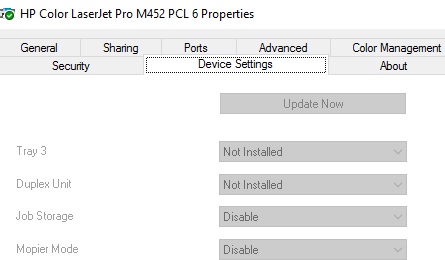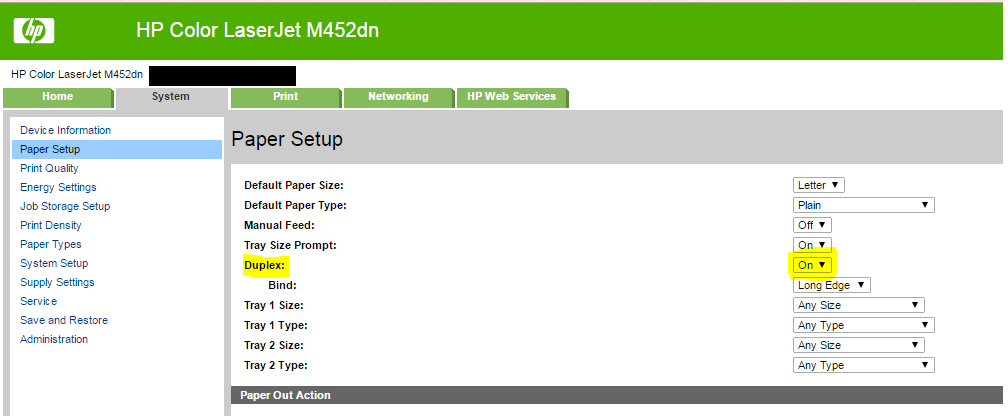-
×InformationNeed Windows 11 help?Check documents on compatibility, FAQs, upgrade information and available fixes.
Windows 11 Support Center. -
-
×InformationNeed Windows 11 help?Check documents on compatibility, FAQs, upgrade information and available fixes.
Windows 11 Support Center. -
- HP Community
- Printers
- LaserJet Printing
- Re: M452dn automatic 2-sided printing disabled

Create an account on the HP Community to personalize your profile and ask a question
09-20-2016 10:50 PM
Automatic 2-sided printing is disabled on my new M452dn. To enable, the instructions say right-click printer in Devices and Printer, choose Printer Properties, go to Device Settings tab and set Duplex Unit as Installed. However, all the controls on the Device Settings tab are disabled. How do I enable automatic 2-sided printing?
Solved! Go to Solution.
Accepted Solutions
09-20-2016 10:55 PM
Hi,
you need to log in with admin rights to enable. Or else you can try to install a new driver (if it allows).
Regards
HP
09-20-2016 11:52 PM
I used "net user administrator /active:yes" to enable the hidden windows admin account, then logged in as it. The device settings was then finally enabled and I could set the Duplex as installed.
2-sided printing cost $50 more and was a selling feature of the printer. It seems very odd this feature installs disabled and requires knowledge not expected of most printer purchasers to figure out how to enable it. Is this normal or did my install silently just go wonky both times I installed the driver?
09-21-2016 01:59 PM
Hi BrookR,
You can force the M452dn to atuomatically duplex (2-side print) all jobs if you specify it from the printer's EWS web page.
Navigate to the IP address of the printer and select the 'System' tab at the top. Then, select the 'Paper Setup' page.
Your printer should have a duplex option, switch that to 'On.' You will likely want to use 'Long Edge' for your duplexing (portrait).
Please reply back if this does/doesn't work for you.
01-03-2017 10:12 AM
Hi rob46,
This may be due to how the print settings were specified in the print jobs sent from HPLIB, CUPS, and okular. Could you specify those jobs to attempt printing from the duplexer and try again?