-
×InformationNeed Windows 11 help?Check documents on compatibility, FAQs, upgrade information and available fixes.
Windows 11 Support Center. -
-
×InformationNeed Windows 11 help?Check documents on compatibility, FAQs, upgrade information and available fixes.
Windows 11 Support Center. -
- HP Community
- Printers
- LaserJet Printing
- Re: My computer won't recognize my wireless printer

Create an account on the HP Community to personalize your profile and ask a question
04-12-2019 11:40 AM
My printer was working fine, wirelessly, with my Mac (for years!) until last night. Now my Mac can't find the printer. It is not listed in Printers & Scanners ("no printer is available"), so what do I do? Please help! Thank you.
04-13-2019 12:08 PM - edited 04-13-2019 12:08 PM
Thanks for reaching out to the HP Support community!
- What is the Wireless Light status on the printer? Is it solid or flashing?
Let's try these steps:
Step 1: Check If the printer and MAC are connected on the same network
On the MAC click on the WiFi symbol and check the network name to confirm the network.

- On the printer control Panel, press and hold the resume button
 to print the network configuration page
to print the network configuration page - Check if the printer and Mac are connected to the same network.
Step 2: Add the printer to your MAC
- Click the Apple menu, and then click System Preferences.
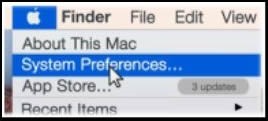
- Click Printers & Scanners or Print & Scan.
- If your printer is listed, click the name of your printer, then click the minus sign
 to delete the printer.
to delete the printer. - Click the plus sign
 , click Add Printer or Scanner, click the name of your printer.
, click Add Printer or Scanner, click the name of your printer. - Click the Use or Print Using menu, then select the name of your printer.
( For printers connected on Wireless select AirPrint or Secure Airprint)

- Click Add to add the printer to the list.
- Try to print.
- If the issue persists, proceed to the next step.
Step 3: Restart the WiFi Router, Printer, and MAC
- Turn off the Wifi Router, wait for 60 seconds, turn it back on.
- Turn off the Printer, wait for 60 seconds, turn it back on.
- Restart the MAC
- Go to system preferences and try to add the printer again.
- Try to print
Let me know if this information helps.
Please click “Accept as Solution” if you feel my post solved your issue, it will help others find the solution.
Click the “Kudos, Thumbs Up" on the bottom right to say “Thanks” for helping.
ATHARVA_GP
I am an HP Employee
04-16-2019 08:27 AM
Hello Atharva-gp
Thank you for trying to help. The network configuration page, when printed, tells me the printer is not connected. And my printer is not listed in Printers & Scanners - in fact nothing is listed there. It's as if my printer suddenly doesn't exist! What do I do? Oh, and the wireless light status is flashing, not solid.
04-16-2019 01:28 PM
04-17-2019 07:32 AM
Watched the video, but problem is when I click on Printers & Scanners in System Preferences I'm told "No printers are available". If I then click on + to set up a printer, I've no idea what I'm supposed to write in the box with "Name" and "Kind" at the top...
04-17-2019 01:58 PM
You don't have to write anything. The printer would automatically show up the printer on the Add printer screen if it is connected to the network.
- Is the wireless light on the printer solid or flashing?
If the wireless light is solid, follow these steps to add the printer to your MAC:
- Click the Apple menu, and then click System Preferences.
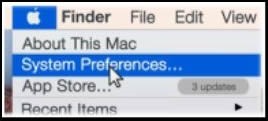
- Click Printers & Scanners or Print & Scan.
- If your printer is listed, click the name of your printer, then click the minus sign
 to delete the printer.
to delete the printer. - Click the plus sign
 , click Add Printer or Scanner, click the name of your printer.
, click Add Printer or Scanner, click the name of your printer. - Click the Use or Print Using menu, then select the name of your printer.
( For printers connected on Wireless select AirPrint or Secure Airprint)

- Click Add to add the printer to the list.
- Try to print.
If the printer's wireless light is flashing, we need to connect the printer to the WiFi network
- Follow instructions from this video to set up the printer with the WiFi network. Also, refer to this document for more info.
- Once the printer is connected, add the printer to your MAC using the above steps.
Let me know if this works or if you need any further help.
ATHARVA_GP
I am an HP Employee
04-23-2019 09:24 AM
Sorry, but you keep repeating the same thing! And the video is no help whatsoever (my printer is not connected with a USB cable; it WAS, until a few weeks ago, working fine wirelessly). You don't seem to understand: my printer, apparently, DOES NOT EXIST, as far as my Mac is concerned. There are NO printers to select from in the System Preferences/Printers & Scanners. So, PLEASE, what do I do?? In simple, clear stages - no irrelevant videos. Thank you.
04-23-2019 10:32 AM
The printer does not exist since it has been removed from your MAC and disconnected from the Network. (The Wireless light is flashing)
The Printer "HP Color Laserjet CP1025" does not have a display panel to select the network details from the printer directly.
Here are 2 ways to connect the printer back to the network.
- WPS method
- Using a USB cable.
Method 1: Using WPS (If you have a WPS enabled router)
- Press and hold the wireless button
 on the printer to enable WPS(WiFi Protected Set Up)
on the printer to enable WPS(WiFi Protected Set Up) - On the Wireless Router, Press and hold the WPS button for 3-5 seconds and release the button.
- Wait for a few seconds and check the printer's wireless light.
- If the Wireless light on the printer turns solid, it means the printer has been successfully connected to the network
- Add the printer to the MAC from the system preferences menu.
Method 2: Using a USB cable
A USB cable can be used to transfer the network settings from the MAC to the printer and the printer can be connected to WiFi.
- Connect the MAC to the desired WiFi network.
- Connect a USB cable between the printer and the MAC.
- Please follow the instruction from this video to convert the USB connection to Wireless. Refer to this document for more information.
- The Wireless light would turn solid if successfully connected.
- Add the printer to the MAC from the system preferences menu.
Let me know if this information helps or if you need any further assistance.
ATHARVA_GP
I am an HP Employee
04-23-2019 03:02 PM
- Have you tried pressing the Wireless button on the printer first and then the WPS button on the router?
If you have already tried Method 1 from the above post and if that is not working, try method 2 using a USB cable between printer and MAC.
Follow the instructions from the above post to convert the USB connected printer to wireless.
ATHARVA_GP
I am an HP Employee
