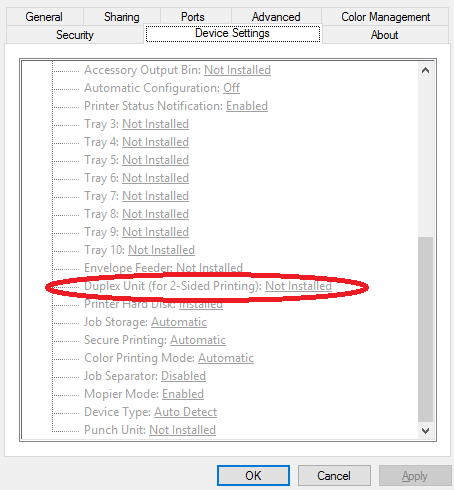-
×InformationNeed Windows 11 help?Check documents on compatibility, FAQs, upgrade information and available fixes.
Windows 11 Support Center. -
-
×InformationNeed Windows 11 help?Check documents on compatibility, FAQs, upgrade information and available fixes.
Windows 11 Support Center. -
- HP Community
- Printers
- LaserJet Printing
- New Laserjet Pro M203dn doesn't allow automatic 2-sided prin...

Create an account on the HP Community to personalize your profile and ask a question
02-20-2020 04:25 AM
Hello. The new Laserjet Pro M203dn I just installed doesn't allow me automatic 2-sided printing. How can I achieve it?
Solved! Go to Solution.
Accepted Solutions
02-20-2020 06:00 PM
Thank-you Valsimot. I didn't find the Window you point to. However I deleted the printer and reinstalled again. Then in WIndows' "Device Manager" I found the printer in "Software Devices". There, I updated the Driver. Then the printer appeared in 'Printers" and now is working properly. So it is SOLVED.
02-20-2020 06:00 PM
Thank-you Valsimot. I didn't find the Window you point to. However I deleted the printer and reinstalled again. Then in WIndows' "Device Manager" I found the printer in "Software Devices". There, I updated the Driver. Then the printer appeared in 'Printers" and now is working properly. So it is SOLVED.