-
×InformationNeed Windows 11 help?Check documents on compatibility, FAQs, upgrade information and available fixes.
Windows 11 Support Center. -
-
×InformationNeed Windows 11 help?Check documents on compatibility, FAQs, upgrade information and available fixes.
Windows 11 Support Center. -
- HP Community
- Printers
- LaserJet Printing
- Not printing to exact size pdf doc

Create an account on the HP Community to personalize your profile and ask a question
09-06-2017 11:22 AM
Trying to print to exact scale a document created in Adobe Illustrator CS 5 and saved in pdf. Document 3.5 x 5.25 inch printed on 8,5x11 paper Selected Actual size.... still the printer is crunching down the document from 5.25 to 4,75 inch only on the heigth.. not change on the width
Any way to get exact size to review proper line spacinfg etc.... Please advise Thanks Francois
09-07-2017 11:47 AM
Thank you for joining HP Forums.
I'll be glad to help you 🙂
As I understand your printer isn't printing exactly as the size you prefer,
No worries, as I'll be glad to help you, that said, I'll need a few more details to dissect your concern & provide an accurate solution:
Did you check the printer settings to use your preferences?
While you respond to that, here's what you need to know:
Scale or resize the printout: Print to fit on different paper sizes, scale to fit a selected paper size, or change the percentage of the original size that prints.
Under Resizing Options on the Features or Effects tab
Note: Change how documents or photos are formatted and laid out on the paper, including orientation, adding borders, scaling to a specific size paper, and printing multiple pages on single sheet. Layout and formatting menus display for some Printing Shortcuts, if available.
CLICK HERE FOR MORE STEPS AND INSTRUCTIONS.
(by the end of this document, all the issues should be resolved)
Let me know how that pans out
I hope you have a good day ahead,
And Feel free to ask any other queries as well,
Considering, this forum has some of the best people in the world available and ready to help.
{If this resolved your concern, Click on "Accept as Solution" & the Purple Thumbs up}.
Riddle_Decipher
I am an HP Employee
Learning is a journey, not a destination.
Let's keep asking questions and growing together.
09-07-2017 01:24 PM
So after sending my document to a commercial printer, Nothing is wrong with my pdf file. It does print exactly 3.5W x 5.25H " in the center on a 8 1/2x11 paper. After this important verification/validation - it is definetely my printer that is printing 3.5Wx4.75 H instead of 5.25"
As recommended- I have check my preferences- Nothing to change? I am selecting Print Actual size. My pdf is small and fits in the page... so NO Need for the printer to try to make it fit in the page
Any other suggestions?
Thank You for your Expertise
Francois
09-08-2017 06:37 PM
Thank you for responding,
It's great to have you back 😉
Don't worry I have a few more tricks up my sleeve, try these steps:
Step 1: Create the new custom paper size
To set up the new custom paper size, create the new size in the printer software.
-
Search Windows for devices, and then click Devices and Printers in the list of results.
-
Click the icon for your printer, and then click Print server properties.
Figure : Location of Print server properties
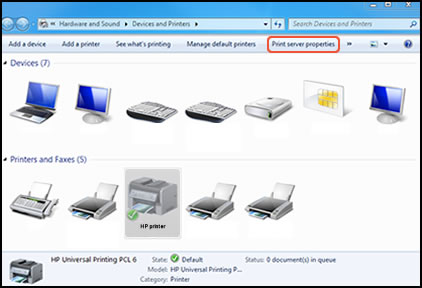
NOTE:
If Print server properties does not display, right-click an empty area in the Printers window, select Run as administrator from the drop-down menu, and then select Server Properties.
-
If the User Account Control window displays, click Continue.
-
On the Forms tab, select the Create a new form check box, and then type a name for the new paper size in Form name.
CLICK HERE FOR MORE STEPS AND INSTRUCTIONS.
(by the end of this document, all the issues should be resolved)
Keep me posted,
If the information I've provided was helpful,
Give us some reinforcement by clicking the solution and kudos buttons,
That'll help us and others see that we've got the answers!
Good Luck.
Riddle_Decipher
I am an HP Employee
Learning is a journey, not a destination.
Let's keep asking questions and growing together.
