-
×InformationNeed Windows 11 help?Check documents on compatibility, FAQs, upgrade information and available fixes.
Windows 11 Support Center. -
-
×InformationNeed Windows 11 help?Check documents on compatibility, FAQs, upgrade information and available fixes.
Windows 11 Support Center. -
- HP Community
- Printers
- LaserJet Printing
- Printer cuts off the right side (portrait) or bottom (landsc...

Create an account on the HP Community to personalize your profile and ask a question
03-13-2020 11:30 AM
The printer works fine for text documents, whether Word or pdf, etc. However, when I paste an image into Microsoft Word and then print the image, the right side (portrait) or bottom (landscape) is cut off. The print image looks fine in Print Preview. The fact that non-pasted messages print fine seems to suggest that this is not a problem with margins or printer settings??
03-13-2020 04:33 PM
In so much that I am aware - the following is relevant to recent (and perhaps less recent) versions of Office Word.
I would guess the settings are also still relevant to Windows 7, though I cannot check for you.
Some of the solutions that might work...
Instead of Paste, always use Insert when adding images to Word documents.
After the image is added, Right-Click on the > Adjust size and position
And...
Preferences - Correct odd / wrong-sized Image Sizes (for example, when printed from Word)
Control Panel > icon view > Devices and Printers > Right-Click on your printer > Printing Preferences >
Tab Layout > Click Advanced > Switch OFF HP Real Life Technologies
And...
If all else fails, corral the errant image inside a text box.
- If images will not stay contained in spite of margins:
- Insert a Text box of the size necessary to contain the image
- Insert the Image inside the empty text box
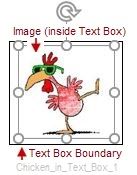
Reference and Resources – Places to find help and learn how to use your Printer
Clarification of terms and "what the printer can do" (Specifications)
Printer Homepage – “Things that are your printer”
NOTE: Content depends on device type and Operating System
➡️ HP Drivers / Software / Firmware Updates, How-to Videos, Bulletins/Notices, Lots of How-to Documents, Troubleshooting, Access to the Print and Scan Doctor (Windows), User Guides, Product Information (Specifications), more
When the website support page opens, Select (as available) a Category > Topic > Subtopic
HP LaserJet Pro MFP M29w Printer



