-
×InformationNeed Windows 11 help?Check documents on compatibility, FAQs, upgrade information and available fixes.
Windows 11 Support Center. -
-
×InformationNeed Windows 11 help?Check documents on compatibility, FAQs, upgrade information and available fixes.
Windows 11 Support Center. -
- HP Community
- Printers
- LaserJet Printing
- Printing a postcard from Word to Laserjet Pro will not work

Create an account on the HP Community to personalize your profile and ask a question
11-07-2018 12:20 AM
Hello,
I have been trying for an hour to get a small postcard document to print from Microsoft word to my laserjet printer. I have tried adjusting the page sizes, tray feed, printer defaults, etc. and the printer will feed blank page after blank page with no ink! If I put a standard letter size sheet in the tray it prints just fine! as soon as I replace the letter size with my 4.25x5.5 postcard size page nothing will print. I got it to print one time if I clicked "scale to page size" in microsoft word, but it was tiny and competely in the wrong place.
Any suggestions??
Mitch
11-08-2018 01:28 PM
Welcome to HP Forums. This is a great place to get support, find answers and tips.
I have gone through your Post and I would like to help
I suggest you create a custom paper size and try printing
-
Load the custom-size paper into the paper input tray.
-
Open the item you want to print.
-
Click File, and then select Print.
-
In Paper Size, select Manage Custom Sizes.
The Custom Paper Sizes window displays.
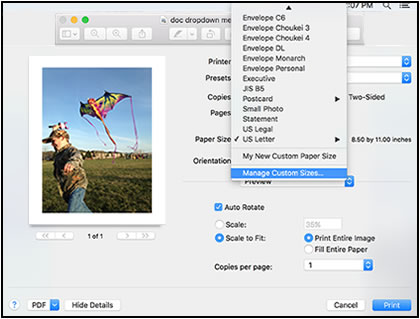
-
In the Custom Paper Sizes window, click the plus sign
 to create a new paper size, double-click the default untitled name, and then type a new name for the custom paper size.
to create a new paper size, double-click the default untitled name, and then type a new name for the custom paper size.NOTE: Use a different, unique name for the new custom paper size. Do not use an existing paper size name for any new custom paper size names because it overrides the existing preset. For example, if a custom paper size is named A4, then the existing A4 paper size is no longer available as a choice.

-
In the Paper Size section, type the dimensions of the custom paper in the Width and Height text boxes, and then set the margins, if desired.
-
Paper Size
-
Margins
-
-
Click OK.
-
In the print preview window, select the new custom paper size.
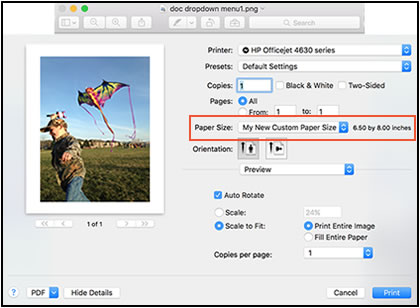
-
Change print settings, if desired, and then click OK or Print to print the document.
You can refer to this Link: https://support.hp.com/in-en/document/c03890386
Keep me posted how it goes
Thank you and have a wonderful day 😊
If the information I've provided was helpful, give us some reinforcement by clicking the "Solution Accepted" on this Post and it will also help other community members with similar issue.
KrazyToad
I Am An HP Employee
