-
×InformationNeed Windows 11 help?Check documents on compatibility, FAQs, upgrade information and available fixes.
Windows 11 Support Center. -
-
×InformationNeed Windows 11 help?Check documents on compatibility, FAQs, upgrade information and available fixes.
Windows 11 Support Center. -
- HP Community
- Printers
- LaserJet Printing
- Re: No WPS on Google Wifi: laserjet pro m148dw

Create an account on the HP Community to personalize your profile and ask a question
01-03-2020 08:31 PM
I have a MAC so your "windows" solution link will not work for me.
BTW - I've downloaded the HP Easy Start. After running the "Connect" step I get "No Devices Found" even though my printer is on and not connected via USB to my MAC per instructions.
I've tried it using two MACs - both connected to my Google Wifi. MACs are using 2 different operating systems.
10.15.2
10.12.6 (installed the HP_LaserJet_Pro_MFP_M148_series_20180726 driver)
Solved! Go to Solution.
Accepted Solutions
01-08-2020 10:28 AM
Thanks for replying!
Follow the steps below-
Temporarily connect the printer to the Mac with a USB cable, and then change the connection to wireless in HP Utility.
-
Connect a USB cable to the USB port on the rear of the printer
 and to the computer.
and to the computer. -
Click the Apple
 menu, and then click System Preferences.
menu, and then click System Preferences. -
Depending on your OS version, click Print & Scan or Printers & Scanners.
-
Click the Plus sign
 , and then click Add Printer or Scanner.
, and then click Add Printer or Scanner.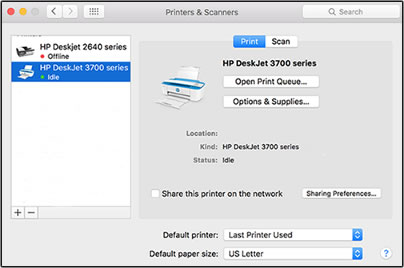
-
Click the name of your printer with USB under Kind.
-
On the Use menu, select the name of your printer, and then click Add.
NOTE:
AirPrint is the default driver. To access all printer features, including HP Utility, select the HP printer name.
-
Click the name of your printer, and then click Options & Supplies.
-
Click Utility, and then click Open Printer Utility.
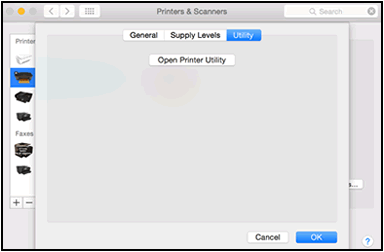
-
In HP Utility, click Wireless Setup.
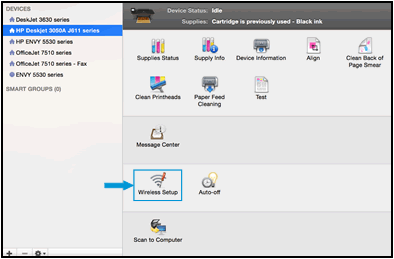
-
Make sure your network displays on the Confirm Wireless Settings window, and then click Continue to complete the wireless configuration.
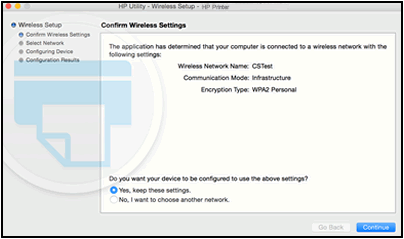
-
If your network does not display on the Confirm Wireless Settings window, connect to the correct network.
-
Select No, I want to choose another network, and then click Continue.
A list of available wireless networks displays.
-
Select your wireless network from the list or type your network SSID in the Wireless Network Name field, and then type your network password in the Password field.
If you do not know your network password, go to Find Your Wireless WEP, WPA, WPA2 Password.
-
Click Continue.
-
-
After the network connection is configured, click Done, and then disconnect the USB cable from the printer and the computer.
Once the printer connects to the wireless network, the blue Wireless light on the control panel turns on solid.
-
In the Printers & Scanners or Print & Scan window, click the name of your printer, click the Minus sign
 , and then delete the USB installed printer.
, and then delete the USB installed printer. -
Click the Plus sign
 , and then click Add Printer or Scanner.
, and then click Add Printer or Scanner. -
Click the name of your printer with the text Bonjour listed under Kind, click the Use or Print Using box, and then select the name of your printer in the pop-up menu.
-
Click Add to add the printer to the list.
Hope this helps! Keep me posted.
Please click “Accept as Solution” if you feel my post solved your issue, it will help others find the solution. Click the “Kudos/Thumbs Up" on the bottom right to say “Thanks” for helping!
TEJ1602
I am an HP Employee
01-06-2020 12:55 PM
@ConnieBiker, Welcome to HP Support Community!
I understand you are trying to connect the printer to your Mac computers. To provide you with an accurate solution, I would like to know the following-
- Is the printer on a wireless network?
- Is there any antivirus/security software installed on your computers?
- Could you perform a ping test using the Mac Network Utility and let me know the results? Use the printer IP address to perform a ping test, the printer IP can be located by selecting the wireless icon on the printer display.
Keep me posted for further assistance.
TEJ1602
I am an HP Employee
01-07-2020 10:10 AM
- Is the printer on a wireless network? No - that's my issue.
- Is there any antivirus/security software installed on your computers? Not that I'm aware of - both are MacBooks and I've never installed anything security related on them
- Could you perform a ping test using the Mac Network Utility and let me know the results? Use the printer IP address to perform a ping test, the printer IP can be located by selecting the wireless icon on the printer display.
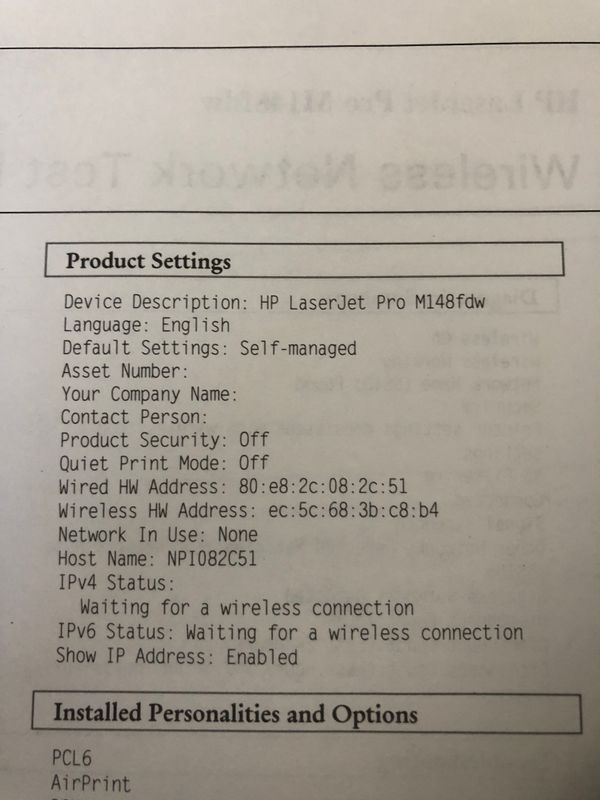 Configuration Report
Configuration Report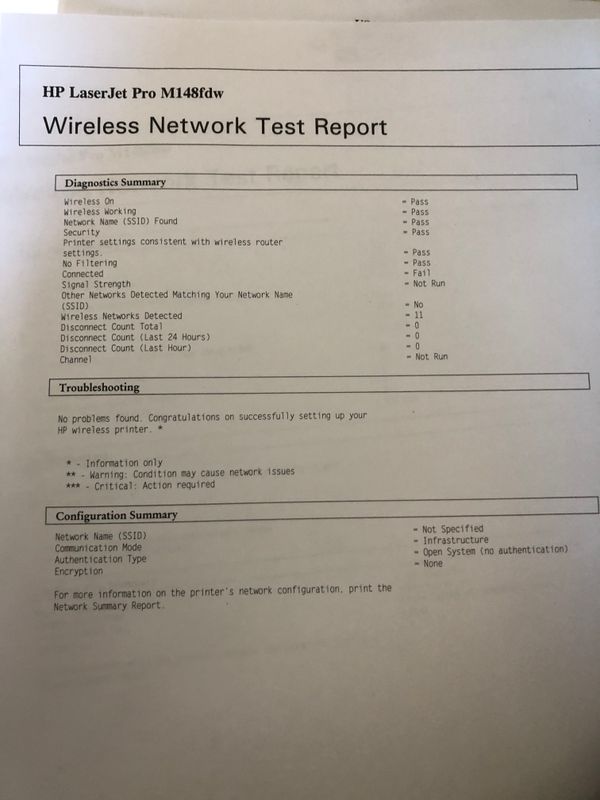 Wireless Network Test Report
Wireless Network Test Report01-08-2020 10:28 AM
Thanks for replying!
Follow the steps below-
Temporarily connect the printer to the Mac with a USB cable, and then change the connection to wireless in HP Utility.
-
Connect a USB cable to the USB port on the rear of the printer
 and to the computer.
and to the computer. -
Click the Apple
 menu, and then click System Preferences.
menu, and then click System Preferences. -
Depending on your OS version, click Print & Scan or Printers & Scanners.
-
Click the Plus sign
 , and then click Add Printer or Scanner.
, and then click Add Printer or Scanner.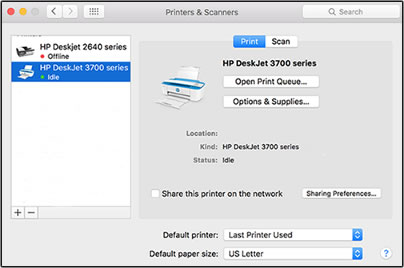
-
Click the name of your printer with USB under Kind.
-
On the Use menu, select the name of your printer, and then click Add.
NOTE:
AirPrint is the default driver. To access all printer features, including HP Utility, select the HP printer name.
-
Click the name of your printer, and then click Options & Supplies.
-
Click Utility, and then click Open Printer Utility.
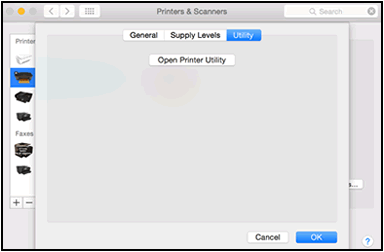
-
In HP Utility, click Wireless Setup.
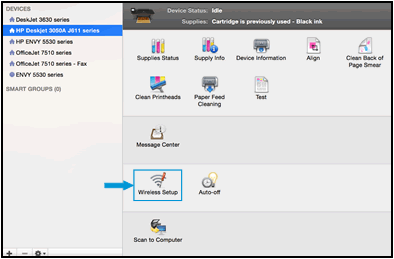
-
Make sure your network displays on the Confirm Wireless Settings window, and then click Continue to complete the wireless configuration.
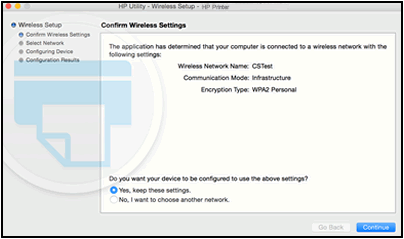
-
If your network does not display on the Confirm Wireless Settings window, connect to the correct network.
-
Select No, I want to choose another network, and then click Continue.
A list of available wireless networks displays.
-
Select your wireless network from the list or type your network SSID in the Wireless Network Name field, and then type your network password in the Password field.
If you do not know your network password, go to Find Your Wireless WEP, WPA, WPA2 Password.
-
Click Continue.
-
-
After the network connection is configured, click Done, and then disconnect the USB cable from the printer and the computer.
Once the printer connects to the wireless network, the blue Wireless light on the control panel turns on solid.
-
In the Printers & Scanners or Print & Scan window, click the name of your printer, click the Minus sign
 , and then delete the USB installed printer.
, and then delete the USB installed printer. -
Click the Plus sign
 , and then click Add Printer or Scanner.
, and then click Add Printer or Scanner. -
Click the name of your printer with the text Bonjour listed under Kind, click the Use or Print Using box, and then select the name of your printer in the pop-up menu.
-
Click Add to add the printer to the list.
Hope this helps! Keep me posted.
Please click “Accept as Solution” if you feel my post solved your issue, it will help others find the solution. Click the “Kudos/Thumbs Up" on the bottom right to say “Thanks” for helping!
TEJ1602
I am an HP Employee
01-10-2020 10:29 AM
Happy to hear that.
Let me know if you need any further assistance.
Please click “Accept as Solution” if you feel my post solved your issue, it will help others find the solution. Click the “Kudos/Thumbs Up" on the bottom right to say “Thanks” for helping!
TEJ1602
I am an HP Employee
