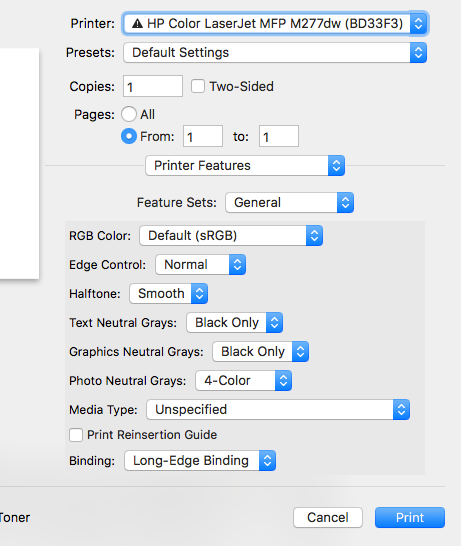-
×InformationNeed Windows 11 help?Check documents on compatibility, FAQs, upgrade information and available fixes.
Windows 11 Support Center. -
-
×InformationNeed Windows 11 help?Check documents on compatibility, FAQs, upgrade information and available fixes.
Windows 11 Support Center. -
- HP Community
- Printers
- LaserJet Printing
- The print dialog box has no option to print Black/White on m...

Create an account on the HP Community to personalize your profile and ask a question
12-15-2019 04:47 PM
Solved! Go to Solution.
Accepted Solutions
12-25-2019 01:10 PM - edited 12-25-2019 01:11 PM
Thanks for replying!
ensure that the printer is up to date with its firmware and Mac is up to date with its software. If you are unsure you may use the links below to update the printer firmware and Mac software:
Remove and add the printer
Click the Apple menu, and then select System Preferences.
Depending on your operating system version, click Print & Fax, Print & Scan, or Printers & Scanners.
Click the name of your printer, click the Minus sign , and then delete the printer.
, and then delete the printer.

Click the Plus sign , and then click Add Printer or Scanner.
, and then click Add Printer or Scanner.
Click the Use or Print Using box, and then select AirPrint

Click Add to add the printer to the list.
Try to print.
Keep me posted for further assistance.
Please click “Accept as Solution” if you feel my post solved your issue, it will help others find the solution. Click the “Kudos/Thumbs Up" on the bottom right to say “Thanks” for helping!
TEJ1602
I am an HP Employee
12-18-2019 04:48 AM - edited 12-18-2019 04:48 AM
@SooBee1, Welcome to HP Support Community!
I believe we can enable Black&White printing from the print dialogue window. Here is how to do it:
1.) Open the document or photo you want to print, click File, click Print, and then click Show Details, if necessary.
2.) Select Black & White on the main dialog.
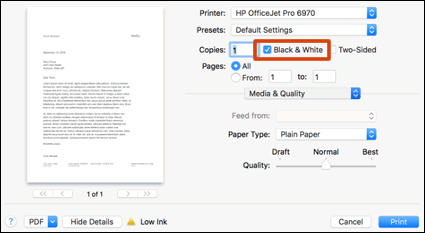
3.) Click Print.
If in case the Black & White option is not available, then try the following steps to enable Black ink only printing:
1.) Open the document you want to print, click File, click Print, and then click Show Details, if necessary.
2.) Click the unnamed print options menu at the separator bar to display more settings options.

3.) Select Paper Type/Quality.

4.) Click Color Options.

5.) Select Grayscale, then select Black Ink only.

6.) Click Print.
Let me know how it goes!
Please click “Accept as Solution” if you feel my post solved your issue, it will help others find the solution. Click the “Kudos/Thumbs Up" on the bottom right to say “Thanks” for helping!
TEJ1602
I am an HP Employee
12-18-2019 08:51 AM
Thank you for your efforts to help me. It appears I have a different dialog box from yours and it doesn't include the options you suggested. But in digging into the options that I do have, I found this and am wondering if changing one of these will do the trick?
FYI, I just installed this printer this week so I wonder if, when it downloaded the printer drivers, perhaps it got the wrong drivers? or not the latest or something along those lines?
12-25-2019 01:10 PM - edited 12-25-2019 01:11 PM
Thanks for replying!
ensure that the printer is up to date with its firmware and Mac is up to date with its software. If you are unsure you may use the links below to update the printer firmware and Mac software:
Remove and add the printer
Click the Apple menu, and then select System Preferences.
Depending on your operating system version, click Print & Fax, Print & Scan, or Printers & Scanners.
Click the name of your printer, click the Minus sign , and then delete the printer.
, and then delete the printer.

Click the Plus sign , and then click Add Printer or Scanner.
, and then click Add Printer or Scanner.
Click the Use or Print Using box, and then select AirPrint

Click Add to add the printer to the list.
Try to print.
Keep me posted for further assistance.
Please click “Accept as Solution” if you feel my post solved your issue, it will help others find the solution. Click the “Kudos/Thumbs Up" on the bottom right to say “Thanks” for helping!
TEJ1602
I am an HP Employee