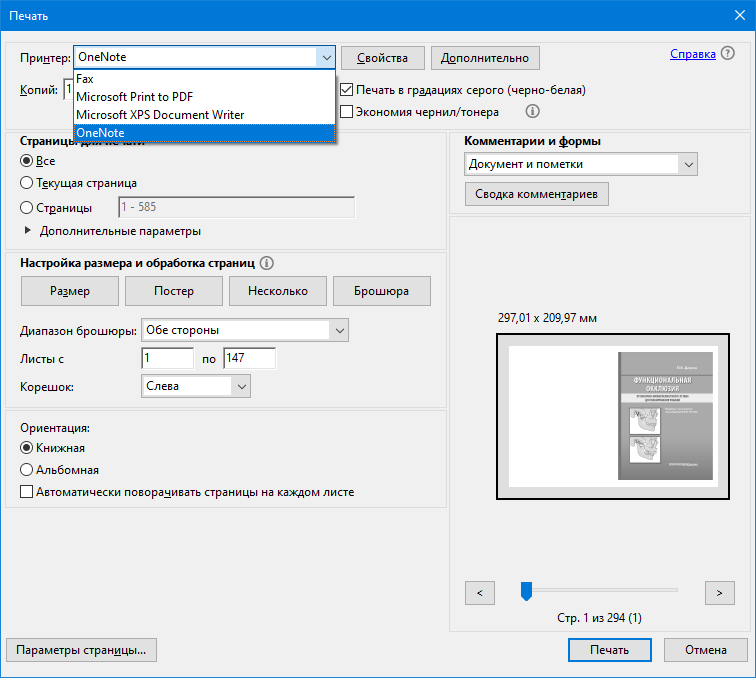-
×InformationNeed Windows 11 help?Check documents on compatibility, FAQs, upgrade information and available fixes.
Windows 11 Support Center. -
-
×InformationNeed Windows 11 help?Check documents on compatibility, FAQs, upgrade information and available fixes.
Windows 11 Support Center. -
- HP Community
- Printers
- LaserJet Printing
- The printer LaserJet P1102 is not visible in the file printi...

Create an account on the HP Community to personalize your profile and ask a question
07-07-2019 07:16 AM - edited 07-09-2019 04:54 AM
The printer is not visible in the file printing options, although the system sees the printer. The printer is also defined as a CD drive. The driver hp_LJP1100_P1560_P1600_Full_Solution-v20120831-50157036_SMO is not installed, after extraction the installation window disappears.
07-09-2019 04:45 PM - edited 07-09-2019 04:47 PM
Thank you for joining the HP Community
Use HP Print and Scan Doctor to check connectivity
Download a special version of HP Print and Scan Doctor.
Download HP Print and Scan Doctor.
Run HPPSdr.exe from the download location on your computer.
Once HP Print and Scan Doctor opens, click Start, and then select your printer.
If your printer is not in the list, turn it off and on and then click Retry.
If there is a connection problem, follow the instructions in HP Print and Scan Doctor.
If a screen prompts you to turn on printer updates, click Yes.
If a screen prompts you to make your printer the default printer, click Yes.
Try to print.
If the issue persists, I recommend you delete the driver at the root level and Install the drivers, follow the steps below:
Remove the USB if connected
1.) In Windows, search for and open Programs and features
2.) Select your HP Printer
3.) Select Uninstall
4.) In Windows, search for and open Devices and printers
5.) In the Devices and Printers windows look for your HP printer. If you see it listed right-click on it and choose `Delete' or `Remove Device'
6.) Open up the run command with the "Windows key + R" key combo.
7.) Type printui.exe /s and click Ok. (Note: there is a space in between "printui.exe" and "/s")
8.) Click on the "Drivers" tab
9.) Look for HP Printer driver. If you see it Click on it and click Remove at the bottom
10.) Select Ok
11.) Select Apply and Ok on the Print Server Properties windows
12.) Close Devices and Printers
Then, Click on this link: https://support.hp.com/in-en/drivers/selfservice/swdetails/hp-laserjet-pro-p1102-printer-series/4110... to download and install the HP LaserJet Pro P1100, P1560, P1600 Series Full Feature Software and Driver.
Try to print.
Keep me posted, how it goes!
If the information I've provided was helpful, give us some reinforcement by clicking the Accepted Solution and Kudos buttons, that'll help us and others see that we've got the answers!
Have a great day!
Cheers:)
Raj1788
I am an HP Employee