-
×InformationNeed Windows 11 help?Check documents on compatibility, FAQs, upgrade information and available fixes.
Windows 11 Support Center. -
-
×InformationNeed Windows 11 help?Check documents on compatibility, FAQs, upgrade information and available fixes.
Windows 11 Support Center. -
- HP Community
- Printers
- LaserJet Printing
- Unable to connect to shared P1102w

Create an account on the HP Community to personalize your profile and ask a question
05-29-2019 08:45 AM
Hi
I provide support to a small charity and am having problems with a shared printer. Their computer network comprises a small domain with just 5 clients. One of the clients, a Windows 7 machine hosts an HP P1102w which they have had for years. When initially set up, the printer kept dropping off the wireless network so we connected it via a USB cable instead.
This has been working fine for several years.
Recently, the charity bought a Windows 10 laptop. After updating it and joining it to the domain I was able to connect to a Samsung MFD shared via the domain controller but have been unable to connect to the shared P1102w.
What's happened:
I used Settings > Devices > Printers & Scanners > Add a printer or scanner. This finds and lists the P1002 but after trying to connect it states that extra configuration is required with the installation of a driver. Normally, I would have expected Windows to search Windows Update and download and install the driver but the installation fails as soon as the message is acknowledged.
Next, I downloaded the 'full solution' for the P1102w from HP's site, extracted the files and ran the installer. When it gets to the stage of searching for a networked P1102w it draws a blank and is unable to see it. I tried rebooting, (Sophos) firewall on and off. I tried a variety of methods to identify the device - hostname (both \\computername and \\computername\printername) and IP address.
So, Windows can see the printer but cannot install the driver, and the full solution package can prepare the installation but is unable to find the printer. Subsequent attempts to connect to the printer using Windows 10 Settings' console see the printer but when attempting to connect it fails with a message that the printer cannot be found.
Can anyone offer suggestions to help me get this printer installed, please?
Thank you.
Mark
05-30-2019 01:46 PM
Hi @Mark-Dym,
The wireless light on the printer is it steady or blinking?
Could you also perform a ping test and let me know the results. Use the printer IPv4 address to perform a ping test, the printer IP can be located on the printer Self Test/Device Configuration page. You may use the steps available here to print a Self Test/Device Configuration page. The following steps should help you start a ping test:
1.) In Windows, search and open command prompt.
2.) Type ping the printer IPv4 address and press Enter to start the ping test.
I am an HP Employee
05-31-2019 04:54 AM
Hi, thanks for responding.
The wireless light on the printer is steady.
I can ping the client to which the printer is connected.
I will be back at their office on Tuesday so shall print a diagnostic. However, printing works from other Win7 clients elsewhere on the network so connectivity is not an issue - remember this is not shared wirelessly - that was way too flakey - so it is connected to a Win7 client via USB and shared from there. It has been working for years. It is just this Win10 client that is having issues. The printer is old anyway so I may suggest they replace it but they will be reluctant to replace a printer simply because Win10 has issues with it.
05-31-2019 12:50 PM
Since you are able to ping the printer, we might be able to install the printer by adding a new TCP/IP port. Here is how to do it:
1.) Search Windows for devices and printers, and then select Devices and Printers from the list of results.
2.) Click Add a printer.
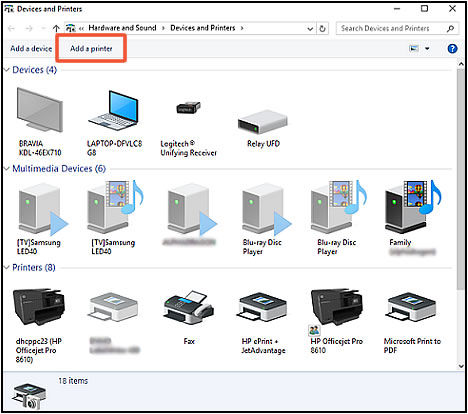
3.) If necessary, click Add a network, wireless or Bluetooth printer.
4.) Click The printer that I want isn't listed.
5.) Select Add a printer using TCP/IP address or hostname, and then click Next.
6.) Select TCP/IP Device in the Device type drop-down menu.
7.) Type the printer IP address in the Hostname or IP address box. For more information about obtaining the IP address, see the documentation that came with your printer.
8.) Deselect the Query the printer and automatically select the driver to use box, and then click Next.
The computer detects the TCP/IP port.

9.) On the Install the printer driver window, click Windows Update.
10.) After the update completes, select HP in the Manufacturer list, select your printer in the Printers list, and then click Next.
Let me know how it goes!
I am an HP Employee
