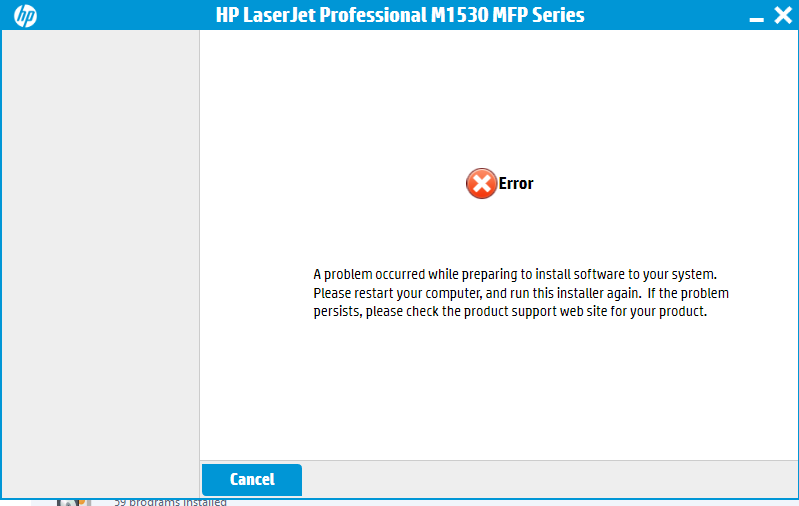-
×InformationNeed Windows 11 help?Check documents on compatibility, FAQs, upgrade information and available fixes.
Windows 11 Support Center. -
-
×InformationNeed Windows 11 help?Check documents on compatibility, FAQs, upgrade information and available fixes.
Windows 11 Support Center. -
- HP Community
- Printers
- LaserJet Printing
- Unable to install LaserJet M1530 MFP drivers on Windows 10

Create an account on the HP Community to personalize your profile and ask a question
05-24-2016 06:54 PM
I was trying to install the software driver downloaded from http://support.hp.com/us-en/drivers/selfservice/HP-LaserJet-Pro-M1536-Multifunction-Printer-series/3... for my LaserJet M1530 MFP drivers on my new windows 10 Pro O/S, however it always failed with the below message. Rebooted my laptop and tried the installation various times, the same errors found. Even I installed the old drivers from the CD that came along with the printer, the same error shown.
Is the drivers not compatible in Windows 10? Any suggestion to solve this issues?
Solved! Go to Solution.
Accepted Solutions
05-25-2016 01:10 PM
Hello @chrislim2888,
This is a great location to get assistance! I read your post and see that you are unable to install the printer on the Windows 10 computer. Thanks for providing all that information and the screenshot. I would like to help you resolve this issue.
I have provided you with some steps for unlocking the Hidden Administrator Account and installing the printer on this account to see if that will help with this situation.
Note: Don't connect the USB cable in until prompted during the install.
- Go to your Start menu and under the 'search programs and files' box type CMD.
- CMD will populate as a search option above, just right click on it and 'run as administrator'.
- Once CMD (Command Prompt) opens, type net user administrator /active:yes and hit enter.
- Next, close CMD and restart your computer.
- When your computer comes on log into the new account that should show. It will be called Administrator and will not have a password on it.
- If your computer automatically logs into your account after the restart then go to your start menu and click the arrow beside 'shutdown' and choose 'switch user'. Now log into the Administrator account we just unlocked.
- Under the Administrator account, install the printer software.
- Immediately after connecting the USB cable, follow the steps in this document: A Fatal Error Displays During Software Installation. This should resolve this error message.
- Test the printer.
- To turn off the Admin account start back at step 1 and type in net user administrator /active:no.
How is the printer connected?
Please click the "Thumbs Up" to thank me for my efforts! If this helps you to resolve the issue you are experiencing, please click the "Accept as Solution". Keep me posted. Good Luck!
I work on behalf of HP
Click the Thumbs Up below to say “Thanks” for helping!
05-25-2016 01:10 PM
Hello @chrislim2888,
This is a great location to get assistance! I read your post and see that you are unable to install the printer on the Windows 10 computer. Thanks for providing all that information and the screenshot. I would like to help you resolve this issue.
I have provided you with some steps for unlocking the Hidden Administrator Account and installing the printer on this account to see if that will help with this situation.
Note: Don't connect the USB cable in until prompted during the install.
- Go to your Start menu and under the 'search programs and files' box type CMD.
- CMD will populate as a search option above, just right click on it and 'run as administrator'.
- Once CMD (Command Prompt) opens, type net user administrator /active:yes and hit enter.
- Next, close CMD and restart your computer.
- When your computer comes on log into the new account that should show. It will be called Administrator and will not have a password on it.
- If your computer automatically logs into your account after the restart then go to your start menu and click the arrow beside 'shutdown' and choose 'switch user'. Now log into the Administrator account we just unlocked.
- Under the Administrator account, install the printer software.
- Immediately after connecting the USB cable, follow the steps in this document: A Fatal Error Displays During Software Installation. This should resolve this error message.
- Test the printer.
- To turn off the Admin account start back at step 1 and type in net user administrator /active:no.
How is the printer connected?
Please click the "Thumbs Up" to thank me for my efforts! If this helps you to resolve the issue you are experiencing, please click the "Accept as Solution". Keep me posted. Good Luck!
I work on behalf of HP
Click the Thumbs Up below to say “Thanks” for helping!