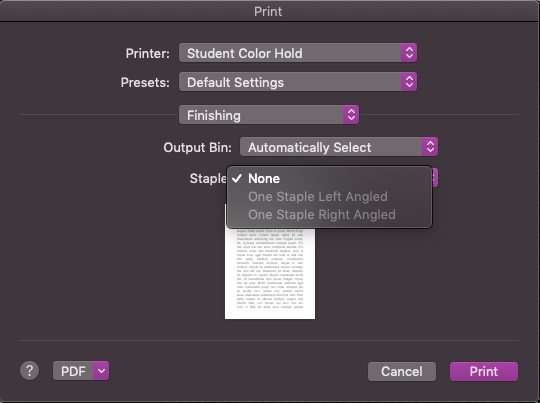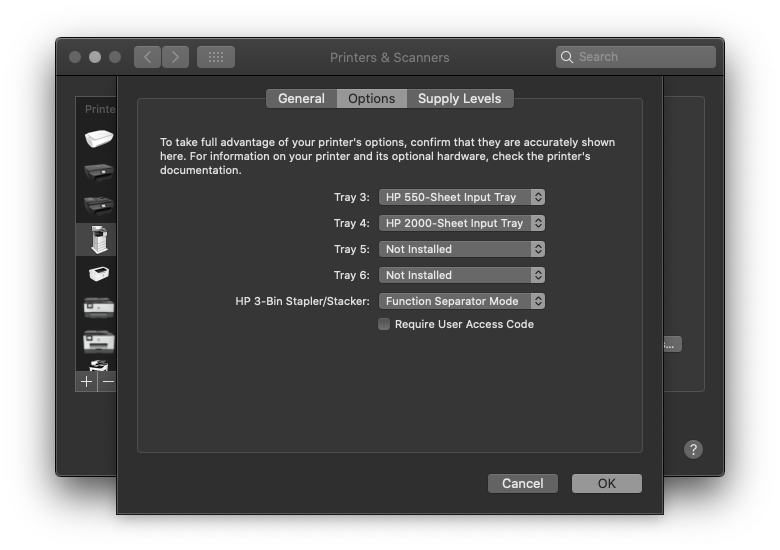-
×InformationNeed Windows 11 help?Check documents on compatibility, FAQs, upgrade information and available fixes.
Windows 11 Support Center. -
-
×InformationNeed Windows 11 help?Check documents on compatibility, FAQs, upgrade information and available fixes.
Windows 11 Support Center. -
- HP Community
- Printers
- LaserJet Printing
- Unable to use stapling function when printing from a Mac

Create an account on the HP Community to personalize your profile and ask a question
10-21-2019
02:31 PM
- last edited on
10-21-2019
02:46 PM
by
![]() Cheron-Z
Cheron-Z
Printer:
-HP Color LaserJet Flow E67560
-SN: [edit]
-MN: L3U70A
Hello,
When I install this printer on a Mac, and I try to use the stapler function, I am unable to as it is grayed out.
I have downloaded the correct drivers via HP Easy Admin. I can use the stapler function on the same Mac for the HP LaserJet Flow MFP E62575 BW printer I also have installed. This happens regardless of the program I am printing out of. I have tried re-installing the printer many times.
When printing a PDF from Chrome, the staple selection is not greyed out, however, when I try to select the staple, I receive this error message:
Changing the setting of Staple to One Staple Right Angled would cause a conflict that cannot be resolved. No change will be made.
Which doesn't make any sense without actually identifying the conflict.
Your friendly, neighborhood, IT guy,
Russell Dobbins
Capital University
Information Technology
~Figure out how it can be done, not how it can’t.
10-21-2019 03:11 PM
Check paper size settings in both the driver and on the printer itself. Use of the any/any paper settings on the printer will disable the stapler as the machine has no way of knowing if the media you are using is within specs. Same with the settings on the PC as well. Are you able to staple when making a copy?
I am a volunteer, offering my knowledge to support fellow users, I do not work for HP nor speak for HP.




10-21-2019 03:32 PM
@Repairatrooper wrote:Check paper size settings in both the driver and on the printer itself. Use of the any/any paper settings on the printer will disable the stapler as the machine has no way of knowing if the media you are using is within specs. Same with the settings on the PC as well. Are you able to staple when making a copy?
The paper settings on the printer are letter.
The paper settings on the Mac are also letter.
I can staple when copying.
10-22-2019 02:56 PM
1. Make sure there is more than 1 piece of paper being used. So, if you are duplexing you need at least 3 pages.
2. Make sure the correct output accessory is installed. You can verify this by opening Printers & Scanners, Select the print queue and then Select Options& Supplies and then the Options Tab.
I don't have immediate access to that exact model but the concept is the same as the picture below.