-
×InformationNeed Windows 11 help?Check documents on compatibility, FAQs, upgrade information and available fixes.
Windows 11 Support Center. -
-
×InformationNeed Windows 11 help?Check documents on compatibility, FAQs, upgrade information and available fixes.
Windows 11 Support Center. -
- HP Community
- Printers
- LaserJet Printing
- Wi-Fi direct password

Create an account on the HP Community to personalize your profile and ask a question
05-14-2018 07:43 PM
Printer is mfp m180nw. How do I retrieve the Wi-Fi Direct name and password? Thanks.
Solved! Go to Solution.
Accepted Solutions
05-15-2018 02:33 PM
Welcome to HP Support Forums. A really great platform for posting all your questions and finding solutions.
I understand that you are looking for the Wi-Fi Direct Name and password
I'll try my best to help.
Please print a Network Summary page and you will find the Wi-Fi Direct Name and Password
-
Load plain paper into the main input tray, and then turn on the printer, if it is not on already.
-
On the printer control panel, press the Setup button
 .
. -
Press the right arrow
 to scroll to Reports, and then press OK.
to scroll to Reports, and then press OK. -
Press the right arrow
 to scroll to Network Summary, and then press OK.
to scroll to Network Summary, and then press OK.A Network Summary prints.
Figure : Example of a Network Summary page
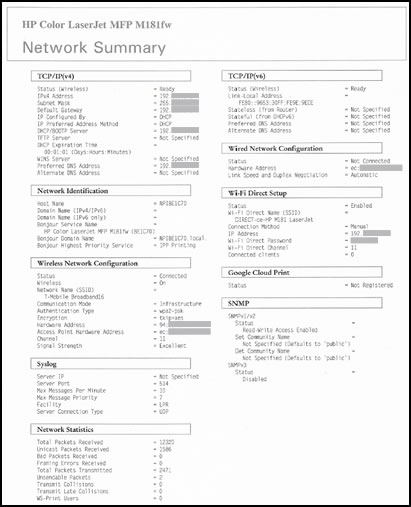
Hope this helps.
Keep me posted if you need further assistance
Thank you 🙂
If the information I've provided was helpful, give us some reinforcement by clicking the "Solution Accepted"
KrazyToad
I Am An HP Employee
05-15-2018 02:33 PM
Welcome to HP Support Forums. A really great platform for posting all your questions and finding solutions.
I understand that you are looking for the Wi-Fi Direct Name and password
I'll try my best to help.
Please print a Network Summary page and you will find the Wi-Fi Direct Name and Password
-
Load plain paper into the main input tray, and then turn on the printer, if it is not on already.
-
On the printer control panel, press the Setup button
 .
. -
Press the right arrow
 to scroll to Reports, and then press OK.
to scroll to Reports, and then press OK. -
Press the right arrow
 to scroll to Network Summary, and then press OK.
to scroll to Network Summary, and then press OK.A Network Summary prints.
Figure : Example of a Network Summary page
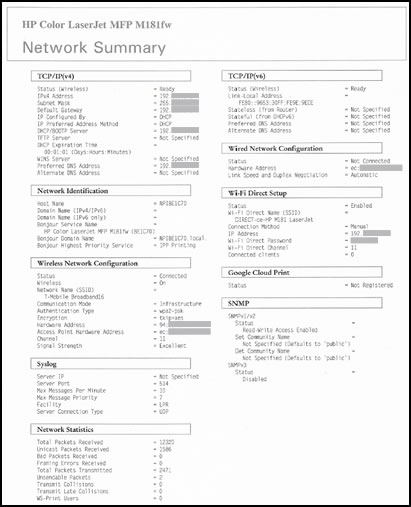
Hope this helps.
Keep me posted if you need further assistance
Thank you 🙂
If the information I've provided was helpful, give us some reinforcement by clicking the "Solution Accepted"
KrazyToad
I Am An HP Employee
