-
×InformationNeed Windows 11 help?Check documents on compatibility, FAQs, upgrade information and available fixes.
Windows 11 Support Center. -
-
×InformationNeed Windows 11 help?Check documents on compatibility, FAQs, upgrade information and available fixes.
Windows 11 Support Center. -
- HP Community
- Printers
- LaserJet Printing
- firmware update for Laserjet P1102w won't install on Mac

Create an account on the HP Community to personalize your profile and ask a question
10-18-2018 03:00 AM
I have been using my Laserjet P1102w wireless in my network for years, but all of a sudden it won't connect anymore. So, I am trying to figure out what might be wrong. I noticed that there is new firmware, but after downloading the dmg file and unpacking it, my Mac tells me that it cannot open HP Firmware Upgrade Utility.
10-19-2018 06:49 PM
Welcome to HP Forums. This is a great place to get support, find answers and tips.
I understand that you are no longer able to connect wireless to your Mac and also the printer Firmware is not getting installed
I suggest you restart the Router, the Printer and Mac in the same sequence and check if it helps
If the issue persists, try these steps
We will Reset the Network Settings back to defaults and connect the printer back to your Network and then your Mac using Airprint
Shut down the Printer. Press and hold down the wireless button and the cancel button (x button) while turning the printer back on and don't release the two buttons until the printer stops making noise.
-
Connect a USB cable to the USB port on the rear of the printer
 and to the computer.
and to the computer. -
When the Software Update window displays, follow the on-screen instructions to install the driver.
-
Click the Apple menu, then click System Preferences.
-
Depending on your operating system version, click Print & Fax, Print & Scan, or Printers & Scanners.
Figure : Example of the Printers & Scanners window

-
Click the name of your printer, then click Options & Supplies.
-
Click Utility, then click Open Printer Utility. ( If you already have the HP Utility software installed, then you can connect the printer through USB and launch the Software directly )
Figure : Open Printer Utility
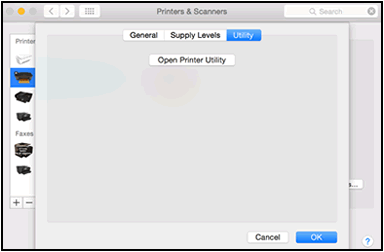
-
Click Continue, then follow the on-screen instructions to complete the printer setup.
Figure : Continue the printer setup in HP Utility

-
Click Wireless Setup.
Figure : Click Wireless Setup in HP Utility
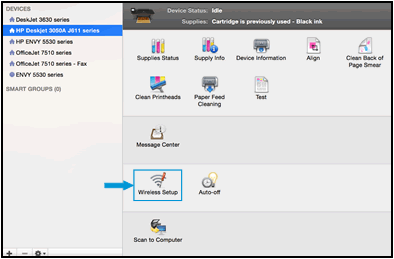
-
Make sure your network is listed on the Confirm Wireless Settings screen, then click Continue to complete the wireless configuration.
Figure : Confirm your network displays to configure the connection
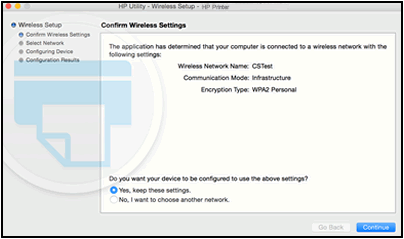
-
Disconnect the USB cable from the printer and the computer.
-
In the Printers & Scanners, Print & Scan, or Print & Fax window, click the name of your printer, then click the minus sign
 , then delete the USB installed printer.
, then delete the USB installed printer. -
Click the plus sign, click Add Printer or Scanner, click the name of your printer, and then continue to the next step.
-
Confirm AirPrint or Secure AirPrint displays in the Use or Print Using menu, and then click Add.
Figure : AirPrint displays in the Use menu

-
Open a document and try printing
You can try downloading the Firmware from this Link: https://support.hp.com/us-en/drivers/selfservice/hp-laserjet-pro-p1102-printer-series/4110394/model/... using a different browser and check if it gets downloaded and installs
Keep me posted how it goes
Thank you and have a great day 😊
If the information I've provided was helpful, give us some reinforcement by clicking the "Solution Accepted" on this Post and it will also help other community members with similar issue.
KrazyToad
I Am An HP Employee
10-20-2018 01:44 AM
Thanks for reaching out to me. I have followed the steps, but still encounter problems.
I had restarted the Router, the Printer and Mac already two times.
I now proceeded.
I will mention the first steps you suggest and tell you what happens in italics
Shut down the Printer. Press and hold down the wireless button and the cancel button (x button) while turning the printer back on and don't release the two buttons until the printer stops making noise.
Connect a USB cable to the USB port on the rear of the printer
Apple message: disk cannot be read, remove. I have discarded the message and that seemed to be a good solution and to the computer.
and to the computer.When the Software Update window displays, follow the on-screen instructions to install the driver.
Click the Apple menu, then click System Preferences.
Depending on your operating system version, click Print & Fax, Print & Scan, or Printers & Scanners.
I could select my printer, but it is seen as a scanner. I acted as if I hadn't seen that and urged the Mac to install the software needed. Message: Software installation failed. Scanner not available
Hope you have more suggestions available. Thanks for your help
10-20-2018 03:14 AM
I will and some more information.
As I found it strange that my printer was seen as a scanner (I know that there are apparently two types of the P1102w printer), I reran the whole process and tried to manually select the software for the printer. In the selection screen it is however not listed. see screenshot

10-20-2018 02:25 PM - edited 10-20-2018 03:16 PM
Thanks for keeping me posted
Please ensure your Mac is up to date. You can refer to this Link: https://support.apple.com/en-in/HT201541
I suggest we reset the Mac printing System and then you can try reconnecting your printer to your wireless and Mac
Note: Resetting the printing system removes all HP and Non HP printers and scanners from the printers queue and clears all print jobs and print settings from the system, including printers and scanners that are not from HP.
Click the Apple menu, and then click System Preferences.

Click Printers & Scanners, Print & Scan, or Print & Fax.
Right-click (or Control + click) anywhere inside the Printers window, and then click Reset printing system.
Figure : Clicking Reset printing system

Click Reset or OK.
If prompted, type your username and password, and then click OK.
The printing system resets.
Turn off the printer, wait 5 seconds, and then turn on the printer.
Wait until the printer is idle and silent.
In the Printers window on the Mac, click the Add button
 .
.Select your printer from the list, and then click Add.
Confirm AirPrint or Secure AirPrint displays in the Use or Print Using menu, and then click Add.
Figure : AirPrint displays in the Use menu

Let me know how it goes
Thank you 😊
If the information I've provided was helpful, give us some reinforcement by clicking the "Solution Accepted" on this Post and it will also help other community members with similar issue.
KrazyToad
I Am An HP Employee
10-21-2018 01:48 AM
Hi KrazyToad,
Thanks for the suggestions. Step 1 to 9 work out well. In step 10 I cannot choose for one of the options AirPrint or Secure AirPrint as they are now shown in the display in the Use or Print Using menu.
I checked, but AirPrint is not something that I have to download somewhere. I have MacOs High Sierra 10.13.6, the HP software was updated on Sep 22, this year.
10-21-2018 09:20 AM
It looks like you were interacting with @KrazyToad, but he is out for the day & I'll be glad to help you out.
AirPrint is a feature in Apple Inc.'s macOS and iOS operating systems for printing via a wireless LAN (Wi-Fi), you don't need to install any separate driver since AirPrint is part of the operating system. The AirPrint option would only be available if the printer is connected wireless.
The wireless light on the printer, is it steady or is it blinking?
Could you also use the steps available here and try to set up your HP printer for a USB cable connection.
I am an HP Employee
10-21-2018 02:06 PM
Thank you Senan6806.
The wireless is blinking for a while and then stops. And this after I had a stable connection for years! I reran all the steps and the issue with the Firmware that won't install persists. Apple unpacks the .dmg file, then an icon for HP Firmware Upgrade becomes visible, but Apple cannot open it.It says: Please remove disc copy.
In the meantime I managed to make a USB connection, but I really would prefer the wireless connection that I always had as I can then also use the printer from iPad and other devices.
Thanks,
Gérard
10-23-2018 06:38 AM
Thanks! I believe the printer is not connected to your home WiFi that's the reason the wireless light is blinking. Repairing the disc permissions should resolve the Eject disc error. Let's try these step's:
1.) Disconnect the printer USB cable from your PC.
2.) On your Mac, open Finder and then click Applications.
3.) Go to the Utilities folder.
4.) Double-click on Disk Utility.
5.) Select the hard drive containing the boot volume.
6.) Go to the First Aid tab and select Repair Disk Permissions.
Note: This process may take several minutes depending on the Mac and amount of permissions that need to be repaired. The Progress Log will indicate when the process has been completed.
7.) Reboot your Mac and printer.
8.) Connect the printer USB cable and then try to run the printer firmware update utility.
Let me know how it goes!
I am an HP Employee



